Introduction.
StreamYard, a versatile live streaming platform, offers a range of collaborative features that enable multiple hosts or co-hosts to participate in a live stream.
Adding a co-host to your StreamYard broadcast can enhance the dynamic of your stream, foster engaging conversations, and provide different perspectives to your audience.
With StreamYard’s intuitive interface and easy-to-use controls, inviting a co-host to join your stream is a seamless process.
In this article, we will guide you through the steps of adding a co-host in StreamYard, helping you invite participants, manage their audio and video settings, and collaborate effectively to deliver an engaging live stream.
Let’s explore how to leverage StreamYard’s co-hosting features to create a dynamic and interactive broadcasting experience.
What Is StreamYard?
Streamyard is a web-based live streaming platform that allows users to broadcast video content directly to various social media platforms, such as YouTube, Facebook, LinkedIn, and Twitch.
It provides users with the tools to create professional-looking live streams, webinars, interviews, and virtual events.
Streamyard simplifies the live streaming process by offering a user-friendly interface and a range of features.
It allows users to invite guests to join their streams remotely, enabling multiple participants to engage in real-time conversations.
The platform also provides customizable overlays, lower thirds, and other graphic elements to enhance the visual appeal of the stream.
Why Do I Need a Streamyard Account?
One platform that has gained significant popularity in this domain is Streamyard. Offering a range of robust features and a user-friendly interface, Streamyard provides numerous benefits for businesses of all sizes.
In this article, we will explore how Streamyard can elevate your live streaming game and help you achieve your business objectives.
1. Seamless Multi-Platform Streaming.
Streamyard empowers businesses to reach a broader audience by streaming simultaneously on multiple social media platforms.
Whether it’s Facebook, YouTube, LinkedIn, or Twitch, you can effortlessly expand your reach and engage with viewers across different channels.
By maximizing your online presence, you can tap into diverse user bases, improve brand awareness, and attract potential customers.
2. Professional-Looking Live Streams.
Creating visually appealing live streams is crucial for capturing the audience’s attention. Streamyard provides a range of customizable overlays, lower thirds, and graphic elements to enhance the visual quality of your streams.
You can add your brand logo, custom colours, and images to create a consistent and professional brand image.
With Streamyard, even businesses without extensive technical expertise can produce high-quality live streams that leave a lasting impression.
3. Real-Time Audience Interaction.
Engaging with your audience in real time is a key aspect of successful live streaming. Streamyard offers a live chat feature, allowing viewers to interact with you and other participants during the stream.
This presents an excellent opportunity to address questions, gather feedback, and build a sense of community around your brand.
By fostering meaningful conversations, you can establish stronger connections with your audience, boost loyalty, and gather valuable insights.
4. Collaborative Opportunities.
Streamyard makes it easy to invite guests and collaborators to join your live streams remotely. Whether it’s hosting industry experts, conducting interviews, or panel discussions, you can create dynamic and engaging content by including multiple participants.
This collaborative aspect adds diversity to your streams, brings fresh perspectives, and helps you showcase expertise from a wider range of voices.
Such collaborations can also expand your network, attract new viewers, and generate interest in your brand.
5. Screen Sharing and Presentation Mode.
Streamyard offers the capability to share your screen during live streams, enabling you to deliver compelling presentations, demonstrations, or product launches.
This feature is invaluable for businesses that need to showcase software, conduct tutorials, or deliver visual content to their audience.
With Streamyard’s presentation mode, you can confidently display slides, videos, or other multimedia elements, providing an immersive experience for your viewers.
6. Recording and Repurposing.
Streamyard allows you to record your live streams, opening up opportunities for repurposing your content.
You can repurpose recorded streams as standalone videos for later use or share them on other platforms, such as your website, YouTube channel, or social media profiles.
This flexibility ensures that your valuable content continues to provide value even after the live broadcast ends, expanding your reach and maximizing your efforts.
7. Analytics and Insights.
Streamyard provides valuable analytics and insights that can help you measure the success of your live streams.You can track metrics such as viewer count, engagement levels, comments, and shares.
These insights allow you to understand your audience better, identify trends, and make data-driven decisions for future streams.
By continuously analyzing the performance of your live streams, you can refine your content strategy, optimize engagement, and deliver more impactful experiences.
8. Cost and Resource Efficiency.
Live streaming can often be resource-intensive, requiring expensive equipment and technical expertise. Streamyard eliminates the need for complex setups and costly investments.
It is a browser-based platform that runs on most devices, enabling you to stream directly from your computer or laptop.
With its intuitive interface and user-friendly features, you can save time and resources that would otherwise be spent on technical setup and focus on delivering valuable content to your audience.
9. Versatility and Flexibility.
Streamyard offers a versatile platform that can cater to various business needs and objectives. Whether you want to conduct webinars, product launches, virtual events, or even host talk shows, Streamyard provides the flexibility to adapt to different formats.
You can customize the layout, add branding elements, and tailor the experience to align with your business goals.
This versatility allows you to experiment with different types of content and engage your audience in unique ways.
10. Customer Support and Community.
Streamyard boasts a strong support system, including a comprehensive knowledge base, tutorials, and responsive customer support.
If you encounter any technical issues or have questions about the platform, you can rely on their assistance to resolve problems promptly.
Additionally, Streamyard has a vibrant community of users who actively share tips, strategies, and best practices.
Engaging with this community can provide you with additional insights, ideas, and opportunities for collaboration.
How Do I Add a Co-Host in StreamYard?
With StreamYard’s intuitive interface and easy-to-use controls, inviting a co-host to join your stream is a seamless process.
In this article, we will guide you through the steps of adding a co-host in StreamYard, helping you invite participants, manage their audio and video settings, and collaborate effectively to deliver an engaging live stream.
Step 1: Sign in to StreamYard and Start a Broadcast.
Sign in to your StreamYard account using your preferred login method. Once logged in, click on the “Create Broadcast” button to start a new stream.
Enter a title and description for your broadcast and select the platform where you want to stream, such as YouTube, Facebook, or LinkedIn.
Step 2: Enter the StreamYard Studio.
After starting your broadcast, you’ll be taken to the StreamYard studio. Here, you’ll have access to various controls and features for managing your live stream.
Familiarize yourself with the different sections of the studio, such as the scene layout, audio controls, and guest management.
Step 3: Invite Your Co-Host.
To add a co-host, click on the “Invite” button located at the top-right corner of the studio. You’ll be presented with different options for inviting participants.
You can invite them via a shareable link, email invitation, or by copying the invite message and sending it to them directly.
Step 4: Manage Co-Host Settings.
Once your co-host joins the stream, you’ll see their video feed appear in the studio. You can manage their audio and video settings by clicking on their video thumbnail.
You can mute or unmute their microphone, turn their video on or off, and adjust their audio levels to ensure a balanced mix.
Step 5: Collaborate and Engage.
With your co-host now in the stream, you can collaborate, have conversations, and engage with your audience.
Make use of the different scene layouts available in StreamYard to display both hosts side by side or switch between different camera views.
Engage in meaningful discussions, ask questions, and respond to comments from your audience to create an interactive experience.
Step 6: End the Stream and Provide Feedback.
Once your live stream comes to an end, click on the “End Stream” button to stop the broadcast. Take this opportunity to thank your co-host for their participation and gather any feedback they may have regarding the stream.
Reflect on what worked well and areas for improvement to enhance future collaborations. Adding a co-host in StreamYard enriches your live streams by bringing different perspectives, fostering engaging conversations, and increasing audience interaction.
By following the steps outlined above, you can seamlessly invite co-hosts, manage their audio and video settings, and collaborate effectively to deliver an engaging live stream.
Embrace the collaborative features of StreamYard, and elevate your broadcasts by adding a co-host to create a dynamic and interactive streaming experience.
Conclusion.
StreamYard’s co-hosting features empower you to add multiple hosts or co-hosts to your live streams.
Utilize the steps and features outlined above to invite co-hosts, manage their settings, and collaborate effectively to deliver engaging and interactive live streams.
Embrace the power of collaboration, and captivate your audience by adding a co-host to your StreamYard broadcasts.


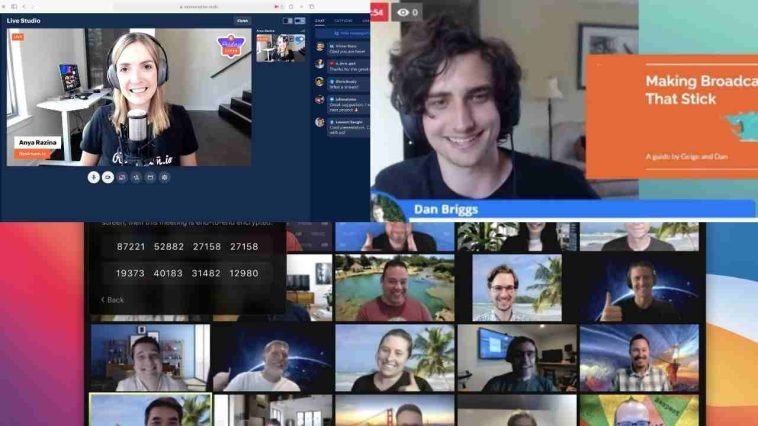



GIPHY App Key not set. Please check settings