Introduction.
WordPress, one of the most popular content management systems, has made website creation accessible to everyone, from bloggers and small business owners to large enterprises.
When it comes to designing and customizing your WordPress website, Elementor stands out as a powerful and user-friendly page builder.
With Elementor, you can take your website to the next level by creating visually stunning and highly customized pages.
One fundamental aspect of managing your website’s content is knowing how to add new pages.
Whether you’re expanding your site with fresh content, creating landing pages, or crafting additional sections for your website, knowing how to add a new page using Elementor is a fundamental skill.
In this guide, we will walk you through the straightforward process of adding a new page on WordPress using Elementor, giving you the freedom to design and customize your web pages to your heart’s content.
Why Create New Pages with Elementor?
Before we dive into the step-by-step process, let’s explore why creating new pages using Elementor is essential:
- Design Freedom: Elementor provides a user-friendly drag-and-drop interface, empowering you to design pages without the need for coding skills.
- Visual Consistency: You can maintain a consistent design style throughout your website by using Elementor’s templates and design elements.
- Efficiency: Elementor streamlines the page creation process, allowing you to build, edit, and publish content quickly.
- Customization: You have complete control over your page’s layout, typography, colours, and multimedia elements.
How Do I Add a New Page on WordPress Using Elementor?
Elementor, the versatile page builder plugin, takes WordPress to new heights by enabling users to design and customize web pages effortlessly.
Whether you’re a blogger, a small business owner, or a web developer, mastering the art of adding a new page with Elementor is a fundamental skill that empowers you to create visually captivating and highly functional content.
In this comprehensive guide, we will walk you through the process of adding a new page on WordPress using Elementor.
You’ll learn how to harness the full potential of this dynamic combination, allowing you to design web pages that engage your audience, convey your message effectively, and elevate your online presence.
Follow these straightforward steps to add a new page to your WordPress website using Elementor:
1. Access Your WordPress Dashboard.
Log in to your WordPress admin dashboard.
2. Navigate to “Pages”.
In the left sidebar of your WordPress dashboard, click on “Pages.” This will open the Pages section, where you can manage your existing pages and create new ones.
3. Click “Add New”.
On the Pages screen, you’ll see an “Add New” button at the top. Click on it to start creating a new page.
4. Enter a Page Title.
You’ll be taken to the page editor, where you can give your new page a title. Enter a descriptive title that represents the content or purpose of the page.
5. Launch Elementor Page Builder.
Below the title field, you’ll see two buttons: “Edit with Elementor” and “Classic Editor.” Click on “Edit with Elementor” to launch the Elementor page builder.
6. Design Your Page.
The Elementor editor will open, providing you with a blank canvas and a set of widgets on the left panel. You can drag and drop widgets onto the canvas to build your page. Customize the layout, and add text, images, videos, and other elements as needed.
7. Save Your Page.
As you work on your page, it’s essential to save your progress regularly. Click the “Save” button in the bottom-left corner to save your changes.
8. Preview Your Page.
Click the “Preview” button to see how your page will appear to visitors. This allows you to review your design and make any necessary adjustments.
9. Publish Your Page.
Once you’re satisfied with your page, click the “Publish” button to make it live on your website. You can also schedule the publication or save it as a draft for later.
10. Customize Page Settings.
You can further customize your page’s settings by navigating to the “Document” tab on the right panel. Here, you can set the page’s visibility, permalink, and more.
Conclusion.
Adding a new page to your WordPress website using Elementor is a straightforward yet powerful process.
With Elementor’s intuitive interface and design capabilities, you can create web pages that not only look stunning but also serve your website’s goals effectively.
Whether you’re building a blog, a portfolio, an e-commerce site, or any other type of website, Elementor simplifies the page creation process and empowers you to express your creativity without constraints.
So, start creating and designing your web pages today, and watch your website come to life with Elementor’s help.


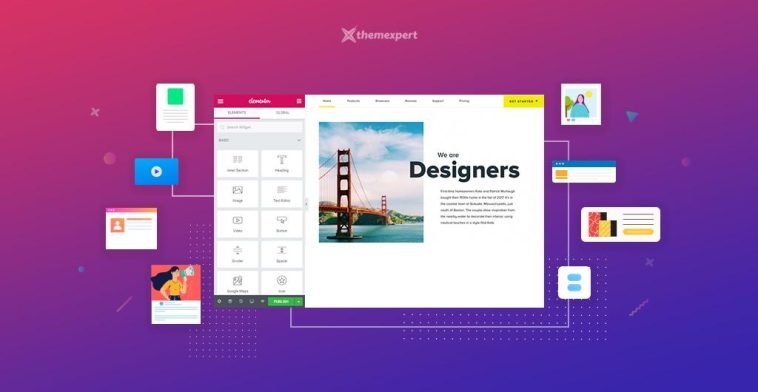

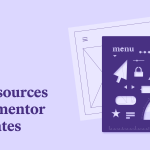

GIPHY App Key not set. Please check settings