Introduction.
Elementor, the renowned WordPress page builder, has empowered countless designers and developers to create stunning web pages effortlessly.
One fundamental aspect of web design is the ability to control the size and proportions of page sections.
Whether you’re aiming for a sleek and compact design, optimizing for different devices, or emphasizing specific content, mastering the art of resizing sections in Elementor is a crucial skill.
In this guide, we will explore the process of resizing sections in Elementor, giving you the tools to fine-tune your website’s layout, optimize screen real estate, and enhance the overall user experience.
Whether you’re a novice web designer or an experienced developer, understanding how to adjust section sizes in Elementor will undoubtedly elevate your web design capabilities.
Why Resize Sections in Elementor?
Before we dive into the how-to, let’s briefly discuss why resizing sections is crucial for web design:
- Visual Balance: Properly resizing sections ensures that your content is visually balanced and well-proportioned, creating an aesthetically pleasing design.
- Responsive Design: Section resizing allows your website to adapt gracefully to various screen sizes and devices, from large desktop monitors to small mobile screens.
- Content Emphasis: You can use section resizing to highlight essential content, guiding users’ attention and improving the overall user experience.
- Efficient Use of Space: By resizing sections, you can optimize the use of screen real estate, making your design more efficient and impactful.
How Do I Resize Sections in Elementor?
Elementor, the popular WordPress page builder, has revolutionized the way websites are designed.
Its user-friendly interface and extensive range of design tools have made it a top choice for both novice and experienced web developers.
When it comes to creating visually appealing and well-structured web pages, Elementor offers powerful features, including the ability to resize sections with precision.
In this comprehensive guide, we will walk you through the process of resizing sections in Elementor.
Whether you want to create a sleek and compact design, optimize your website for different devices, or emphasize specific content, learning how to adjust section sizes is a fundamental skill that will help you achieve your web design goals.
Follow these steps to adjust section sizes in Elementor:
1. Access Your WordPress Dashboard.
Log in to your WordPress admin dashboard.
2. Edit the Page with Elementor.
Navigate to the page where you want to resize a section and click “Edit with Elementor.”
3. Select the Section.
In the Elementor editor, locate the section you wish to modify. Sections are represented as distinct content areas separated by horizontal dividers.
4. Open Section Settings.
Click on the section to select it, and then go to the left panel, where you’ll find the “Section” settings.
Click on the section’s name or the “Edit Section” icon (pencil icon) to open the settings.
5. Adjust Section Height and Width.
Inside the section settings, you’ll find options related to the section’s layout and design. Here’s how you can resize sections:
- Height: Look for the “Height” setting, where you can manually input the desired height value in pixels (px) or percentages (%) based on your design requirements.
- Width: Similarly, you can adjust the width of a section by modifying the “Width” setting. This allows you to create full-width or narrower sections.
6. Preview and Fine-Tune.
After making your height and width adjustments, click “Update” to save your changes.
Then, click “Preview” to see how your section looks with the modified size. Take the time to fine-tune and ensure it aligns with your design goals.
7. Test Responsiveness.
It’s essential to check how your resized section appears on various devices.
Elementor’s responsive editing features allow you to preview and make adjustments for different screen sizes.
8. Repeat as Needed.
You can repeat these steps to adjust the size of other sections on your page, maintaining consistency and harmony in your design.
Conclusion.
Resizing sections in Elementor is a valuable skill that empowers you to create visually balanced, responsive, and efficient web designs.
Whether you’re building a personal blog, a business website, or an e-commerce platform, mastering section resizing ensures your content is well-structured and optimized for an exceptional user experience.
By following the steps outlined in this guide, you can confidently adjust section sizes in Elementor, making your web designs stand out and captivate your audience.
Elementor’s flexibility and your newfound knowledge of section resizing will help you create web pages that are not only visually appealing but also highly functional and engaging.


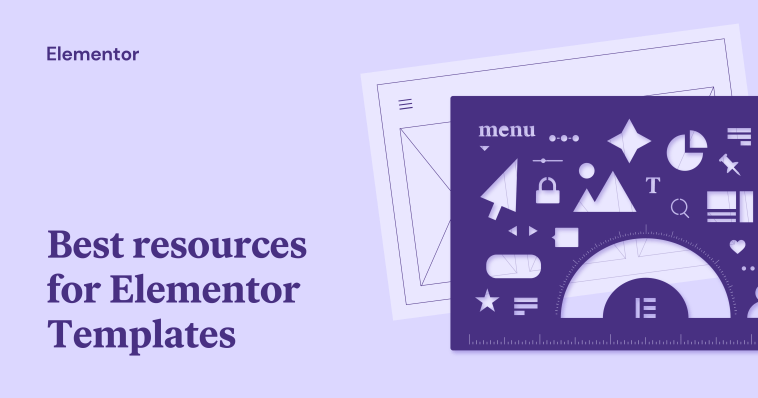

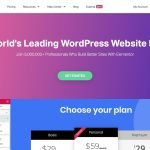
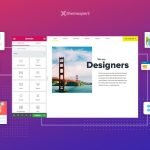
GIPHY App Key not set. Please check settings