Introduction.
The Wix platform beckons, a blank canvas brimming with possibilities. But you don’t just dream of physical products and eye-catching visuals, you envision a realm of e-books, templates, courses, and more – a thriving digital empire within your Wix haven.
Fear not, aspiring entrepreneur! This guide is your decoder ring, your secret passage to adding digital products to your Wix store and unlocking the gateway to pixelated profits.
Adding digital products to Wix isn’t just about clicking buttons; it’s about crafting a strategic journey that guides visitors from intrigued to invested.
With the right tools, a sprinkle of marketing magic, and a whole lot of dedication, you can transform your Wix store from a digital storefront into a thriving pixelated profit palace.
How Do I Add Digital Products To Wix?
Expanding your Wix website to include digital products allows you to tap into the growing market of online shoppers seeking downloadable content.
Whether you’re selling e-books, music, artwork, or software, Wix provides a user-friendly platform to showcase and sell your digital offerings.
In this comprehensive guide, we’ll walk you through the step-by-step process of seamlessly adding digital products to your Wix store.
1. Log in to Your Wix Account.
Access your Wix account by logging in to your Wix dashboard. If you don’t have a Wix account, you’ll need to sign up for one to get started.
2. Access Your Wix Store.
Navigate to the Wix Editor and access your online store. If you haven’t set up an online store on your Wix website yet, follow the prompts to create one.
3. Add a Product.
In your Wix Editor, click on the “Add” button, and then select “Store” from the dropdown menu. Choose “Add Product” to begin adding a new product to your store.
4. Choose Digital Product Type.
Under the product type options, select “Digital.” This indicates that the product you’re adding is digital and doesn’t require physical shipping.
5. Fill in Product Details.
Enter relevant information about your digital product, including the product name, description, and images.
Use high-quality images to showcase your digital product and provide a clear and compelling description.
6. Upload Digital Files.
In the product details section, you’ll find an option to upload digital files associated with your product.
Click “Add Files” to upload the digital files you want to sell. Ensure that the file types and sizes align with Wix’s guidelines.
7. Set Pricing and Availability.
Navigate to the “Pricing and Inventory” section to set the price for your digital product.
You can also manage inventory settings, such as enabling stock tracking or setting a limit on the number of downloads per customer.
8. Configure Digital Product Delivery.
Under the “Advanced Info” section, configure the digital product delivery settings. Choose whether to enable automatic delivery or manual delivery.
Automatic delivery ensures customers receive a download link immediately after purchase, while manual delivery requires you to send the digital file separately.
9. Customize Checkout Settings.
Adjust the checkout settings based on your preferences. Specify whether customers need to provide their shipping address during checkout and configure any additional settings related to your digital product.
10. Preview and Save.
Before publishing your digital product, preview the product listing to see how it will appear to customers. Click the “Save” button to save your product information.
11. Publish Your Digital Product.
Once you’re satisfied with the setup, click the “Publish” button to make your digital product live on your Wix store.
12. Promote Your Digital Products.
After adding your digital products to your Wix store, promote them through various channels.
Utilize social media, email marketing, and other promotional strategies to increase visibility and drive traffic to your Wix store.
Conclusion.
Enhancing your Wix website with digital products is a straightforward process that can significantly broaden your online offerings.
By carefully configuring product details, enabling digital settings, and providing a smooth purchasing experience, you can effectively showcase and sell your digital products to a global audience.
Regularly update product listings, promote your offerings, and leverage Wix’s features to maximize the visibility and success of your digital products on your online store.


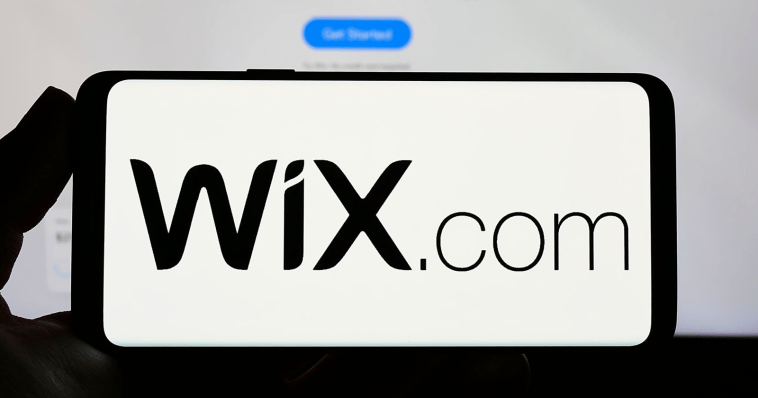
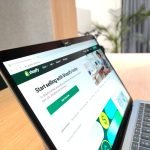
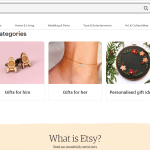
GIPHY App Key not set. Please check settings