Introduction.
If you’re managing a business, you probably already know how important it is to make it easy for people to find and connect with you online.
Google Business Profile (formerly known as Google My Business) is a powerful tool to showcase your business on Google Search and Maps.
But did you know you can link your Instagram profile to it? By doing this, you give potential customers a direct way to explore your Instagram posts, learn more about your business, and even contact you—all in just a few clicks.
Let’s break it down step by step so you can get it done quickly and easily. I’ll also explain why this is such a good idea and how it can help your business grow.
Why Linking Instagram to Google Business Profile Matters
- Boost Visibility and Engagement
Instagram is one of the most popular social media platforms, with over 1.4 billion active users as of 2023. Many people use it to discover brands, products, and services. Adding your Instagram link to your Google Business Profile helps potential customers move seamlessly from Google to your Instagram page, where they can explore photos, videos, and updates about your business. - Improve Credibility
Seeing an active social media presence often reassures people about the authenticity of your business. By linking Instagram, you can show off your personality, showcase your products or services, and build trust. - Simplify Customer Interaction
Instagram offers features like DMs, comments, and tags, making it easy for customers to connect with you directly. Having a link to your Instagram on Google can reduce friction and encourage meaningful interactions.
How Do I Add My Instagram to My Google Business Profile?
Step 1: Sign In to Your Google Business Profile
First, log in to your Google Business Profile account. If you haven’t created one yet, you’ll need to set up a profile at google.com/business.
Step 2: Go to Info
Once you’re in, click on the “Info” tab in the menu on the left-hand side. This is where you can edit details like your business address, hours, and links.
Step 3: Add Your Instagram Link
Scroll down to the section labelled “Links” or “Website” (depending on how your profile looks). Click the pencil icon to edit.
Here, you’ll see options to add various URLs. Paste the link to your Instagram profile, which will look like this:
https://www.instagram.com/yourusername/
Step 4: Save Changes
Click “Apply” or “Save” to ensure the changes are updated. It may take a few hours for the link to show up publicly on your profile.
How to Get the Most Out of This Link
Now that your Instagram profile is connected, it’s time to make sure your Instagram page is optimized:
- Keep Your Instagram Updated
Post regularly to keep your audience engaged. Share a mix of product highlights, behind-the-scenes content, and customer testimonials to make your profile more relatable. - Use a Business Instagram Account
If you haven’t switched to an Instagram Business or Creator account, do it now. This gives you access to analytics, ads, and other features that can help grow your audience. - Add Contact Options
Make sure your Instagram profile includes contact details like an email address or phone number. This makes it easier for people to reach you after clicking the link from Google. - Highlight Reviews and Testimonials
Share customer reviews or user-generated content to build trust with your audience.
FAQs
1. Can I add other social media links besides Instagram?
Yes, you can add links to other platforms like Facebook, Twitter, LinkedIn, or YouTube. Just make sure to only include profiles that are active and relevant to your business.
2. What if my Instagram link isn’t showing up on Google?
It can take up to 24 hours for updates to appear. If it still doesn’t show, double-check the URL or ensure your Google Business Profile is verified.
3. Is it free to link Instagram to Google Business Profile?
Yes, it’s completely free. Both Google Business Profile and Instagram are free tools, and linking them doesn’t cost a thing.
4. How can I track clicks on my Instagram link?
Use URL tracking tools like Google Analytics or Bitly to measure how many people click through to your Instagram profile.
5. Do I need a website if I have Instagram?
While Instagram is great for engagement, having a website adds professionalism and gives customers more detailed information. It’s a good idea to include both.
Wrapping It Up
Adding your Instagram profile to your Google Business Profile is a small step that can make a big difference.
It connects two powerful tools, helping customers find you easily and interact with your business in a more meaningful way. Plus, it’s quick, free, and simple to do.
What other strategies do you use to link your online presence across platforms? Share your thoughts—I’d love to hear how you’re making the most of your Google Business Profile!


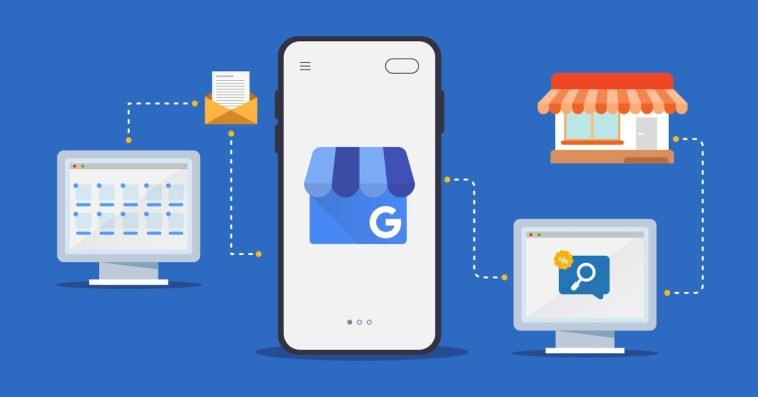
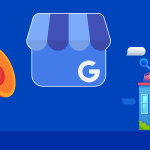

GIPHY App Key not set. Please check settings