Introduction.
Adding videos to your website can really make it stand out. If you’re looking for ways to enrich your content and keep your audience engaged, embedding YouTube videos on your WordPress website is a great option.
Plus, it’s simple and can help increase time spent on your page, improve SEO, and make your site more interactive.
But here’s the thing: If you’ve never done it before, it can seem a little tricky. No worries, though! I’m here to walk you through how to add YouTube videos to your WordPress website in the easiest way possible. You don’t need to be a tech expert or a designer to make it work.
Why Add YouTube Videos to Your WordPress Site?
YouTube is the second most visited website in the world, with over 2 billion logged-in monthly users. That’s a huge potential audience. If you’re not using YouTube, you’re missing out on a great way to increase visibility and engagement.
When you embed a YouTube video on your WordPress site, you’re not only enhancing your content but also making it more shareable and likely to show up in Google search results.
Let’s not forget the power of video content. According to recent studies, people are more likely to engage with and retain information from videos than from plain text.
How Do I Add YouTube Videos to My WordPress Website?
1. Find the YouTube Video You Want to Embed
The first thing you need to do is find the video you want to share. Let’s say you’ve got a YouTube video that perfectly complements your blog post or webpage.
Whether it’s one of your own videos or someone else’s (make sure to give credit when it’s someone else’s), the next step is to grab the link.
- Open YouTube.
- Find the video you want to embed.
- Click on the Share button below the video.
- Copy the link that pops up.
2. Go to Your WordPress Site
Now that you’ve got the video link, head over to your WordPress website.
- Log into your WordPress dashboard.
- Open the post or page where you want to add the video.
3. Embed the Video Using the Block Editor
WordPress has made this super easy with the block editor. You don’t need any special coding skills—just use the block editor and paste the link.
- Click where you want to place the video.
- Add a new block by clicking the plus (+) sign.
- In the search bar, type YouTube (or simply select the Video block if you’re using the general block).
- Paste the YouTube URL you copied earlier into the box.
- Hit Enter or click Embed, and voila! The video will appear in your post.
4. Adjust the Video Size (Optional)
If the video looks a little too large or small, you can adjust the size directly in the block editor. Click on the video, and you’ll see options to change its width. You can make the video fit the screen better by dragging the corners or using the width settings.
5. Publish or Update Your Page
Once the video is in place and you’re happy with how it looks, hit Publish or Update (depending on if it’s a new post or an existing one). Now, anyone visiting your site can watch the video right there!
Alternative Method: Using the Classic Editor
If you’re still using the classic editor, don’t worry—you can still add YouTube videos. Just follow these simple steps:
- Copy the YouTube video URL as mentioned before.
- Go to your WordPress editor, place the cursor where you want the video to appear, and simply paste the URL directly into the content.
- WordPress will automatically recognize it and embed the video. No need for extra code.
This method is super simple and doesn’t require any extra steps!
Customizing the Video Embed (Optional)
You might want more control over how your embedded video looks and behaves. There are a few ways to customize it to fit your site’s style:
- Adjust the Embed Code:
- Click on the video block.
- Select Edit and you’ll be able to tweak the code slightly (such as adjusting the width, autoplay settings, or removing suggested videos after the video finishes).
- Use a Plugin for More Features: There are plugins like Embed Plus for YouTube that can give you more control, including features like:
- Adding playlists or galleries.
- Enabling autoplay.
- Customizing the look and feel of the embed.
These are great if you want a more polished or branded experience.
Benefits of Adding YouTube Videos to Your Website
1. Increased Engagement: Videos are interactive and visually engaging. Visitors are more likely to watch a video than read long paragraphs of text, and they tend to stay longer on your site when they can watch something.
2. Better SEO: YouTube is owned by Google, so videos you embed have a higher chance of appearing in search results. Plus, Google tends to prioritize content with video.
3. Mobile-Friendly: Videos are an excellent way to provide content that works well across all devices, from desktop to mobile.
4. Social Sharing: Embedding videos makes it easier for visitors to share them on social media, which helps boost your content’s reach.
5. Improved Content Quality: Videos can explain things in ways text can’t. If you’re showcasing a product, providing a tutorial, or answering questions, videos can make your content more accessible and enjoyable.
Troubleshooting Common Issues
Even though embedding YouTube videos on WordPress is easy, there are a few common problems that might pop up:
- Video Not Showing: If the video isn’t showing up after you’ve embedded it, check to make sure you’re using the correct video URL. You need to use the YouTube URL, not the embed code, for WordPress to automatically detect it.
- Slow Page Load Time: Embedding multiple videos on a single page can slow it down. Consider using a plugin like Lazy Load for Videos, which delays the video load until the user scrolls down to it.
- Mobile Display Issues: Sometimes, videos might not look great on mobile devices. Make sure your theme is mobile-responsive, or use a plugin to optimize video embeds for mobile.
FAQs
Q: Can I embed YouTube videos from a private or unlisted channel?
A: Yes, you can! Just make sure you have the link to the video, and follow the same steps to embed it.
Q: Will embedding a YouTube video slow down my website?
A: Usually, no. YouTube handles video hosting, so it doesn’t directly impact your server speed. However, loading too many videos can slow down the page, so keep that in mind.
Q: Can I embed multiple YouTube videos on the same page?
A: Absolutely! You can add as many as you need. Just make sure the page isn’t too cluttered, and try to keep the video content relevant.
Wrapping Up
Adding YouTube videos to your WordPress site can really boost user engagement and make your content more dynamic.
It’s simple, and you don’t need to be a coding expert to get it right.
Whether you’re looking to share tutorials, funny moments, or customer testimonials, embedding videos will add a whole new dimension to your content.
Now, if you’re all set to give it a try, I’ve got a question for you: What’s the first YouTube video you’re going to embed on your website?


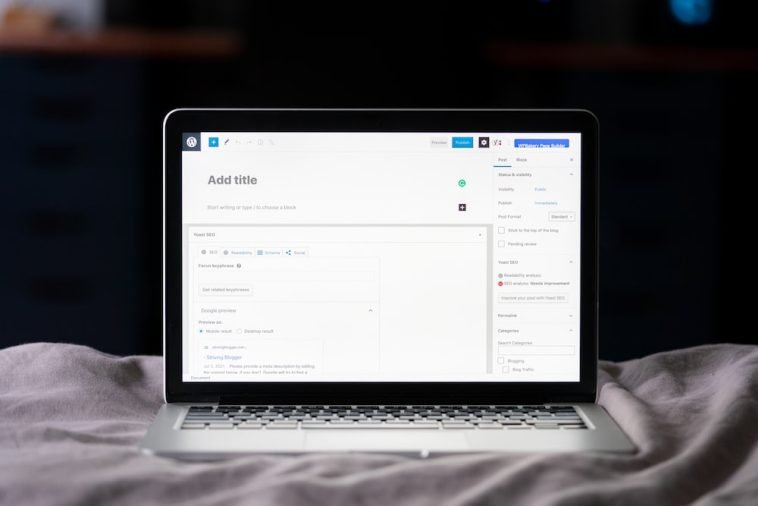

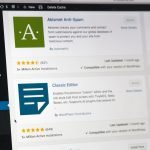
GIPHY App Key not set. Please check settings