Introduction.
Elementor, a popular page builder plugin for WordPress, empowers users to create visually stunning websites, and it offers a range of features to enhance the integration of multimedia elements, including videos.
One crucial aspect of incorporating videos into your website is adjusting their size to ensure they fit seamlessly within your design and capture the viewer’s attention.
In this guide, we will explore the process of adjusting video size in Elementor, providing you with practical steps and insights to help you make the most of this powerful tool.
Why does Video Size Matter?
Before we delve into the how-to aspect, it’s essential to understand why video size matters:
- Aesthetics: Videos that are appropriately sized and aligned with your website’s layout look more polished and professional.
- User Experience: Ensuring that videos are the right size enhances the overall user experience by preventing awkward layout issues or visual distractions.
- Page Load Times: Oversized videos can significantly slow down your website’s loading times, potentially driving visitors away.
- Mobile Responsiveness: Properly sized videos are essential for ensuring that your website is mobile-responsive and accessible across various devices.
How Do I Adjust the Video Size In Elementor?
In the realm of web design, incorporating multimedia elements like videos can dramatically enhance the user experience and convey information more effectively.
Elementor, the renowned WordPress page builder plugin, empowers users to create visually captivating websites with ease.
However, ensuring that your embedded videos are the right size to seamlessly fit your design and engage your audience is crucial.
In this comprehensive guide, we will explore the art of adjusting video size in Elementor, equipping you with the knowledge and skills to make your videos shine within your website.
Whether you’re a blogger looking to embed informative videos or a website owner aiming to captivate your visitors with compelling visuals, understanding how to control video size in Elementor is a valuable skill that can elevate your website’s overall appeal.
Step 1: Add a Video Widget.
Start by opening your WordPress dashboard and navigating to the page or post where you want to add the video.
- Edit the page or post using Elementor.
- Locate the “Video” widget in the Elementor panel on the left-hand side.
- Drag and drop the “Video” widget onto your desired section of the page.
Step 2: Upload or Embed Your Video.
Once you’ve added the “Video” widget, you’ll see an option to either upload your video file or embed it from a URL.
If you choose to upload a video, click the “Upload” button and select the video file from your computer.
If you prefer to embed a video from a URL (e.g., YouTube or Vimeo), paste the video URL into the designated field.
Step 3: Adjust Video Settings.
After adding or embedding the video, you can now adjust its size and other settings.
- In the video settings panel, you’ll find options to set the video’s width and height. You can enter values in pixels (e.g., 800px width) or percentages (e.g., 100% width). Keep in mind that using percentages makes the video responsive to different screen sizes.
- Additionally, you can choose whether you want the video to autoplay, loop, or show controls. These options can be found in the same settings panel.
- Experiment with different size settings and preview your changes to see how the video fits within your design.
Step 4: Fine-Tune Your Video Placement.
Elementor allows you to easily position your video within your content. You can drag and drop the video widget to the desired location on your page.
If you want to place the video within a specific column or section, simply drop it into that container in your Elementor layout.
Step 5: Save and Update Your Page.
Once you’re satisfied with the video’s size and placement, be sure to save your changes in Elementor.
Finally, update or publish your page or post in WordPress to make your adjusted video live on your website.
Conclusion.
Adjusting video size in Elementor is a straightforward process that enhances the visual appeal and functionality of your website.
By following the steps outlined in this guide, you can ensure that your videos are not only the right size but also contribute positively to your site’s overall user experience.
Whether you’re a content creator, marketer, or business owner, mastering this skill can help you create engaging and visually appealing web content that resonates with your audience.
So, go ahead and leverage the power of Elementor to make your videos an integral part of your website’s success.


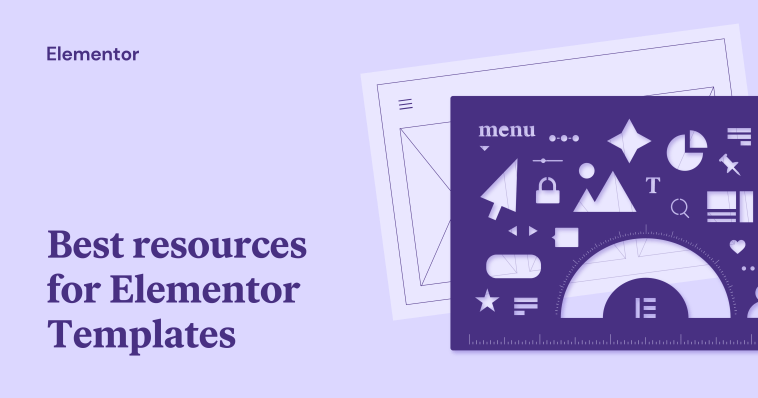

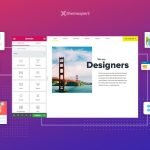
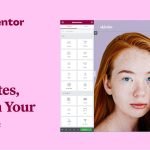
GIPHY App Key not set. Please check settings