Introduction.
Optimizing your website for search engines is essential for driving organic traffic and improving your online visibility.
Yoast SEO, a widely acclaimed WordPress plugin, offers a robust set of tools to help you enhance your website’s SEO performance.
When combined with Elementor, one of the most popular page builder plugins for WordPress, you can achieve a seamless integration of design and SEO, creating a website that not only looks great but also ranks well in search engine results.
In this guide, we will explore how to use Yoast SEO with Elementor to optimize your web pages effectively.
The Synergy of Yoast SEO and Elementor
Before we dive into the “how-to” aspect, let’s understand why combining Yoast SEO and Elementor is a winning strategy:
- Comprehensive SEO: Yoast SEO offers a comprehensive set of tools for on-page SEO optimization, including content analysis, meta-tag customization, and readability checks. Integrating it with Elementor ensures that your visually appealing web pages are also search-engine friendly.
- Visual Design: Elementor’s drag-and-drop interface allows you to create visually stunning web pages without needing to write code. This means you can focus on design while still adhering to SEO best practices.
- Real-Time SEO Analysis: Yoast SEO provides real-time feedback and recommendations as you create content, ensuring that you optimize your web pages effectively, even within the Elementor editing environment.
How Do I Use Yoast SEO With Elementor?
Search Engine Optimization (SEO) is the cornerstone of online visibility and success. If you’re a WordPress user, you’re probably already familiar with Yoast SEO, a powerful and popular plugin that helps you optimize your website for search engines.
On the other hand, Elementor, another prominent WordPress plugin, empowers you to design beautiful and functional web pages with ease.
But did you know that you can harness the combined power of Yoast SEO and Elementor to create SEO-friendly, visually appealing websites?
In this comprehensive guide, we will explore how to use Yoast SEO in harmony with Elementor, providing you with practical steps and insights to enhance your website’s SEO performance while maintaining a stunning design.
Whether you’re a blogger, business owner, or website developer, mastering this integration will help you achieve a holistic approach to web development that combines both aesthetics and functionality.
Step 1: Install and Activate Yoast SEO and Elementor
If you haven’t already, install and activate both the Yoast SEO and Elementor plugins from the WordPress dashboard. You can find and install them from the WordPress Plugin Repository.
Once activated, navigate to the settings for each plugin and configure them according to your preferences. Yoast SEO, in particular, will require some initial setup to align with your website’s goals.
Step 2: Create or Edit a Page With Elementor
Open the page you want to create or edit using Elementor from the WordPress dashboard.
Use Elementor’s drag-and-drop interface to design your web page visually. You can add sections, columns, and widgets, and customize the layout to your liking.
Step 3: Optimize Your Content With Yoast SEO.
As you create or edit content within Elementor, pay attention to the Yoast SEO box located below your content editor.
Yoast SEO provides real-time feedback on your content’s SEO. It evaluates factors like the focus keyword, readability, meta tags, and more.
Follow the recommendations provided by Yoast SEO to improve your content’s SEO score.
This may include adjusting your focus keyword, adding meta descriptions, and improving content readability.
Yoast SEO also offers a snippet preview, allowing you to see how your page will appear in search engine results.
Customize your title and meta description to make them more compelling and click-worthy.
Step 4: Save and Publish Your Page.
Once you’ve completed your web page design and optimized your content with Yoast SEO, save your changes in Elementor.
Click the “Publish” or “Update” button to make your web page live on your website.
Step 5: Monitor and Fine-Tune.
After publishing, regularly monitor your web pages’ performance using the Yoast SEO tools and insights.
Use Yoast SEO’s features to identify and address any SEO issues that may arise over time. This may include broken links, missing meta tags, or readability improvements.
Conclusion.
By combining the power of Yoast SEO and Elementor, you can achieve a harmonious balance between design and SEO optimization.
This integration empowers you to create visually stunning web pages that also rank well in search engine results, ultimately driving more organic traffic to your website.
Whether you’re a content creator, marketer, or web developer, mastering this synergy will elevate your web development efforts to a new level, ensuring that your website not only looks great but also performs exceptionally well in the digital landscape.




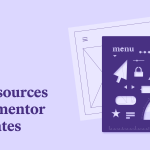

GIPHY App Key not set. Please check settings