Introduction.
While there are numerous task management tools available, Notion offers a unique and customizable platform to build your personalized task manager.
With its flexible features, database capabilities, and collaborative functionalities, Notion empowers you to design a task management system that suits your specific needs and preferences.
In this guide, we will walk you through the process of building a task manager in Notion, step by step.
We will explore the different techniques and strategies you can use to structure your tasks, track progress, set reminders, and collaborate with others.
Whether you’re an individual looking to enhance your productivity or a team aiming to streamline project management, building a task manager in Notion can be a game-changer.
By harnessing the power of Notion, you can create a comprehensive and visually appealing task management system that helps you stay organized, prioritize effectively, and accomplish your goals.
Hey there, dear reader! We hope you’re enjoying the content on our blog. Did you know we have a treasure trove of other insightful articles waiting for you?
Checkout the links to the article below to become more productive and scale your Notion experience.
- How To Make Money Selling Notion Templates
- How To Make Money Online With Notion
- How To Make Money With Notion Templates
- How To Become a Notion Consultant
- How To Personalize Notion
- How To Use Notion For Social Media Management
- How To Sell Notion Templates On Etsy
- How To Build a Website On Notion
- How To Build Your Portfolio On Notion
- How To Use Notion For Personal Use
- How To Use Notion For Research
So, let’s dive in and learn how to build a task manager in Notion, empowering you to take control of your tasks and achieve success.
How Do I Build a Task Manager in Notion?
Notion’s versatility, flexibility, and collaborative features make it an ideal platform for building a personalized task manager that suits your workflow.
In this article, we will guide you through the process of building a task manager in Notion, step by step.
Step 1: Define Your Task Management Workflow.
Before diving into the technical aspects, take some time to define your task management workflow.
Consider how you prefer to structure your tasks, organize priorities, set due dates, and track progress.
Having a clear understanding of your workflow will help you design an efficient task management system within Notion.
Step 2: Create a New Notion Workspace.
Open Notion and create a new workspace dedicated to your task manager. This workspace will serve as the foundation for organizing and managing your tasks. You can create separate pages within the workspace to represent different categories or projects.
Step 3: Structure Your Task Manager.
Design the structure of your task manager within the Notion workspace. You can create different databases or tables to represent various aspects of your tasks, such as “Inbox,” “To-Do,” “In Progress,” and “Completed.”
Customize the columns or properties within each database to include information like task names, due dates, priorities, labels, and assigned team members.
Step 4: Add Task Details and Descriptions.
Within each task entry, add relevant details and descriptions. Utilize Notion’s formatting options to create headings, add checklists, attach files or links, and provide additional context for each task.
You can also create subtasks or dependencies to break down complex tasks into manageable steps.
Step 5: Set Up Reminders and Due Dates.
To ensure you stay on track with your tasks, set up reminders and due dates within Notion. Utilize Notion’s “Date” property to assign deadlines to your tasks.
You can also integrate Notion with external calendar applications to receive notifications and reminders for upcoming tasks.
Step 6: Customize Views and Filters.
Notion allows you to customize views and filters to focus on specific tasks or projects. Experiment with different views like Kanban board, calendar view, or list view to visualize and organize your tasks in a way that suits your preferences.
Apply filters based on properties like status, priority, or assigned team members to streamline your task management.
Step 7: Collaborate and Delegate Tasks.
One of Notion’s strengths is its collaborative features. If you’re working as a team, you can assign tasks to team members, track progress, and communicate with the task manager.
Utilize the “Share” option to grant access and permissions to relevant team members, enabling seamless collaboration and effective project management.
Step 8: Monitor Progress and Update Tasks.
Regularly review and update your tasks within the Notion task manager. Update task statuses, mark completed tasks, and make necessary adjustments to due dates or priorities.
Continuously monitor progress and make use of visual indicators or progress bars to track the overall status of your projects.
Step 9: Customize and Iterate.
Notion provides ample customization options to make your task manager visually appealing and aligned with your style.
Experiment with different templates, colours, icons, or themes to customize the look and feel of your task manager. Continuously iterate and refine your task manager based on your evolving needs and preferences.
Conclusion.
Building a task manager in Notion empowers you to create a personalized and efficient system for managing your tasks and projects.
By following these steps, you can design a task manager that aligns with your workflow and enhances your productivity.
Notion’s flexibility, collaboration features, and customization options make it a powerful tool for organizing and tracking your tasks.
Hey there, dear reader! We hope you’re enjoying the content on our blog. Did you know we have a treasure trove of other insightful articles waiting for you?
Checkout the links to the article below to become more productive and scale your Notion experience.
- How To Make Money Selling Notion Templates
- How To Make Money Online With Notion
- How To Make Money With Notion Templates
- How To Become a Notion Consultant
- How To Personalize Notion
- How To Use Notion For Social Media Management
- How To Sell Notion Templates On Etsy
- How To Build a Website On Notion
- How To Build Your Portfolio On Notion
- How To Use Notion For Personal Use
- How To Use Notion For Research
So, start building your task manager in Notion today and experience the benefits of a customized and streamlined approach to task management.




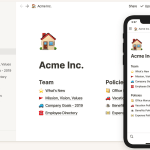
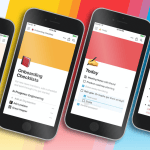
GIPHY App Key not set. Please check settings