Introduction.
With a multitude of devices, screen sizes, and orientations accessing websites today, ensuring that your website adapts seamlessly to different screens is paramount.
Elementor, the versatile and user-friendly page builder plugin for WordPress, empowers designers and developers to create fully responsive websites effortlessly.
In this comprehensive guide, we will explore the art of building responsive websites in Elementor.
Whether you’re a seasoned web designer or a newcomer to the world of web development, this article will equip you with the knowledge and skills needed to craft websites that look and function flawlessly on any device.
Let’s embark on this journey of responsive web design with Elementor and discover how to make your websites shine across all screens.
How Do I Build Responsive Websites In Elementor?
Responsive web design ensures that your site adapts seamlessly to different screen sizes and devices, such as smartphones, tablets, and desktops.
Elementor, a popular WordPress page builder, empowers web developers and designers to create responsive websites with ease. In this article, we will guide you through the steps to build responsive websites using Elementor.
1. Plan Your Website’s Structure.
Before diving into Elementor, it’s crucial to plan the structure of your website.
Consider the content layout, navigation menus, and overall user flow. Identify key elements like headers, footers, and sidebars. A well-thought-out plan will make it easier to create a responsive design.
2. Choose a Responsive WordPress Theme.
To build a responsive website, start by selecting a WordPress theme that is inherently responsive.
There are numerous themes available in the WordPress repository, and many of them are designed to work seamlessly with Elementor.
A responsive theme provides a solid foundation for your website’s responsiveness.
3. Install and Activate Elementor.
Once you have your WordPress theme in place, install and activate the Elementor plugin.
You can find it in the WordPress Plugin Directory. After activation, you’ll be able to use Elementor to design and customize your website’s pages.
3. Design Your Pages with Elementor.
Now it’s time to start building your pages using Elementor. Here’s a brief overview of the process:
- Create a New Page: Go to your WordPress dashboard and navigate to “Pages” -> “Add New.” Give your page a title and click on the “Edit with Elementor” button.
- Choose a Page Template: Elementor offers pre-designed templates to kickstart your design process. You can either start from scratch or select a template that suits your needs.
- Drag and Drop Elements: Elementor uses a simple drag-and-drop interface. You can add elements like text, images, buttons, and more to your page. Customize them to match your website’s branding and style.
- Responsive Editing: Elementor offers a responsive editing feature that allows you to preview and adjust your design for various screen sizes. Click on the responsive editing icons to switch between desktop, tablet, and mobile views, and make necessary adjustments for each.
- Use Media Queries: Elementor lets you apply media queries to specific elements, ensuring that they display differently on various devices. This level of control is invaluable for fine-tuning your website’s responsiveness.
4. Optimize Images and Media.
To ensure a fast-loading website and smooth user experience on mobile devices, optimize your images and media.
Use the built-in optimization options in Elementor or consider using third-party plugins like Smush or WP Super Cache.
5. Test on Multiple Devices.
Before launching your website, thoroughly test it on different devices and browsers.
Ensure that all elements are displayed correctly and that there are no layout issues. Elementor’s responsive editing features make it easier to identify and fix any problems.
6. Enable Mobile Responsiveness in Theme Settings.
Some WordPress themes have their own mobile responsiveness settings. Check your theme’s documentation or settings to ensure that mobile responsiveness is enabled. This step can help your website adapt even more seamlessly to different devices.
7. Regularly Update Elementor and Your Theme.
Both Elementor and your WordPress theme may receive updates to improve performance and security. Regularly update these components to keep your website responsive and up-to-date.
Conclusion.
Building a responsive website with Elementor is a straightforward process that empowers web designers and developers to create visually appealing and user-friendly sites.
By planning your website’s structure, choosing a responsive theme, and leveraging Elementor’s powerful features, you can ensure that your website looks and performs well on all devices.
Remember to test thoroughly and keep your website and plugins updated to provide the best possible user experience.
With Elementor’s responsive design capabilities, you’re well on your way to creating a website that impresses visitors, regardless of the device they use.


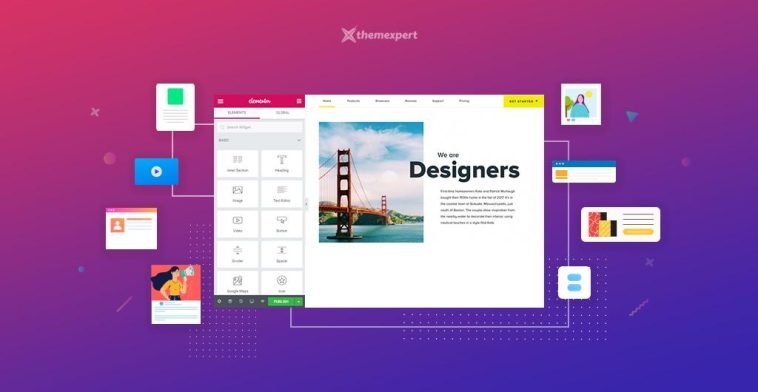


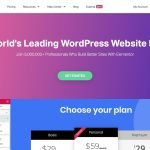
GIPHY App Key not set. Please check settings