Introduction.
WordPress has become synonymous with flexibility and ease of use when it comes to building websites.
One of the many tools that have made this platform exceptionally user-friendly is Elementor, a popular page builder that empowers users to create stunning websites without extensive coding knowledge.
However, when you’re working with Elementor, you might encounter situations where you want to declutter your page and remove the sidebar.
Whether it’s for a cleaner aesthetic or to optimize the layout for specific purposes, removing the sidebar in WordPress with Elementor is a straightforward process.
In this guide, we will walk you through the steps to accomplish this, ensuring your website design remains seamless and clutter-free.
Understanding the Sidebar in WordPress
Before we dive into the steps to remove the sidebar, it’s important to understand what the sidebar is and how it functions in WordPress.
- Primary Sidebar: In most WordPress themes, the sidebar is a designated area typically located on the right or left side of the main content. It can display widgets, navigation menus, or other supplementary content.
- Secondary Sidebar: Some themes may have a secondary sidebar, also known as a footer widget area, located at the bottom of the page. This area can also be removed or customized as needed.
How Do I Remove Sidebar in WordPress Using Elementor?
WordPress, with its versatility and user-friendliness, is the platform of choice for many website builders.
And when it comes to customizing the layout and design of your WordPress website, Elementor is a powerful page builder that stands out.
However, there are instances where you might want to remove the sidebar to achieve a specific design or layout.
In this article, we’ll guide you through the process of removing the sidebar in WordPress using Elementor, ensuring your website has a clean and focused design.
Here’s a step-by-step guide to removing the sidebar using Elementor:
1. Access Your WordPress Dashboard.
Log in to your WordPress admin dashboard.
2. Navigate to “Pages” or “Posts”.
Choose the page or post where you want to remove the sidebar. Click “Edit” to open the editor.
3. Open the Page/Post in Elementor.
Once in the editor, look for the “Edit with Elementor” button and click it. This will open your page or post in the Elementor editor.
4. Identify the Sidebar Section.
In the Elementor editor, you’ll see the page’s content divided into sections or columns. Locate the section that represents the sidebar you want to remove.
5. Delete or Hide the Sidebar Section.
There are two approaches to removing the sidebar:
- Delete the Section: If you’re certain you won’t need the sidebar content, you can simply click on the sidebar section to select it and then click the “Delete” button (trash can icon) in the Elementor editor.
- Hide the Section: If you want to keep the sidebar content but hide it for a specific page or post, you can click on the section and access the “Advanced” tab in the left panel. Under “Visibility,” you can set the section’s conditions, such as hiding it on this specific page.
6. Update and Preview.
After making your changes, click the “Update” button to save your page or post. Then, click “Preview” to see how your page looks without the sidebar.
7. Check Responsiveness.
Ensure that your page looks good and functions well on various devices, including mobile phones and tablets, as the removal of the sidebar may affect the layout.
8. Publish Your Changes.
Once you are satisfied with the result, click “Publish” to make your changes live on your website.
Conclusion.
Elementor makes it easy to create and customize WordPress websites, and removing the sidebar is just one of the many design possibilities it offers.
Whether you’re aiming for a sleeker design, a full-width page, or any other specific layout, Elementor provides the flexibility to achieve your desired look.
By following the steps outlined in this guide, you can confidently remove the sidebar from your WordPress website, giving your content the spotlight it deserves and enhancing the overall user experience.


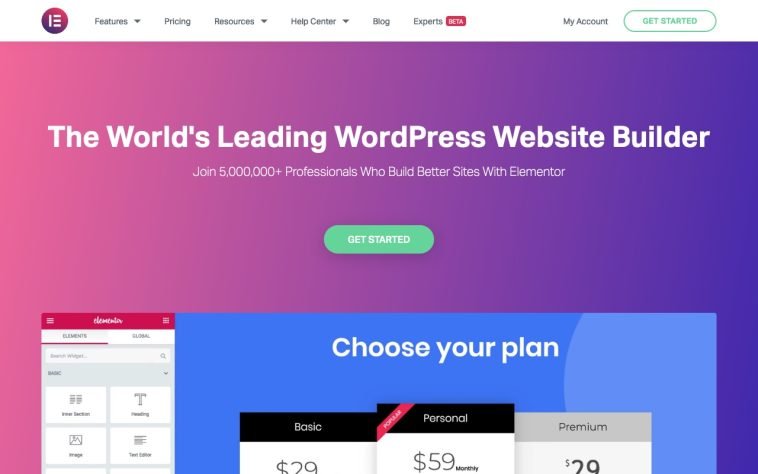

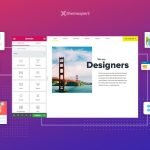
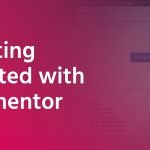
GIPHY App Key not set. Please check settings