Introduction.
Creating a website can feel like a massive challenge, especially if you’re just starting out. But what if you could speed up the process by copying an existing website and tweaking it to suit your needs? Sound too good to be true? Well, it’s not!
In this guide, I’m going to walk you through exactly how to copy a WordPress website and make it your own.
This isn’t about stealing or copying someone else’s work exactly. Instead, it’s about taking inspiration from what’s out there, and creating something unique that fits your vision.
So, why should you even think about copying a WordPress website? First off, WordPress powers over 40% of websites worldwide (yep, that’s huge!). There’s a ton of different themes and templates out there that can save you hours.
And if you see a website you love, it’s okay to borrow some ideas—most of the hard work has already been done. You just need to put your personal touch on it.
But here’s the thing: simply copying and pasting a website isn’t the goal. Instead, I’ll show you how to learn from the structure, design, and content of an existing site, and transform it into something that truly reflects your brand, goals, and style.
Let’s dive into the steps you need to follow. I’ll cover everything from copying the website’s layout and design to customizing it to fit your brand. Ready to get started?
How Do I Copy a WordPress Website and Make It My Own?
Step 1: Choose a Website to Copy (Legally, of Course)
Before you do anything, make sure you’re not copying someone’s work without permission. You can draw inspiration from other websites, but directly copying content or images without permission could land you in legal trouble.
Instead, focus on the structure or design that you like and create something similar with your own unique twist.
If you see a website that catches your eye, take note of the elements you like. Is it the colour scheme, the layout, or the way the content is organized? Don’t worry about copying everything, just focus on the parts that will work for your brand.
Step 2: Use WordPress Themes and Plugins
Now that you have a website in mind, it’s time to start building. WordPress themes are one of the easiest ways to get your website looking like the one you admire, without having to code anything from scratch.
There are thousands of themes available, many of which are completely free, and others that come with premium features.
Here’s how to get started:
- Log into your WordPress dashboard
- Go to “Appearance” > “Themes” > “Add New”
- Browse themes that fit the look and feel you’re going for. Look at popular themes like Astra, Divi, or OceanWP. These themes are super customizable and allow you to create a design that matches your vision.
- Once you’ve found the theme you like, click “Install” and then “Activate.”
Once you’ve activated your theme, it’s time to start customizing. Many themes come with pre-made demo sites. This means you can import a whole design and content structure, making it even easier to get your site up and running.
Step 3: Customize the Design
After you’ve chosen a theme, it’s time to tweak it so it’s truly yours. Most WordPress themes allow you to customize almost everything—colors, fonts, layouts, and more. Here’s where you can have fun and add your own style to the website.
- Colors & Fonts: If you’re following the design of a website you like, try to use similar colors and fonts, but change them just enough to make them your own. You can use tools like Coolors (for color palettes) or Google Fonts to find the perfect pair.
- Layout: Many themes offer drag-and-drop builders. With these, you can simply click and arrange elements like headers, images, and text blocks without any coding. Elementor is one of the most popular page builders, and it’s super intuitive to use.
- Images: While you can use placeholder images when you’re building out the site, you’ll want to replace them with high-quality images that fit your brand. Use stock photo websites like Unsplash or Pexels to find free, professional images.
- Logo and Branding: Don’t forget to update the logo, website name, and any other branding elements that are unique to you. This helps establish your brand identity and makes sure your site doesn’t look like a carbon copy of someone else’s.
Step 4: Add and Customize Content
Now that your website is starting to look like the one you were inspired by, it’s time to fill it with content. This is where you can really make the site yours by adding your own text, images, and even videos.
- Home Page: Update the homepage with your own introduction. Tell visitors what your website is about, what they can expect, and how they can get in touch with you.
- About Page: Create an “About” page that tells your story. Even if you borrowed the structure, the content here should be entirely yours.
- Services or Products Page: If you’re running a business or selling something, make sure to update the product/service listings with your offerings.
- Blog or Resources Page: Adding a blog can help keep your audience engaged. Share helpful tips, tutorials, or articles that relate to your niche.
Step 5: Add Functionalities with Plugins
One of the coolest things about WordPress is the ability to add all sorts of extra functionalities with plugins. Whether you need an SEO plugin, a contact form, or even a way to sell products online, there’s probably a plugin for it.
Here are some popular plugins to get started:
- Yoast SEO: This plugin helps with optimizing your content for search engines, so more people can find your site.
- WPForms: If you need a simple contact form, this plugin makes it easy to set up.
- WooCommerce: Want to sell products on your site? WooCommerce lets you build an online store with ease.
- Elementor: As mentioned before, Elementor is a drag-and-drop page builder that can make customizing your website even easier.
Step 6: Optimize for Speed and SEO
Once you’ve set up your site, you’ll want to make sure it loads quickly and is optimized for search engines. No one likes a slow website, and if your site isn’t optimized for Google, it’s less likely to rank well.
Here’s how to speed things up:
- Use a Caching Plugin: Plugins like W3 Total Cache or WP Super Cache help reduce loading times by storing copies of your pages.
- Optimize Images: Before uploading images to your site, make sure they’re compressed. You can use tools like TinyPNG to reduce their file size without losing quality.
- SEO Plugins: Use plugins like Yoast SEO or RankMath to make sure your content is optimized for search engines.
Step 7: Test and Launch
Before you go live, take some time to test your website. Check it on different devices (desktop, tablet, mobile) to make sure it looks great everywhere. Also, check all the links, forms, and buttons to ensure everything works.
Once you’re happy with how everything looks, it’s time to hit “Publish” and launch your site!
FAQs
Q: Is it legal to copy a WordPress website?
A: You can’t copy someone’s content, images, or code directly without permission. But you can definitely take inspiration from the layout and structure, as long as the content you use is original.
Q: Do I need coding skills to copy a website?
A: Not at all! WordPress themes and page builders make it super easy to copy a website’s look without knowing how to code. If you do want to tweak the code, that’s an option too.
Q: How long will it take to copy a WordPress website?
A: It depends on how complex the site is and how much customization you want to do. If you’re using a pre-made theme and demo content, it could take just a few hours to get a basic site up and running.
Conclusion
Copying a WordPress website and making it your own is all about finding inspiration, learning from the best, and adding your personal touch.
It’s an easy way to get started without having to reinvent the wheel. But remember, the goal is always to create something unique that reflects your brand and your goals.
So, what website are you going to draw inspiration from?


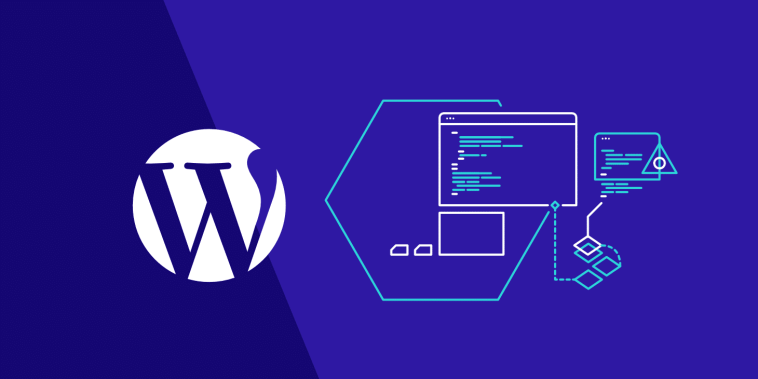

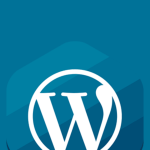
GIPHY App Key not set. Please check settings