Introduction.
The bullet journaling method has gained popularity for its simplicity and effectiveness in helping individuals organize their lives, track goals, and stay productive.
Notion, a versatile productivity tool, provides an excellent platform for creating a digital bullet journal that combines the benefits of traditional journaling with the convenience of digital tools.
In this article, we will explore how to create a bullet journal in Notion, enabling you to capture your thoughts, plan your tasks, and track your progress in a flexible and customizable digital format.
By leveraging Notion’s features such as databases, templates, and powerful organization tools, you can create a personalized bullet journal that suits your unique needs and enhances your productivity.
Whether you’re new to bullet journaling or looking to transition from a physical journal to a digital format, Notion offers a seamless and efficient solution.
With the ability to easily add and rearrange content, create templates, and utilize different view options, Notion empowers you to design a bullet journal that aligns with your preferences and evolves with your changing priorities.
So, let’s dive into the process of creating a bullet journal in Notion and unlock the potential for increased organization, creativity, and productivity in your daily life.
Hey there, dear reader! We hope you’re enjoying the content on our blog. Did you know we have a treasure trove of other insightful articles waiting for you?
Checkout the links to the article below to become more productive and scale your Notion experience.
- How To Make Money Selling Notion Templates
- How To Make Money Online With Notion
- How To Make Money With Notion Templates
- How To Become a Notion Consultant
- How To Personalize Notion
- How To Use Notion For Social Media Management
- How To Sell Notion Templates On Etsy
- How To Build a Website On Notion
- How To Build Your Portfolio On Notion
- How To Use Notion For Personal Use
- How To Use Notion For Research
Note: To create a bullet journal in Notion, make sure you have access to the Notion app or web version.
How Do I Create a Bullet Journal In Notion?
By leveraging Notion’s powerful features, including databases, templates, and dynamic organization tools, you can design a digital bullet journal that enhances your productivity, tracks your goals, and captures your thoughts in an organized and efficient manner.
Whether you’re new to bullet journaling or a seasoned enthusiast looking to embrace the digital world, Notion provides a versatile platform to streamline and personalize your journaling experience.
With the ability to easily add, rearrange, and update content, you’ll have the freedom to create a digital journal that evolves with your changing priorities and grows alongside you.
Step 1: Define Your Bullet Journal Structure.
Before diving into Notion, take some time to envision the structure of your bullet journal.
Consider the sections and elements you want to include, such as an index page, monthly or weekly spreads, habit trackers, task lists, reflection pages, and goal-setting sections. Having a clear plan in mind will help you create a cohesive and organized journal.
Step 2: Set Up Your Notion Workspace.
Open Notion and create a new workspace dedicated to your bullet journal. This workspace will serve as the foundation for your digital journaling journey.
You can create a blank page or utilize Notion’s pre-designed templates to kickstart your journal. Alternatively, you can build your journal from scratch, tailoring it to your specific needs.
Step 3: Create Pages and Databases.
In Notion, create pages for each section of your bullet journal. For example, create separate pages for your monthly spreads, habit trackers, and reflection pages.
Within each page, you can create databases to organize your content effectively. Databases allow you to input data, categorize information, and utilize filters for easy navigation.
Step 4: Customize and Personalize.
One of the beauties of a digital bullet journal is the ability to customize and personalize your pages.
Experiment with different layouts, fonts, colours, and formatting options to reflect your style and preferences. Add images, icons, or symbols to make your journal visually appealing and engaging.
Step 5: Add Content and Start Journaling.
Now it’s time to fill your bullet journal with content. Begin by setting up your monthly or weekly spreads, adding important dates, events, and tasks. Create habit trackers to monitor your progress and reflect on your achievements.
Use task lists to manage your to-dos and prioritize your actions. Dedicate pages for reflection, gratitude, or brainstorming.
Step 6: Maintain and Review.
Consistency is key to a successful bullet journal. Dedicate regular time to update your journal, review your progress, and adjust your goals. Reflect on what worked well and what needs improvement.
Celebrate your accomplishments and learn from your challenges. Adapt your journaling approach as you go to make it more effective and aligned with your evolving needs.
Conclusion.
Creating a digital bullet journal in Notion offers an incredible opportunity to organize your life, nurture your creativity, and foster personal growth.
By combining the flexibility of Notion with the structure of bullet journaling, you can streamline your planning process, track your progress, and engage in mindful reflection.
Start your digital bullet journaling journey in Notion today and unlock the power of organization, productivity, and self-reflection in a digital realm.
Hey there, dear reader! We hope you’re enjoying the content on our blog. Did you know we have a treasure trove of other insightful articles waiting for you?
Checkout the links to the article below to become more productive and scale your Notion experience.
- How To Make Money Selling Notion Templates
- How To Make Money Online With Notion
- How To Make Money With Notion Templates
- How To Become a Notion Consultant
- How To Personalize Notion
- How To Use Notion For Social Media Management
- How To Sell Notion Templates On Etsy
- How To Build a Website On Notion
- How To Build Your Portfolio On Notion
- How To Use Notion For Personal Use
- How To Use Notion For Research
Embrace the endless possibilities of customization and make your bullet journal truly yours. Happy journaling!


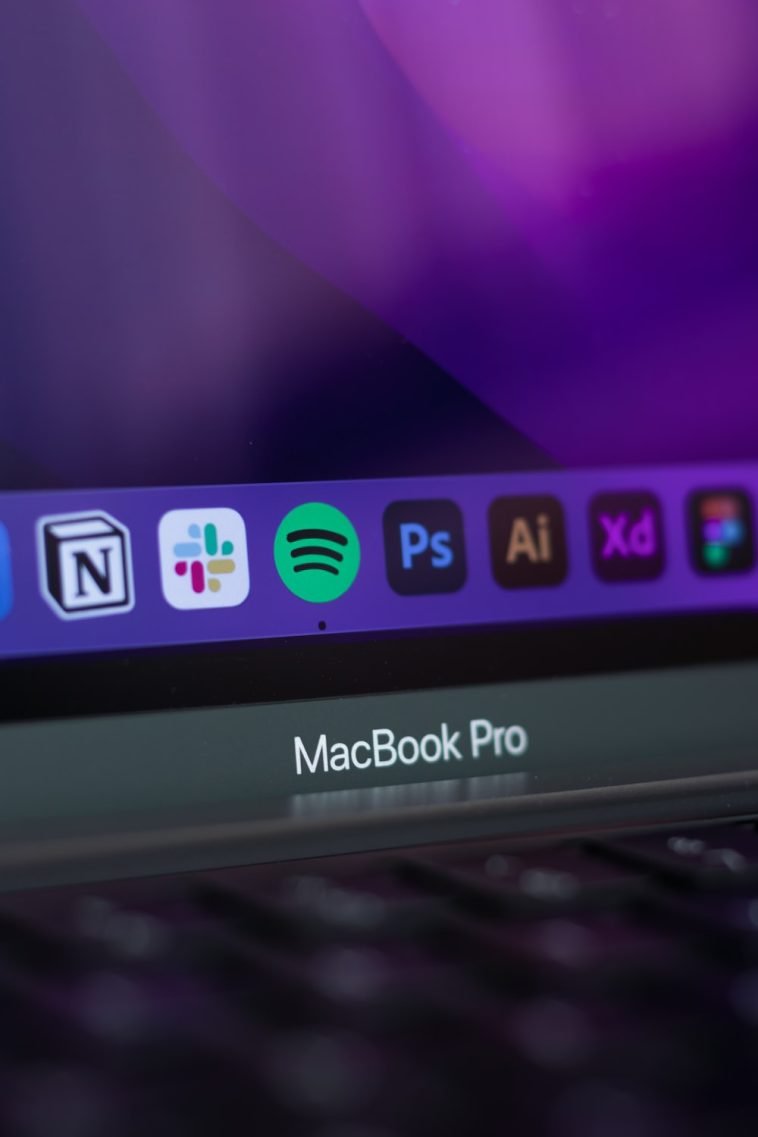



GIPHY App Key not set. Please check settings