Introduction.
In the realm of web design, the navigation menu plays a pivotal role in shaping the user experience.
When it comes to providing visitors with an efficient and visually engaging way to explore your website’s content, a Mega Menu stands out as an exceptional solution.
If you’re using the versatile Elementor page builder for your WordPress website, you’re in luck because crafting a Mega Menu with Elementor Kit opens up a world of possibilities for enhancing your site’s navigation.
In this guide, we’ll take you on a journey through the step-by-step process of creating a Mega Menu that will not only streamline your site’s navigation but also captivate your audience with its style and functionality.
Let’s delve into the world of Mega Menus and discover how to design an impressive and user-friendly navigation system that will elevate your website to new heights.
What Is a Mega Menu?
A Mega Menu is an advanced navigation menu system that typically appears as a dropdown when users hover over or click on a primary menu item.
What sets it apart from traditional dropdowns is its ability to display a wide range of content, including categories, subcategories, images, widgets, and links.
This makes Mega Menus perfect for websites with extensive content, such as e-commerce platforms, news websites, or complex corporate sites.
Why Use a Mega Menu?
- Enhanced User Experience: Mega Menus makes it easier for users to find what they’re looking for, reducing frustration and enhancing overall user satisfaction.
- Improved Content Accessibility: For websites with a plethora of categories and subcategories, Mega Menus organize content in an intuitive and visually appealing manner.
- Visual Engagement: Mega Menus can include images, icons, and interactive elements, adding a visually engaging aspect to your navigation.
Prerequisites:
Before we dive into the creative process, ensure you have the following prerequisites in place:
- WordPress Installed: You should have a WordPress website up and running.
- Elementor Plugin: Install and activate the Elementor page builder plugin, which is readily available in the WordPress plugin repository.
- Elementor Kit: Consider using an Elementor Kit designed for your website. Some kits offer pre-designed Mega Menu templates that can save you time and effort.
How Do I Create a Mega Menu With Elementor Kit?
Navigation menus are the unsung heroes of a website, silently guiding users through the vast expanse of digital content.
While traditional menus serve their purpose, Mega Menus are the superheroes of website navigation, offering a dynamic, visually appealing, and content-rich solution.
If you’re harnessing the power of Elementor, a leading WordPress page builder, you’re in for a treat because creating a Mega Menu with Elementor Kit is a game-changer.
In this comprehensive guide, we’ll unveil the secrets behind crafting a Mega Menu that will revolutionize your website’s user experience.
Step 1: Install and Activate a Mega Menu Plugin.
Creating a Mega Menu in Elementor requires a compatible Mega Menu plugin.
You can choose from various options available in the WordPress plugin repository, such as “Max Mega Menu” or “WP Mega Menu.” Install your preferred plugin and activate it.
Step 2: Configure Your Mega Menu.
Access the Mega Menu settings through the new menu item added to your WordPress dashboard. Here, you can configure the Mega Menu according to your website’s specific needs and design preferences.
Step 3: Create or Edit a Menu.
Navigate to the “Appearance” section in your WordPress dashboard and select “Menus.” You can either create a new menu or edit an existing one.
To add Mega Menu functionality, you’ll need to use a custom menu widget provided by your Mega Menu plugin.
Step 4: Design Your Mega Menu With Elementor.
This is where Elementor Kit comes into play. If your Elementor Kit includes pre-designed Mega Menu templates, you’re in luck. If not, follow these steps to create a custom Mega Menu:
Within your custom menu widget, look for an option to assign an Elementor template. Clicking this option will open the Elementor editor for your Mega Menu.
Utilize Elementor’s intuitive drag-and-drop interface to design your Mega Menu. You can incorporate elements like images, buttons, widgets, and more to craft a visually appealing and highly functional Mega Menu.
Ensure that your Mega Menu is responsive, ensuring it looks great on both desktop and mobile devices. Elementor offers responsive editing options to help you achieve this.
Step 5: Assign the Mega Menu to Menu Items.
Return to the custom menu widget settings and assign your Mega Menu to specific menu items. Designate the primary menu item that will trigger the Mega Menu when users hover over or click on it.
Step 6: Test and Refine.
Before deploying your Mega Menu, thoroughly test it on various devices and browsers to ensure flawless functionality. Make any necessary adjustments to optimize the user experience.
Step 7: Publish Your Mega Menu.
Once you’re satisfied with your Mega Menu’s design and functionality, click “Save” or “Publish” to make it live on your website.
Congratulations! You’ve successfully created a Mega Menu with Elementor Kit, elevating your website’s navigation to a dynamic and user-friendly experience.
Visitors will now have effortless access to your content, products, or services, ultimately enhancing their interaction with your website and potentially boosting engagement and conversions.
Conclusion.
With Elementor Kit and a compatible Mega Menu plugin, you can effortlessly create visually stunning and highly functional Mega Menus that sets your website apart from the competition.
It’s time to unleash the full potential of your website’s navigation with the captivating Mega Menu created with Elementor Kit.


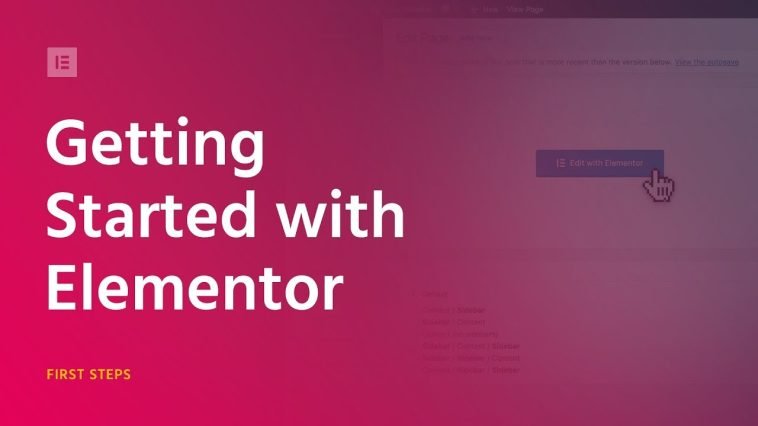

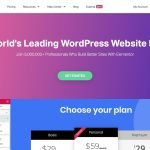
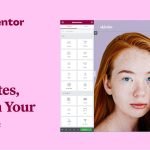
GIPHY App Key not set. Please check settings