Introduction.
One crucial aspect of user interaction is the login page, where visitors and registered users access their accounts and engage with your platform.
While WordPress offers a default login page, it might not always align with your website’s design and branding.
This is where Elementor, a powerful and user-friendly page builder plugin, comes into play.
Elementor empowers you to design and customize your website’s pages visually, using an intuitive drag-and-drop interface.
With it, you can not only create stunning landing pages but also craft a unique and attractive login page that seamlessly integrates into your site’s overall look and feel.
In this guide, we’ll walk you through the step-by-step process of creating a custom login page in WordPress using the Elementor page builder.
Why Customize Your Login Page?
The default WordPress login page is functional but lacks the branding and user-centric design that can enhance your website’s overall appeal. By customizing your login page using Elementor, you can:
- Maintain Brand Consistency: Your login page represents your brand. Customization ensures that your website’s visual identity remains consistent throughout the user journey.
- Enhance User Experience: A well-designed login page can make the user experience smoother and more engaging, encouraging visitors to return.
- Increase Security: Custom login pages can include security features like reCAPTCHA to prevent unauthorized access.
- Show Professionalism: A polished login page indicates professionalism and attention to detail, which can positively impact your website’s reputation.
How Do I Create a Stunning Login Page in WordPress Using Elementor?
One of the critical aspects of providing a seamless user experience is creating a visually appealing and functional login page.
WordPress, being the world’s most popular content management system, offers various tools to help you achieve this goal.
In this article, we will guide you through the process of creating an elegant login page in WordPress using the Elementor page builder.
Steps to Create a Login Page Using Elementor
Step 1: Install and Activate Elementor Plugin.
If you haven’t already, navigate to the WordPress dashboard, go to “Plugins” > “Add New,” search for “Elementor,” and install/activate the plugin.
Step 2: Create a New Page.
Under “Pages” in the WordPress dashboard, click “Add New.” Give your page a relevant title, such as “Login” or “User Login.”
Step 3: Edit with Elementor.
Once the new page is created, click the “Edit with Elementor” button to enter the Elementor editor.
Step 4: Add a Login Form Widget.
Locate the “Login Form” widget in the Elementor sidebar and drag it to the page’s content area.
Step 5: Customize the Login Form.
Using the Elementor settings on the left-hand panel, customize the login form’s appearance and functionality. You can adjust the layout, labels, colours, and more to match your website’s design.
Step 6: Style the Page.
Utilize Elementor’s styling options to design the entire login page. Play with backgrounds, fonts, colours, and spacing to create a visually appealing layout.
Step 7: Save and Publish.
Once you are satisfied with the login page’s design, click the “Save” button at the bottom left corner of the Elementor editor. Then, click “Publish” to make the page live on your website.
Step 8: Set the Page as Your Login Page.
By default, WordPress uses the wp-login.php page for logins. To redirect users to your newly created login page:
- Install and activate the “Peter’s Login Redirect” plugin from the WordPress plugin repository.
- Go to “Settings” > “Login/logout redirects” in your WordPress dashboard.
- Under “Redirect URL after login,” select the login page created using Elementor.
- Save your changes.
Step 9: Test the Login Page.
Visit your website’s login page to test the login form’s functionality and design. Ensure that users can log in using their credentials seamlessly.
Conclusion.
A well-crafted login page goes a long way in enhancing user experience, maintaining brand consistency, and improving your website’s overall professionalism.
With Elementor, the process of creating a visually appealing and functional login page becomes an exciting and creative endeavour.
By following the steps outlined in this article, you can seamlessly integrate a custom login page into your WordPress website, taking a significant step toward offering a user-friendly and captivating digital experience.




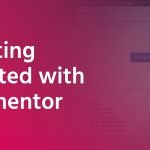
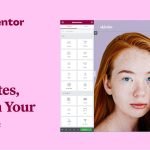
GIPHY App Key not set. Please check settings