Introduction.
YouTube is one of the largest and most popular platforms for sharing videos, learning new things, and connecting with people.
With over 2 billion logged-in users each month, it’s no surprise that so many creators want to start their own channels.
But maybe you already have a YouTube account, and now you’re thinking about starting a new channel—but using the same email account. It might seem complicated, but it’s actually easier than you think.
Creating a second YouTube channel with the same email account can help you keep everything organized and make it easier to manage multiple channels without juggling different accounts.
Whether you’re starting a new channel for a new hobby, side business, or just want to experiment with different types of content, having a second channel linked to the same email can save you time and energy.
Let’s walk through the steps and make sure you’re set up in no time.
Why You Might Want to Create a New YouTube Channel
Before diving into the how-to, let’s quickly touch on why you might want to set up a new YouTube channel. Here are a few common reasons:
- Separate Content Themes: Maybe you have one YouTube channel dedicated to gaming and another for tech reviews. Keeping them separate helps you organize your content.
- Business vs. Personal: You may want a separate channel for your business or professional content, different from your personal videos.
- Experimenting with New Ideas: If you’re exploring a new niche, like cooking or DIY, it might be easier to start fresh while keeping your other content intact.
Whatever the reason, YouTube makes it pretty simple to set up a second channel without needing to create a whole new email account. So, let’s get to it.
How Do I Create a New YouTube Channel With the Same Email Account?
Creating a new YouTube channel with the same email is a straightforward process. You won’t need to worry about switching accounts or setting up complicated things. Here’s how to do it in just a few easy steps:
Step 1: Sign In to Your Existing YouTube Account
First things first, you need to be signed in to your existing YouTube account. Open YouTube in a browser or the YouTube app and make sure you’re logged in with the email account you want to use.
Step 2: Go to Your YouTube Settings
Once you’re signed in, click on your profile picture in the top right corner of the screen. A dropdown menu will appear.
From there, click on “Your Channel”. On the next page, click on the “Settings” icon (it looks like a little gear in the lower left-hand corner).
Step 3: Create a New Channel
In the settings menu, you’ll see an option labeled “Create a new channel” under the “Account” section. Click on that.
Step 4: Set Up a Brand Account
Now, here’s where the magic happens: YouTube will ask you to set up a Brand Account. A Brand Account is perfect for creating another channel with the same email because it allows you to manage multiple channels under a single Google account.
Click “Create a Brand Account”, and then choose a name for your new channel. The name should reflect the content or theme of your new channel, so think about something catchy and easy to remember.
Step 5: Customize Your Channel
After you’ve named your new channel, YouTube will take you to a page where you can customize it. You can add a profile picture, banner image, and other channel settings to make it unique.
Don’t forget to fill in the “About” section. This will help viewers understand what your new channel is all about. You can also link your social media profiles or website here.
Step 6: Start Uploading Content
Once everything is set up, you’re good to go! Start uploading videos, adjusting your settings, and making your channel your own.
With your new channel linked to the same email, you can easily switch back and forth between your original channel and the new one whenever you want.
What About Notifications?
It’s worth mentioning that notifications will still be sent to the email account associated with your main YouTube account.
If you want to get notifications for both channels, you can manage them separately in the settings. Just make sure to check your notification preferences so you don’t miss anything important.
Additional Tips for Managing Multiple YouTube Channels
Now that you’ve set up your second channel, it’s important to keep it organized. Here are some helpful tips to manage multiple channels more easily:
- Use YouTube Studio: YouTube Studio is your control center. From here, you can manage both your channels. It allows you to track performance, upload videos, and make channel updates all in one place.
- Keep Branding Consistent: If you’re running multiple channels for the same audience, try to keep the branding consistent. This will make it easier for viewers to recognize your channels.
- Use Playlists: For better organization, create playlists on both channels. Playlists help viewers find content they like without having to dig through your videos.
- Schedule Your Videos: If you want to keep a steady flow of content without uploading everything at once, you can schedule your videos. This is especially helpful if you plan to post regularly on both channels.
FAQs
Q1: Do I need a new Google account for each YouTube channel?
No, you don’t need a new Google account. You can create multiple YouTube channels under a single Google account by using Brand Accounts. This saves time and keeps everything linked to your original email.
Q2: Can I change the name of my new YouTube channel later?
Yes, you can change the name of your channel at any time. Just go to YouTube Studio, click on “Customization,” and update the name in the “Basic Info” section.
Q3: Will I be able to see both channels when I log in to my Google account?
Yes, once you’ve set up multiple channels, you can easily switch between them by clicking on your profile picture in the top right corner. There, you’ll see a list of your channels.
Q4: How can I monetize my new YouTube channel?
To monetize your new channel, you’ll need to meet YouTube’s eligibility requirements. This includes having 1,000 subscribers and 4,000 watch hours in the last 12 months. Once you meet the criteria, you can apply for monetization through YouTube Studio.
Q5: Can I link my new YouTube channel to my existing AdSense account?
Yes, you can link your new channel to your existing AdSense account once you’re eligible for monetization. This will allow you to earn revenue from ads on your new channel just like your original one.
Conclusion
Starting a second YouTube channel with the same email account is a great way to expand your content creation without complicating things.
The process is simple, and before you know it, you’ll be managing multiple channels with ease.
Just remember to stay organized, keep your branding consistent, and make the most of YouTube’s features.
So, are you ready to create your second YouTube channel today? What kind of content will you share next?


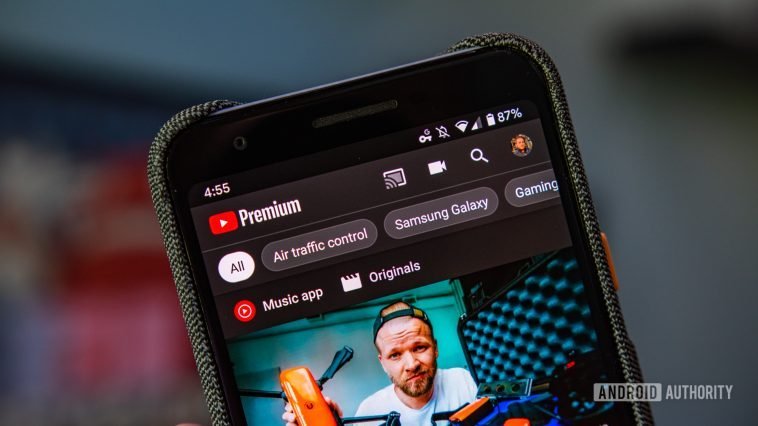
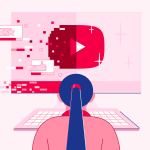

GIPHY App Key not set. Please check settings