Introduction.
WordPress is a versatile and user-friendly platform that empowers millions of websites on the internet.
If you’re looking to create a visually stunning and highly customizable website, Elementor is a powerful page builder that can take your WordPress website design to the next level.
With its intuitive drag-and-drop interface and an extensive collection of design elements and templates, Elementor allows you to create a professional website without any coding knowledge.
In this guide, we’ll walk you through the process of creating a WordPress website with Elementor, from installing the necessary plugins to designing and customizing your site.
How Do I Create a WordPress Website With Elementor?
With the help of Elementor, a popular WordPress page builder, you can design and customize your website without any coding knowledge.
Elementor provides a user-friendly interface and a wide range of design options, making it an ideal tool for beginners and experienced users alike.
In this article, we’ll guide you through the process of creating a WordPress website with Elementor, from setting up WordPress to designing and launching your site.
Step 1: Set Up WordPress.
The first step is to set up a self-hosted WordPress website. Choose a reliable web hosting provider and install WordPress on your domain.
Many hosting providers offer one-click WordPress installations, simplifying the process for you. Once your WordPress website is up and running, you’re ready to move on to the next step.
Step 2: Install and Activate the Elementor Plugin.
To unlock the full potential of Elementor, you’ll need to install and activate the Elementor plugin. In your WordPress dashboard, navigate to “Plugins” and click on “Add New.”
Search for “Elementor” and install the Elementor Page Builder plugin. Activate the plugin to start using Elementor on your website.
Step 3: Choose a Theme or Starter Template.
Next, you’ll need to choose a theme or starter template to serve as the foundation for your website design. Elementor is compatible with a wide range of themes, both free and premium.
You can choose a theme that aligns with your vision and requirements, or opt for a starter template from the Elementor library.
Starter templates provide pre-designed layouts that you can customize to suit your needs.
Step 4: Customize Your Website with Elementor.
With Elementor installed and a theme or starter template in place, it’s time to start customizing your website. Navigate to the page or post you want to edit, and click on the “Edit with Elementor” button.
You’ll be taken to the Elementor editor interface, where you can unleash your creativity. The left panel of the Elementor editor contains a wide range of design elements and widgets that you can drag and drop onto your page.
Customize your website’s layout, add text and images, adjust colours and fonts, and create visually appealing sections.
Elementor offers real-time preview functionality, allowing you to see the changes as you make them.
Step 5: Extend Functionality with Elementor Add-ons.
To enhance the functionality and design options of your website, consider installing Elementor add-ons.
These add-ons provide additional widgets, templates, and features to further customize your website.
Browse the Elementor marketplace for add-ons such as Ultimate Addons for Elementor or Premium Addons for Elementor.
Choose add-ons that align with your specific needs and install them to extend the capabilities of Elementor.
Step 6: Optimize Your Website for Performance and SEO.
As you design your website with Elementor, it’s crucial to prioritize performance and search engine optimization (SEO).
Optimize your website’s performance by compressing images, enabling caching, and using a lightweight theme.
Install an SEO plugin such as Yoast SEO or Rank Math to improve your website’s visibility in search engine results. Pay attention to on-page SEO elements like meta titles, descriptions, and keyword usage.
Step 7: Preview, Publish, and Maintain Your Website.
Before launching your website, preview it across different devices to ensure responsiveness and functionality.
Elementor’s responsive design features make it easy to create a website that looks great on desktops, tablets, and mobile devices.
Once you’re satisfied with the design and functionality, click on the “Publish” button to make your website live.
Remember to regularly update your website with fresh content and perform routine maintenance tasks to ensure its security and optimal performance. Regularly back up your website and keep your WordPress plugins and themes up to date.
Conclusion.
With Elementor, creating a WordPress website becomes an enjoyable and straightforward process. Its intuitive drag-and-drop interface and extensive design options empower you to design a unique and professional website without any coding knowledge.
Follow the steps outlined in this article, and you’ll be well on your way to creating a stunning WordPress website with Elementor.
Unleash your creativity, customize your design, and launch a website that represents your brand effectively.


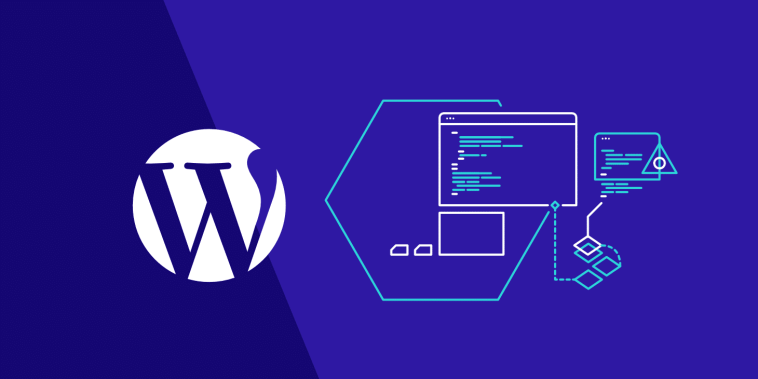


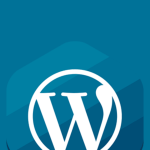
GIPHY App Key not set. Please check settings