Introduction.
Starting an online store might seem overwhelming, but it doesn’t have to be. With tools like WooCommerce, you can build a functional and attractive eCommerce website without needing advanced technical skills.
WooCommerce is a powerful plugin for WordPress that turns a regular website into a fully-featured online store. It’s customizable, beginner-friendly, and, best of all, free to start with.
Creating an eCommerce website can open doors to new customers, increase sales, and give your business a broader reach.
If you’re ready to dive in and learn how to set up your eCommerce website with WooCommerce, this guide covers everything you need to know—from the basics to some advanced tips.
Why Choose WooCommerce?
WooCommerce is a popular choice for a few key reasons:
- Cost-effective: It’s free to install, and you only pay for optional add-ons or hosting.
- Flexibility: You can sell physical products, digital downloads, subscriptions, or anything else.
- Integration with WordPress: Since WooCommerce works with WordPress, you can tap into a vast ecosystem of themes, plugins, and tools.
- Ownership: You’re in full control of your store, unlike selling on platforms like Etsy or Amazon.
Getting Started
Step 1: Get Hosting and a Domain
To start, you’ll need a domain name (your website address) and hosting (where your website lives). Choose a reliable hosting provider like Bluehost, SiteGround, or Hostinger. Many hosting services even offer one-click WordPress installation.
Step 2: Install WordPress
Once you’ve set up hosting, install WordPress on your domain. Most hosting providers make this process simple with a single-click installer.
Step 3: Install WooCommerce
After setting up WordPress, go to your WordPress dashboard, click Plugins, then Add New. Search for WooCommerce and hit Install Now. Once installed, activate it.
WooCommerce will guide you through a setup wizard. It asks for basic information like your store’s location, currency, and what types of products you’ll sell.
Customizing Your eCommerce Website
Pick a Theme
Your website’s theme determines how it looks and feels. Many WordPress themes are WooCommerce-compatible.
Astra, Storefront, and Flatsome are great options. You can install a theme from the WordPress dashboard under Appearance > Themes.
Add Essential Pages
WooCommerce automatically creates pages like Shop, Cart, Checkout, and My Account. You might also want to create:
- About Us: Share your story.
- Contact Us: Let customers reach you easily.
- Privacy Policy: Important for legal compliance.
Customize the Design
Head to Appearance > Customize to adjust your theme’s colours, fonts, and layout. Most themes offer easy-to-use settings for beginners.
Adding Products
- Go to Products in your dashboard, then click Add New.
- Add a product title, description, and image.
- Set the price, stock status, and category.
- If you’re selling physical items, include shipping details like weight and dimensions.
For digital products, just check the Downloadable box to skip the shipping fields.
Configuring Payment and Shipping
Payment Options
WooCommerce supports multiple payment gateways. Popular options include:
- PayPal
- Stripe (for credit cards)
- Bank transfer or cash on delivery
Set up payment methods under WooCommerce > Settings > Payments.
Shipping Options
If you sell physical items, you’ll need to configure shipping zones and rates. This is also done in WooCommerce > Settings > Shipping. You can offer free shipping, flat rates, or calculated rates.
Extending Your Store
WooCommerce is highly customizable. Here are some useful extensions and plugins:
- WooCommerce Subscriptions: For recurring payments.
- WooCommerce Bookings: To sell services or appointments.
- Yoast SEO: To improve your store’s search engine ranking.
- Mailchimp: For email marketing.
Tips for a Successful eCommerce Website
- Optimize for Mobile: Most people shop on their phones. Make sure your site looks great on all devices.
- Focus on Speed: Use tools like WP Rocket or W3 Total Cache to make your site load faster.
- Use High-Quality Images: Clear product photos make a huge difference in conversions.
- Write Engaging Descriptions: Highlight the benefits of your products, not just features.
FAQs
1. Do I need technical skills to use WooCommerce?
No, WooCommerce is user-friendly, and many hosting providers offer tools to simplify setup.
2. Is WooCommerce free?
Yes, the core plugin is free. Some features or extensions may cost extra, depending on your needs.
3. Can I use WooCommerce for digital products?
Absolutely! You can sell eBooks, software, music, or other digital downloads.
4. What’s the best hosting for WooCommerce?
Some popular options include Bluehost, SiteGround, and WP Engine. They offer strong performance and customer support.
5. How do I market my WooCommerce store?
Use social media, email marketing, and SEO to attract customers. WooCommerce integrates with tools like Mailchimp and Google Analytics to track your efforts.
Wrapping Up
Setting up an eCommerce website with WooCommerce is a smart choice for anyone looking to start selling online. The platform is flexible, powerful, and cost-effective, making it suitable for businesses of all sizes.
What’s holding you back from starting your online store today? Let me know what excites you most—or if you’ve already begun, what’s been the biggest challenge so far?


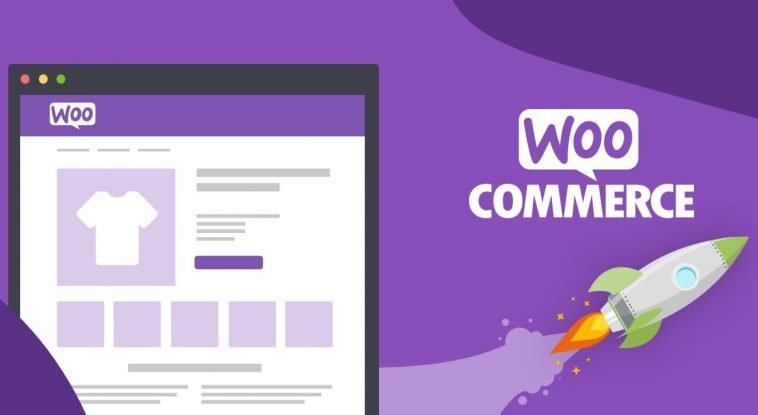

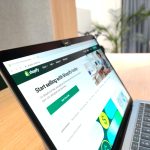
GIPHY App Key not set. Please check settings