You don’t need fancy tools or a design degree to start selling digital products online. In fact, you can do it using Canva, a free and super easy-to-use design platform.
If you’re looking for a way to make extra money online, grow your brand, or just share something helpful with others, digital products are a great way to start.
More people are buying digital downloads than ever before. According to a 2024 report from Statista, the digital media market is expected to reach $538 billion by 2027.
That includes everything from ebooks and templates to planners, social media graphics, and online courses. And the best part? You can create these things using Canva, even if you’ve never designed anything before.
So let me walk you through how to create digital products using Canva, step by step. I’ll also share ideas, tips, tools, and answer some common questions.
What Exactly Are Digital Products?
Let’s start with the basics. A digital product is anything you can sell or share online that people can download or access digitally—no physical shipping needed.
Some popular examples:
Ebooks
Workbooks and guides
Instagram templates
Pinterest pins
Printable planners
Wedding invites
Journals and trackers
Digital stickers for Goodnotes or Notability
They’re easy to make, don’t cost much to create, and once they’re ready, you can sell them over and over again.
Why Use Canva?
Canva is like having a full design team in your pocket—without the cost.
Here’s why I use Canva for digital products:
It’s beginner-friendly – No design background needed.
It has tons of templates – You don’t need to start from scratch.
It works in your browser – No downloads required.
It’s free – There’s a Pro version, but the free version is powerful on its own.
Whether you’re creating a planner or an Instagram bundle, Canva makes the whole process easier. And it works for just about any kind of digital product.
How do I Create Digital Products Using Canva?
Let’s walk through the process of creating and selling your digital product.
1. Pick a Product Idea
Think about what people need. Start small and focus on a specific niche. Some examples:
A budget tracker for college students
A wedding planning checklist
Social media templates for real estate agents
A simple gratitude journal
A fitness tracker for beginners
You don’t need to reinvent the wheel. Just solve a small problem or help someone stay organized.
Tip: Search on Etsy or Creative Market to see what’s already selling. Look for gaps you can fill or ideas you can improve.
2. Open Canva and Choose a Template
Once you’ve picked your product idea, head to Canva.com and log in.
Search for templates like:
“Planner”
“Instagram Post”
“Ebook”
“Worksheet”
“Calendar”
“Checklist”
Use a ready-made template or start with a blank design. You can customize everything: colors, text, fonts, icons, images—whatever you need.
3. Customize Your Design
Make it match your style or brand. Here’s what to change:
Fonts – Pick something easy to read
Colors – Choose 2–3 that look good together
Text – Add your own titles, instructions, and content
Graphics – Use Canva’s icons or upload your own
Keep it simple and useful. If you’re making a planner, for example, leave space for people to write. If you’re doing social media templates, make sure the text is editable.
4. Download Your Product
Once your design is done, click “Download.”
Use:
PDF for printables (like planners or workbooks)
PNG or JPG for images (like Instagram posts)
MP4 for videos or animations
Choose high-quality resolution. If it’s editable, you can share a Canva template link (I’ll explain that in a second).
5. Make It Shareable or Sellable
You’ve got two options:
Share a Canva Template Link: If your buyers want to edit the design themselves (like Instagram templates), click Share > Template link. That way, they get a copy of your design.
Sell as a Digital Download: Upload your PDF, PNG, or file to your shop (Etsy, Gumroad, Shopify, etc.).
6. Create a Simple Listing or Website
Here’s where people will actually buy or download your product.
Popular places to sell:
Etsy – Great for printables
Gumroad – Simple setup for selling
Payhip – Offers both free and paid options
Shopify – Good if you want a full store
You’ll need:
A short, clear title
A product description (what it is, what they get)
A few preview images (use Canva to create mockups)
Keywords to help people find it
7. Promote Your Digital Product
Don’t wait for buyers to magically show up. Share your product on:
Instagram or Pinterest
Facebook groups in your niche
Your email list (if you have one)
A blog or YouTube channel
Use mockups or videos to show what’s inside. Canva has mockup templates too—just search “mockup” and drop your product into a laptop or phone screen.
FAQs
Can I use Canva templates for commercial products?
Yes—but only if you make significant changes. Canva’s free and Pro templates are okay to use commercially as long as you don’t just resell them as-is. Always check their content license to stay safe.
Do I need Canva Pro?
No, you can create and sell digital products with the free version. Canva Pro just gives extra features like:
Background remover
Brand kit (save fonts/colors)
Access to more templates and elements
But you can totally start with the free version.
What if I’m not a designer?
You really don’t need to be. Start with simple things like:
A daily planner
A 3-page mini guide
A checklist
The goal is to help someone, not win a design award.
How much can I make?
It depends on your niche and marketing, but many people earn a few hundred to several thousand per month. For example, sellers on Etsy often make $500–$5,000+/month from printables alone.
What tools do I need?
Besides Canva, you might also use:
Google Drive – to organize files
Gumroad or Payhip – to sell your product
Creative Market or Unsplash – for extra design elements
Mockup websites – like Smartmockups (free in Canva too)
Wrap-Up
Canva has made it possible for anyone to turn ideas into digital products—even without design experience.
It’s free, simple, and full of ready-made tools that can help you build something you’re proud of (and even get paid for).
You don’t need to start big. One product is all it takes to get going.
So, what’s the first digital product you’re going to create using Canva?


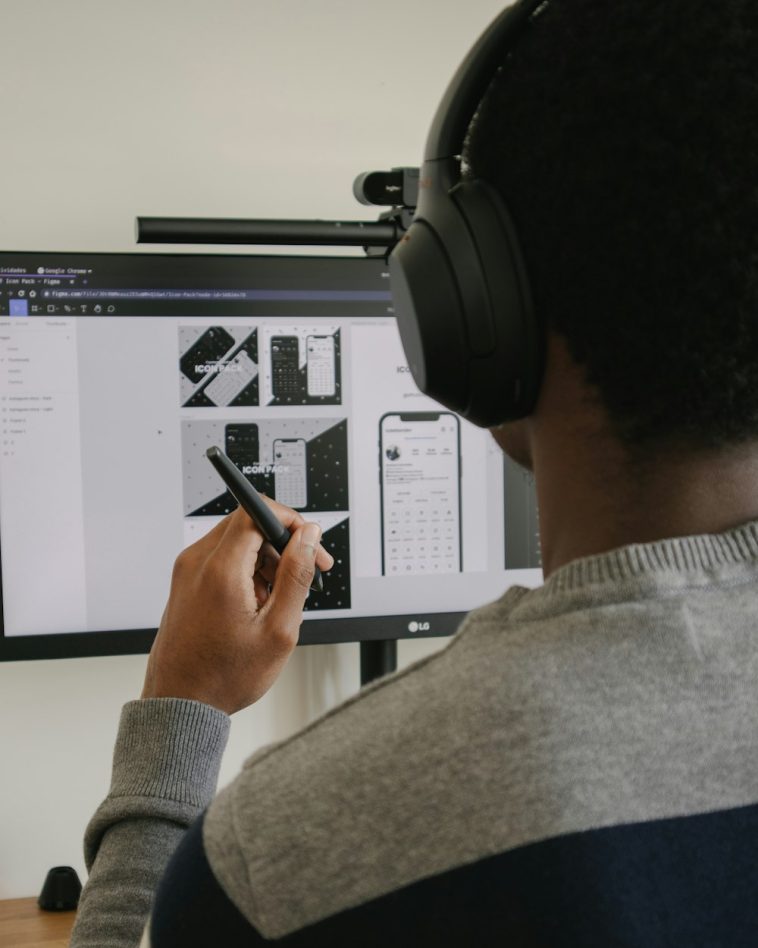


GIPHY App Key not set. Please check settings