Introduction.
In the ever-competitive world of e-commerce, delivering a personalized and user-friendly experience to your customers can be a game-changer.
WooCommerce, the robust e-commerce platform for WordPress, provides a default “My Account” dashboard where users can manage their profiles, view order history, and more.
However, to truly stand out and offer a unique brand experience, customization is essential.
With Elementor Pro, the premium version of the popular WordPress page builder, you have the power to transform your standard WooCommerce “My Account” dashboard into a visually stunning and highly functional hub.
In this guide, we’ll take you through the steps of customizing your “My Account” dashboard with Elementor Pro, empowering you to enhance user engagement, improve navigation, and provide a personalized touch that will keep your customers coming back for more.
So, let’s embark on this journey of e-commerce customization and elevate your online store’s professionalism and aesthetics to new heights!
Why Customize Your My Account Dashboard?
Before delving into the “how,” it’s essential to understand the reasons behind customizing your WooCommerce “My Account” dashboard:
- Brand Consistency: Customization allows you to ensure that every aspect of your website, including the “My Account” section, aligns perfectly with your brand’s identity, reflecting your colours, fonts, and overall style.
- Enhanced User Experience: A well-designed “My Account” dashboard not only looks appealing but also functions seamlessly. You can tailor it to improve navigation, display essential information, and simplify the purchasing process, ultimately making your customers’ lives easier.
- Improved Engagement: Personalizing the dashboard with relevant content and calls-to-action can boost user engagement, encourage repeat purchases, and foster a sense of community among your customers.
- Competitive Advantage: In the competitive e-commerce landscape, customization can set you apart from competitors using generic templates. A unique “My Account” dashboard can leave a lasting impression and drive customer loyalty.
Prerequisites
Before you start customizing your “My Account” dashboard with Elementor Pro, ensure you have the following in place:
- WordPress with WooCommerce and Elementor Pro: Make sure you have a WordPress website with WooCommerce and Elementor Pro installed and properly configured.
- Elementor-compatible Theme: Choose a WordPress theme that is fully compatible with Elementor Pro for a seamless customization experience. Most modern themes are Elementor-ready.
How Do I Customize My Account Dashboard With Elementor Pro?
WooCommerce, the widely used e-commerce plugin for WordPress, offers a default “My Account” dashboard that allows users to manage their profiles, view order history, and more.
While this default dashboard is functional, customization is the key to elevating your online store and creating a unique brand experience.
With Elementor Pro, the premium version of the popular WordPress page builder, you have the tools to transform your standard WooCommerce “My Account” dashboard into a visually stunning and highly functional hub.
In this comprehensive guide, we’ll walk you through the process of customizing your “My Account” dashboard with Elementor Pro, enabling you to enhance user engagement, improve navigation, and provide a personalized touch that will keep your customers coming back for more.
So, let’s embark on this journey of e-commerce customization and elevate your online store’s professionalism and aesthetics to new heights!
Let’s explore the step-by-step process of creating a custom “My Account” dashboard:
Step 1: Create a New Page.
- Log in to your WordPress dashboard.
- Navigate to Pages > Add New. Give your new page a title like “My Account Dashboard.”
- Click the Edit with Elementor button to launch the Elementor Pro editor.
Step 2: Design Your Custom Dashboard.
Now, you can unleash your creativity and design a personalized “My Account” dashboard that suits your brand and user needs. Here are some elements you might want to include:
- User Profile: Display the user’s name, profile picture, and contact details.
- Order History: Show the user’s past orders with details like order date, status, and tracking information.
- Billing and Shipping Information: Allow users to update their billing and shipping details.
- Change Password: Provide a section for users to change their passwords securely.
- Custom Messages: Add personalized messages, such as “Welcome back, [Username]!”
- Exclusive Offers: Showcase special offers, discounts, or recommendations based on the user’s purchase history.
Step 3: Style and Design.
Elementor Pro offers extensive styling options. You can customize colours, typography, spacing, and other design elements to match your brand’s look and feel. Ensure your “My Account” dashboard is visually appealing and user-friendly.
Step 4: Mobile Responsiveness.
Test your custom dashboard on various devices to ensure it’s responsive and looks great on smartphones and tablets. Elementor Pro simplifies the process of adjusting the layout for different screen sizes.
Step 5: Preview and Save.
Before making your custom “My Account” dashboard live, use the preview feature to see how it looks.
If you’re satisfied with the design, click the “Publish” button to make it accessible to your customers.
Step 6: Set as WooCommerce My Account Page.
To replace the default WooCommerce “My Account” page with your custom version:
- Go to WooCommerce > Settings in your WordPress dashboard.
- Click on the Advanced tab.
- In the “My Account Page” section, select the page you just created from the dropdown menu.
- Save your changes.
Conclusion.
Customizing your WooCommerce “My Account” dashboard with Elementor Pro is a powerful way to enhance user engagement, improve the user experience, and reflect your brand’s identity.
By following the steps outlined in this guide, you can design a dashboard that stands out in the e-commerce landscape, leaving a memorable impression on your customers.
Start today, and watch as your customized “My Account” dashboard elevates your online store’s professionalism, aesthetics, and customer satisfaction.
Your users will appreciate the personalized touch, and you’ll reap the rewards of a more engaging and loyal customer base.


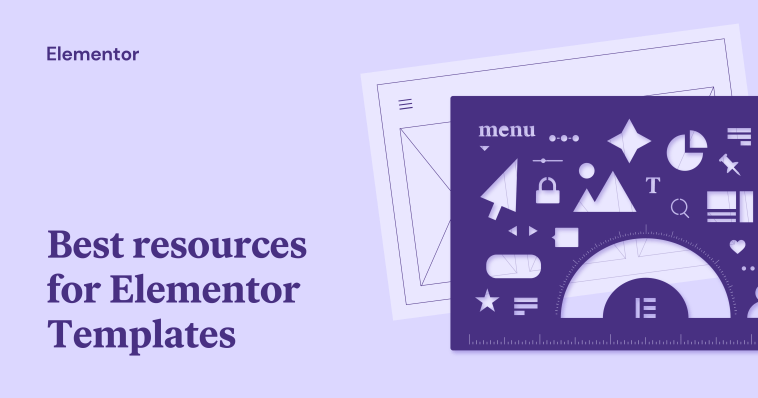

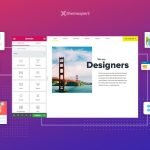
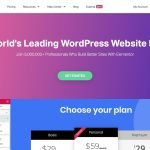
GIPHY App Key not set. Please check settings