Introduction.
Creating a book cover for Amazon KDP can feel like a big deal, but it’s one of the most exciting parts of publishing. Your cover is the first thing readers notice, and a good design can make a big difference in sales.
A professional-looking cover doesn’t have to cost a fortune or require fancy software. With Canva, an easy-to-use online design tool, you can create stunning covers without any design experience.
Let’s dive into how to design your KDP book cover step by step. By the end of this, you’ll be ready to create a cover that grabs attention and fits Amazon’s guidelines perfectly.
Why Is a Great Cover So Important?
A good book cover does more than just look pretty—it’s a powerful marketing tool. Research shows that 75% of readers base their decision to buy a book on the cover.
That’s huge! On Amazon, your cover is a tiny thumbnail in search results, so it needs to stand out even when it’s small.
Think of your book cover as your silent salesperson. It tells potential readers what your book is about, whether it’s a heartwarming romance, an intense thriller, or a guide to self-improvement. If your cover doesn’t match the genre or looks unprofessional, readers might skip over it, even if your content is amazing.
Tools You Need
To create a KDP book cover, all you need is:
- Canva: A free (and optional paid) online design tool.
- KDP Cover Template: This ensures your design fits Amazon’s requirements.
- Book Dimensions: Know the size of your book (trim size) and spine width, which depends on the page count.
How Do I Design My KDP Cover in Canva?
1. Set Up Your Canva Account
- If you haven’t already, sign up for a free Canva account.
- Once you’re in, you’ll have access to tons of templates, images, and fonts.
2. Download Your KDP Template
- Go to KDP’s cover template generator.
- Enter your book details (trim size, page count, paper color).
- Download the template. This is a ZIP file containing a PNG and PDF.
3. Upload the Template to Canva
- Open Canva and create a custom design based on your trim size (e.g., 6×9 inches, plus bleed).
- Upload the KDP template (PNG) and drag it into your design. This helps you align everything perfectly.
4. Design the Front Cover
- Start with the front. Think about your genre and target audience:
- For a mystery novel, use dark, moody colors and bold fonts.
- For a children’s book, choose bright, playful images and fun fonts.
- Canva has thousands of free and premium elements, including stock photos, illustrations, and shapes.
5. Add the Spine and Back Cover
- Adjust your design to include the spine (based on the template’s guidelines).
- Keep the spine simple—just your title and author name.
- For the back cover, you can add:
- A short blurb.
- Your author photo.
- A barcode placeholder (Amazon will add the barcode later).
6. Check for Readability
- Make sure your title is easy to read, even at a small size.
- Use high-contrast colors (light text on dark backgrounds or vice versa).
- Stick to clean, bold fonts. Avoid anything overly decorative.
7. Download Your Design
- Hide the template layer before downloading.
- Download your file as a PDF Print with high quality. This ensures it meets KDP’s standards.
8. Upload to KDP
- Log in to your Amazon KDP account and upload your cover.
- Amazon will check your file for any errors, like incorrect dimensions or text in the bleed area.
Tips for a Standout Cover
- Keep it Simple: Don’t overcrowd your cover with too much text or images.
- Focus on Visual Hierarchy: Your title should be the most prominent element, followed by your name and other details.
- Match Your Genre: Look at other successful books in your category for inspiration.
- Get Feedback: Before finalizing, show your cover to friends or fellow writers to get their opinions.
FAQs
Q: Can I really create a professional-looking cover in Canva?
Absolutely. Canva has everything you need to create polished designs, from templates to fonts and stock images.
Q: Do I need the paid version of Canva?
The free version is more than enough for most authors. The paid version offers extras like premium images and the ability to resize designs, but it’s not a must-have.
Q: What happens if my cover is rejected by KDP?
Amazon will tell you what’s wrong (e.g., wrong dimensions, text too close to the edges). You can fix these issues and re-upload.
Q: How do I calculate the spine width?
Spine width depends on your page count and paper type. Use the KDP cover calculator to get the exact measurement.
Q: Can I use copyrighted images in my cover?
Only if you have permission. Canva provides free and paid images that are safe to use for commercial purposes.
Wrapping Up
Designing an Amazon KDP book cover in Canva is easier than it sounds. With the right tools and a bit of creativity, you can create a cover that makes your book shine.
The key is to keep it simple, follow Amazon’s guidelines, and focus on what will grab your audience’s attention.
So, what will your next book cover look like? Let’s hear about your design ideas!


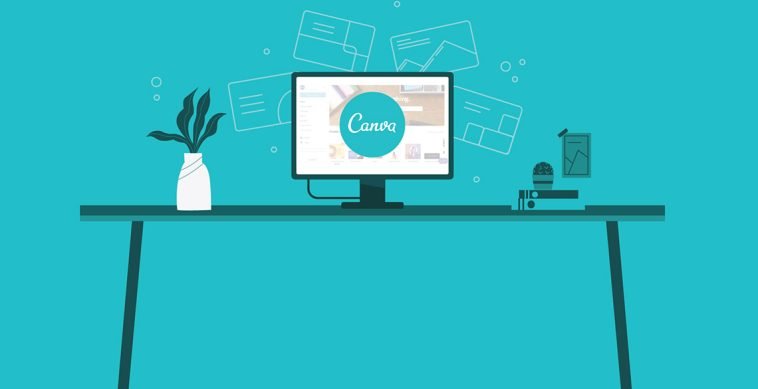
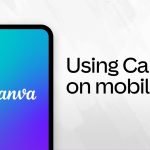

GIPHY App Key not set. Please check settings