Introduction.
As mobile devices continue to dominate internet access, ensuring that your WordPress website looks and functions seamlessly on smartphones and tablets is essential.
Elementor, the popular WordPress page builder, recognizes the importance of mobile responsiveness, and it offers robust tools to help you tailor and edit the mobile version of your site.
In today’s mobile-centric world, it’s crucial to provide visitors with an optimized and visually pleasing mobile experience.
In this guide, we’ll explore the step-by-step process of editing the mobile version of your WordPress site using Elementor.
Whether you’re a seasoned web designer or new to the world of WordPress, you’ll learn how to make your website look fantastic on mobile devices.
From adjusting layouts to optimizing images and fonts, you’ll have the skills to create a mobile-friendly site that keeps your audience engaged and satisfied.
How Do I Edit a Mobile Version Of WordPress Site Elementor?
With the majority of internet users accessing content via smartphones and tablets, ensuring your WordPress site looks and functions flawlessly on mobile devices is paramount.
Elementor, the renowned WordPress page builder, understands the significance of mobile responsiveness and offers robust tools to help you customize and optimize the mobile version of your site.
In this comprehensive guide, we’ll delve into the step-by-step process of editing the mobile version of your WordPress site using Elementor.
Whether you’re a seasoned web designer or new to the WordPress platform, you’ll discover how to create a visually appealing and user-friendly mobile experience that captivates your audience.
From adjusting layouts to optimizing images and fonts, you’ll acquire the skills needed to craft a mobile-responsive site that keeps visitors engaged and satisfied, regardless of the device they use.
Step 1: Ensure Mobile Responsiveness.
Before diving into edits, ensure that your WordPress theme and Elementor are configured for mobile responsiveness. Most modern themes are mobile-responsive by default but double-check to be certain.
Step 2: Access Elementor Editor.
Log in to your WordPress dashboard and navigate to the page you wish to edit for mobile. Click “Edit with Elementor” to access Elementor’s editing interface.
Step 3: Switch to Mobile View.
Elementor provides a convenient way to edit the mobile version of your site. In the bottom panel of the editor, click on the mobile device icon to switch to mobile view. This allows you to see and edit the mobile layout.
Step 4: Adjust Elements and Layout.
In mobile view, you can rearrange and adjust elements to optimize the mobile layout. This may include:
- Reordering Columns: Elements within columns can be rearranged to fit better on mobile screens.
- Resizing Columns: Adjust column widths to ensure content displays correctly on mobile devices.
- Hiding Elements: You can choose to hide certain elements on mobile if they don’t provide a great user experience on smaller screens.
Step 5: Typography and Spacing.
Pay attention to typography and spacing, as these can significantly impact mobile readability. Consider:
- Font Sizes: Ensure text is legible on mobile devices by adjusting font sizes appropriately.
- Line Spacing: Optimize line spacing to improve text readability.
- Padding and Margins: Adjust padding and margins to maintain a clean and organized mobile layout.
Step 6: Optimize Images.
Images should be optimized for mobile to ensure faster load times. Elementor allows you to set specific image sizes for mobile devices. Use smaller image dimensions and compress images to reduce file sizes.
Step 7: Test and Preview.
After making mobile edits, preview your page on various mobile devices to ensure everything appears as intended. Pay attention to both portrait and landscape orientations.
Conclusion.
Editing the mobile version of your WordPress site with Elementor is a crucial step in providing an exceptional user experience to your mobile audience.
With Elementor’s user-friendly interface and mobile editing capabilities, you can customize and optimize your site for smaller screens, ensuring that your content looks and functions seamlessly on smartphones and tablets.
By following the steps outlined in this guide, you’ll be well-prepared to create a mobile-responsive site that engages and satisfies your visitors, regardless of the device they use.
So, start crafting mobile excellence today and enhance your WordPress site’s mobile responsiveness to shine on every screen size.




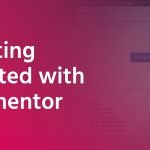

GIPHY App Key not set. Please check settings