Introduction.
Integrating your Instagram feed directly into your WordPress website can be a powerful way to engage your audience, showcase your visual content, and drive traffic to your social media profile.
If you’re using Elementor, the popular WordPress page builder, you’re in luck. Elementor provides a user-friendly and versatile platform for seamlessly adding your Instagram feed to your website.
In this guide, we’ll walk you through the step-by-step process of adding an Instagram feed to your WordPress website using Elementor.
Whether you’re a seasoned web designer or a WordPress beginner, you’ll learn how to harness the power of Instagram to enhance your site’s visual appeal and connect with your audience.
How Do I Add an Instagram Feed To WordPress Elementor?
One of the most popular social platforms, Instagram, offers a treasure trove of visually appealing content that can enhance your website’s aesthetics and engage your audience effectively.
If you’re using Elementor, the renowned WordPress page builder, you’re in for a treat. Elementor provides a user-friendly and versatile platform to seamlessly integrate your Instagram feed into your WordPress website.
In this comprehensive guide, we’ll explore the step-by-step process of adding an Instagram feed to your WordPress website using Elementor.
Whether you’re a seasoned web designer or a newcomer to WordPress, you’ll discover how to harness the visual power of Instagram to elevate your site’s appearance and connect with your audience.
From fetching your Instagram feed to customizing its appearance, you’ll have the skills to effortlessly integrate Instagram into your Elementor-designed website.
Step 1: Install and Activate the “WP Instagram Widget” Plugin.
To fetch your Instagram feed, you’ll need a plugin like “WP Instagram Widget.” Install and activate this plugin from your WordPress dashboard.
Step 2: Configure Instagram Access.
Once the plugin is activated, go to “Settings” and select “Instagram Widget.” Here, you’ll need to connect your Instagram account and obtain an access token. Follow the provided instructions to complete this step.
Step 3: Create an Instagram Widget.
With your access token in hand, you can now create an Instagram widget. Go to “Appearance” and select “Widgets.” Drag and drop the “Instagram” widget to your desired widget area, such as the sidebar or footer.
Step 4: Customize Widget Settings.
In the widget settings, enter your access token, select the number of photos you want to display, and customize the widget’s appearance, including image size and layout.
Step 5: Save and Preview.
Save the widget settings and preview your website. You should see your Instagram feed seamlessly integrated into your site.
Step 6: Adding Instagram Feed to Elementor.
To take this further and add your Instagram feed to an Elementor-designed page, you can use the “Shortcode” widget. Create a new page or edit an existing one with Elementor, and drag the “Shortcode” widget to your desired section.
Step 7: Insert Instagram Widget Shortcode.
In the “Shortcode” widget, paste the shortcode generated by the “WP Instagram Widget” plugin. Customize the shortcode as needed.
Step 8: Style Your Instagram Feed.
Elementor allows you to style and format your Instagram feed shortcode widget. You can adjust the layout, spacing, and appearance to match your website’s design.
Step 9: Save and Publish.
Once you’re satisfied with the appearance of your Instagram feed in Elementor, save your changes, and click “Publish” to make your page live with the integrated Instagram feed.
Conclusion.
Integrating your Instagram feed into your WordPress website with Elementor is an effective way to enhance your site’s visual appeal and engage your audience with captivating visual content.
Elementor’s user-friendly interface and compatibility with Instagram plugins make the process seamless.
By following the steps outlined in this guide, you’ll be well-equipped to effortlessly integrate your Instagram feed into your Elementor-designed website, providing your visitors with a visually stimulating and interactive experience that bridges the gap between your website and your Instagram profile.
So, start elevating your website’s visual appeal today and connect with your audience on a whole new level through the power of Instagram integration.


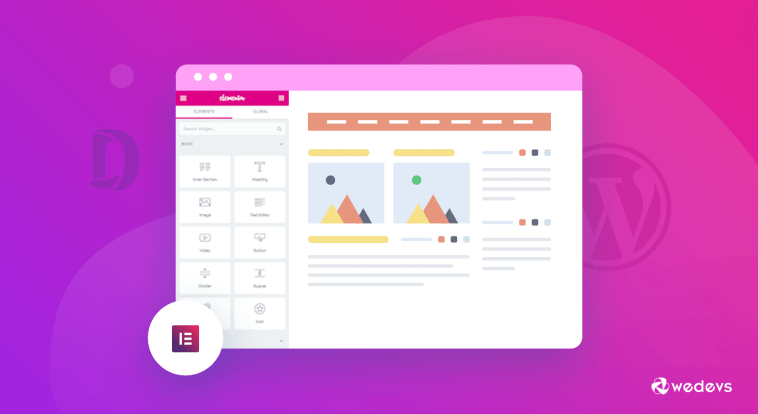

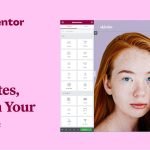
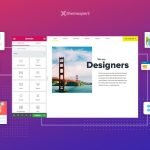
GIPHY App Key not set. Please check settings