Introduction.
Keeping track of the weather is an essential part of our daily lives. Whether you need to plan outdoor activities, dress appropriately, or simply stay informed about the current conditions, having easy access to weather information is invaluable.
Notion, the versatile all-in-one productivity tool, offers a way to embed a weather widget directly into your workspace, allowing you to stay updated with the latest weather forecasts without leaving the app.
In this article, we will explore how to embed a weather widget on Notion, enhancing your workspace with real-time weather information.
By following a few simple steps, you can integrate this feature into your Notion pages, making it convenient to check the weather alongside your tasks, schedules, or notes.
With the ability to customize the widget’s location and appearance, you can tailor it to suit your preferences and seamlessly incorporate weather information into your daily routine.
Let’s dive into the process of embedding a weather widget on Notion and bringing the power of weather forecasts right into your productivity workspace.
Note: Before proceeding, ensure you have a Notion account and access to the web version or the Notion desktop app.
Hey there, dear reader! We hope you’re enjoying the content on our blog. Did you know we have a treasure trove of other insightful articles waiting for you?
Checkout the links to the article below to become more productive and scale your Notion experience.
- How To Make Money Selling Notion Templates
- How To Make Money Online With Notion
- How To Make Money With Notion Templates
- How To Become a Notion Consultant
- How To Personalize Notion
- How To Use Notion For Social Media Management
- How To Sell Notion Templates On Etsy
- How To Build a Website On Notion
- How To Build Your Portfolio On Notion
- How To Use Notion For Personal Use
- How To Use Notion For Research
How Do I Embed a Weather Widget on Notion?
Embedding a weather widget on Notion can be useful if you want to keep track of the current weather conditions or display a weather forecast for a specific location. In this article, we will guide you through the process of embedding a weather widget on Notion.
Step 1: Choose a Weather Widget Provider.
There are several weather widget providers available that offer customizable weather widgets for websites and applications. Some popular options include OpenWeather, WeatherWidget.io, and Weather Underground.
These providers offer free weather widgets that you can embed on your Notion page. For this guide, we will use OpenWeather as an example.
Step 2: Sign Up and Get an API Key.
To use OpenWeather, you will need to sign up for a free account on their website. Once you have signed up, you will need to generate an API key.
The API key is a unique identifier that allows you to access OpenWeather’s weather data. Follow the instructions provided by the weather widget provider to generate your API key.
Step 3: Customize the Weather Widget.
After obtaining your API key, you can customize the weather widget according to your preferences.
Weather widget providers often offer options to select the location, temperature units (e.g., Celsius or Fahrenheit), and the type of information you want to display (current weather, forecast, etc.). Adjust these settings based on your needs and generate the widget code.
Step 4: Embed the Weather Widget on Notion.
Now that you have the customized widget code, you can embed it on your Notion page. Here’s how you can do it:
- Open your Notion page and enter edit mode.
- Add a new “Embed” block to the page by clicking on the “+” button.
- In the search bar, type “Embed” and select the “Embed” block from the options.
- Paste the weather widget code into the embed block.
- Click “Embed” to see a live preview of the widget on your Notion page.
- Adjust the size of the embed block to fit the weather widget.
Step 5: Update and Enjoy the Weather Widget.
After embedding the weather widget, you can update it to display the latest weather information by periodically refreshing the widget or configuring it to automatically update at specific intervals.
This way, you will always have access to the most up-to-date weather data without leaving your Notion workspace.
Conclusion.
Embedding a weather widget on Notion can be a helpful way to stay informed about current weather conditions or track forecasts for a specific location.
By following the steps outlined in this article, you can easily add a weather widget to your Notion pages.
Remember to choose a weather widget provider, obtain an API key, customize the widget, and embed it on your Notion page using the embed block.
Stay organized and up-to-date with the weather while you work in Notion!
Hey there, dear reader! We hope you’re enjoying the content on our blog. Did you know we have a treasure trove of other insightful articles waiting for you?
Checkout the links to the article below to become more productive and scale your Notion experience.
- How To Make Money Selling Notion Templates
- How To Make Money Online With Notion
- How To Make Money With Notion Templates
- How To Become a Notion Consultant
- How To Personalize Notion
- How To Use Notion For Social Media Management
- How To Sell Notion Templates On Etsy
- How To Build a Website On Notion
- How To Build Your Portfolio On Notion
- How To Use Notion For Personal Use
- How To Use Notion For Research


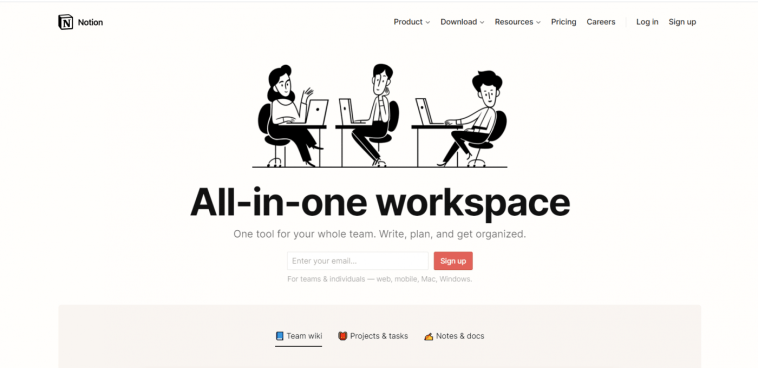

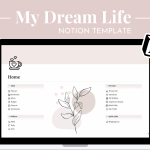
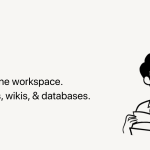
GIPHY App Key not set. Please check settings