Introduction.
Elementor, the popular WordPress page builder, empowers users to create visually stunning and highly functional websites with ease.
However, like any software, it may encounter occasional hiccups that can be frustrating for web designers and developers.
One such issue is when Elementor fails to load or functions improperly. This can disrupt your web design workflow and hinder your ability to create and edit web pages effectively.
In this guide, we will explore the art of troubleshooting and resolving the Elementor not loading problem.
We’ll delve into potential causes, effective diagnostic techniques, and the steps you can take to fix Elementor when it’s not loading correctly.
Whether you’re building a website from scratch or working on an existing one, this tutorial will equip you with the knowledge and tools to overcome Elementor loading issues and ensure a seamless web development experience.
Let’s embark on the journey to fix Elementor when it’s not loading and get back to creating stunning websites.
Understanding the Elementor Not Loading Problem.
Before we embark on our troubleshooting journey, let’s understand why Elementor may not load as expected. There are several potential causes for this issue:
- Plugin Conflicts: Conflicts with other plugins installed on your WordPress site can interfere with Elementor’s functionality.
- Theme Compatibility: Some themes may not fully support Elementor or may require updates to work seamlessly.
- Outdated Software: Using outdated versions of WordPress, Elementor, or your theme can lead to compatibility issues.
- Server-Related Issues: Server limitations, such as insufficient PHP memory or outdated server software, can affect Elementor’s performance.
- JavaScript Errors: Errors in JavaScript code on your website can disrupt Elementor’s functionality, as it heavily relies on JavaScript.
Now, let’s dive into the steps to troubleshoot and fix the Elementor not loading problem effectively.
Prerequisites:
Before we begin, ensure you have the following prerequisites in place:
- Access to WordPress Dashboard: You should have access to your WordPress website’s admin dashboard.
- Elementor Plugin Installed: Ensure that the Elementor plugin is installed and activated on your WordPress website.
- Login Credentials: Have your WordPress login credentials ready, as you might need them to access your website’s admin dashboard.
How Do I Troubleshoot and Fix the Elementor Not Loading Problem?
Elementor, the immensely popular WordPress page builder, has revolutionized web design by providing a user-friendly and feature-rich platform for creating visually stunning websites.
However, like any software, Elementor can sometimes run into issues that disrupt your web design workflow.
One of the most frustrating problems users encounter is when Elementor fails to load or loads incorrectly.
This can be a major roadblock, but fear not – we’re here to guide you through the process of troubleshooting and resolving the Elementor not loading problem.
In this comprehensive guide, we will explore the art of diagnosing and fixing Elementor when it’s not loading as expected.
We’ll cover various potential causes, effective troubleshooting techniques, and step-by-step solutions to get your Elementor back on track.
Whether you’re a seasoned web developer or a beginner, this tutorial will empower you with the knowledge and skills to overcome Elementor loading issues and ensure a smooth and productive web design experience.
Let’s dive in and learn how to troubleshoot and fix Elementor when it’s not loading correctly.
Step 1: Check for Plugin Conflicts.
- Disable All Plugins: The first step is to determine if a conflicting plugin is causing the issue. You can do this by disabling all plugins from your WordPress dashboard.
- Re-enable Plugins One by One: After disabling the plugins, re-enable them one by one while checking your website after each activation. If Elementor loads correctly after enabling a particular plugin, it may be the culprit. You can choose to either deactivate it or seek a fix or alternative plugin.
Step 2: Test with a Default WordPress Theme.
- Activate a Default Theme: To rule out theme-related issues, activate a default WordPress theme (such as Twenty Twenty-One). If Elementor loads correctly with the default theme, it suggests that your previous theme might have compatibility problems.
- Update or Contact Theme Support: If your theme was the issue, consider updating it to the latest version. Alternatively, reach out to the theme’s support for guidance.
Step 3: Ensure the Software is Up to Date.
- Update WordPress: Make sure you are using the latest version of WordPress. Outdated WordPress installations can cause compatibility issues with Elementor.
- Update Elementor and Plugins: Keep Elementor and all associated plugins up to date. Developers often release updates to address bugs and improve compatibility.
Step 4: Check Server-Related Issues.
- Check PHP Memory Limit: Insufficient PHP memory can cause Elementor loading problems. You can increase the PHP memory limit by editing your site’s wp-config.php file.
- Verify Server Software: Ensure that your server software, including PHP and MySQL, is up to date and meets the requirements for running Elementor.
Step 5: Inspect for JavaScript Errors.
- Open Browser Console: Use your web browser’s developer tools to open the browser console. Check for any JavaScript errors or warnings when you attempt to load Elementor.
- Address JavaScript Issues: If you find JavaScript errors, inspect the source of the error and resolve any issues in your website’s JavaScript code or scripts.
Step 6: Clear Browser Cache.
Sometimes, the browser cache can cause Elementor not to load correctly. Clear your browser’s cache and try accessing Elementor again.
Step 7: Test on Different Browsers and Devices.
Sometimes, loading issues may be browser-specific. Test Elementor on different browsers (e.g., Chrome, Firefox, Safari) and various devices (e.g., desktop, mobile, tablet) to determine if the problem persists across all platforms.
Step 8: Seek Professional Help.
If you’ve followed all the steps and still can’t resolve the Elementor not loading problem, it’s advisable to seek professional assistance.
A web developer or a WordPress expert can perform more in-depth diagnostics and provide tailored solutions.
Conclusion.
The Elementor not loading problem can be frustrating, but with the right troubleshooting steps, it’s often manageable and solvable.
By following this comprehensive guide, you’re well-equipped to tackle the issue and ensure Elementor works seamlessly, allowing you to create captivating websites with ease.
Remember that patience and persistence are your allies in resolving any website-related issue, and professional assistance is always available when needed.


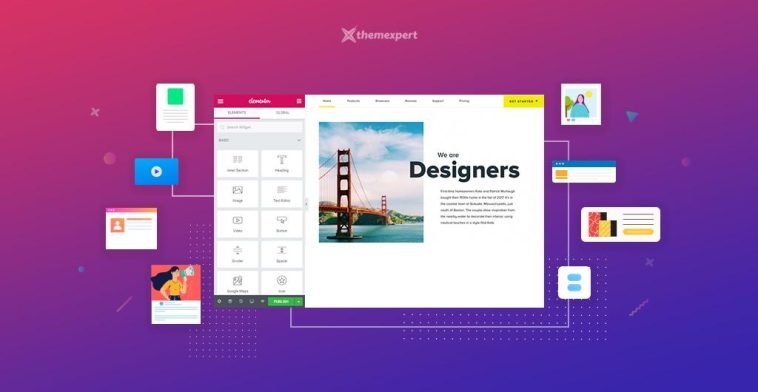


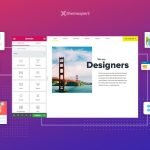
GIPHY App Key not set. Please check settings