Introduction.
Importing Elementor templates into your WordPress website is a fantastic way to streamline your web design workflow and enhance the visual appeal of your site.
Elementor, one of the most popular page builders for WordPress, offers a vast library of pre-designed templates that can save you time and effort in creating web pages from scratch.
Whether you’re a web developer, designer, or business owner looking to improve your website’s aesthetics, this guide will walk you through the process of importing Elementor templates into WordPress.
In this comprehensive tutorial, we will explore the step-by-step procedures to seamlessly import Elementor templates and customize them to suit your specific needs.
You’ll discover how to access Elementor’s extensive template library, import templates with ease, and make them your own by customizing content, styles, and layouts.
By the end of this guide, you’ll be well-equipped to enhance your WordPress website’s design using Elementor templates and achieve a polished, professional look for your web pages.
Let’s dive in and harness the power of Elementor’s templates to elevate your website’s visual appeal.
Why Use Elementor Templates?
Before we dive into the process, let’s understand why Elementor templates are worth incorporating into your website design:
- Time Efficiency: Elementor templates are pre-designed, saving you the trouble of creating web pages from scratch. This is especially useful when you need to launch your website quickly.
- Professional Design: Elementor templates are designed by professionals, ensuring a polished and visually appealing look for your website.
- Customization: While templates provide a solid foundation, you can customize them to align with your brand and content, making them uniquely yours.
Now, let’s embark on this step-by-step journey to import Elementor templates into WordPress:
Prerequisites:
Before we begin, ensure you have the following prerequisites in place:
- Access to WordPress Dashboard: You should have access to your WordPress website’s admin dashboard.
- Elementor Plugin Installed: Make sure you have the Elementor plugin installed and activated on your WordPress website. If you haven’t already installed it, you can do so from the WordPress plugin repository.
- Login Credentials: Have your WordPress login credentials ready, as you’ll need them to access your website’s admin dashboard.
How Do I Import Elementor Templates into WordPress?
Creating a visually appealing and functional website is a top priority for anyone building an online presence.
Thankfully, Elementor, one of the most popular page builders for WordPress, simplifies this process by offering a vast library of pre-designed templates. These templates can be a game-changer, saving you valuable time and effort in web design.
In this comprehensive guide, we will explore how to import Elementor templates into your WordPress website and customize them to suit your specific needs.
Step 1: Access Elementor Templates.
- Log in to your WordPress admin dashboard.
- In the left sidebar, hover over “Templates” and click on “Saved Templates.” This is where you can manage all your Elementor templates.
Step 2: Choose a Template.
Click on the “Add New” button to create a new template.
You’ll be prompted to select the type of template you want to create. For importing pre-designed templates, choose “Page” and give your template a name. Click on the “Create Template” button.
After creating the template, you’ll be redirected to the Elementor editor.
Step 3: Import Elementor Template.
In the Elementor editor, click on the folder icon, which represents the “Templates” library.
Here, you can explore Elementor’s extensive template library. Use the search bar or browse through categories to find the template that suits your needs.
Once you find a template you like, hover over it, and click the “Insert” button. This will import the template into your Elementor editor.
Step 4: Customize Your Template.
After importing the template, you can start customizing it to fit your website’s content and branding.
Click on any element to edit its content or style. You can change text, images, colors, and fonts as needed.
To add new elements or widgets, use the Elementor widget panel on the left side. Drag and drop widgets onto your template to enhance its functionality.
Step 5: Save Your Customized Template.
Once you’re satisfied with your customized template, click the green “Save” button in the bottom-left corner of the Elementor editor.
You can give your template a name and assign it to a specific category if you like.
Step 6: Publish Your Page.
To make your template live on your website, click the “Publish” button in the bottom-left corner.
You’ll be prompted to set the visibility options for your template. Choose whether you want to publish it immediately or schedule it for later.
Step 7: Assign Your Template to a Page.
To use your template on a specific page or post, create a new page or edit an existing one in WordPress.
- In the WordPress editor, scroll down to the “Elementor Template” section in the right sidebar.
- Use the dropdown menu to select the template you want to assign to this page.
- Save or update your page.
Conclusion.
Importing Elementor templates into WordPress is a powerful way to expedite your web design process while maintaining a professional and polished appearance.
By following these step-by-step instructions, you can effortlessly import, customize, and publish Elementor templates that perfectly align with your website’s goals and aesthetics.
Whether you’re launching a new site or revamping an existing one, Elementor templates are a valuable resource for creating visually stunning and functional web pages.


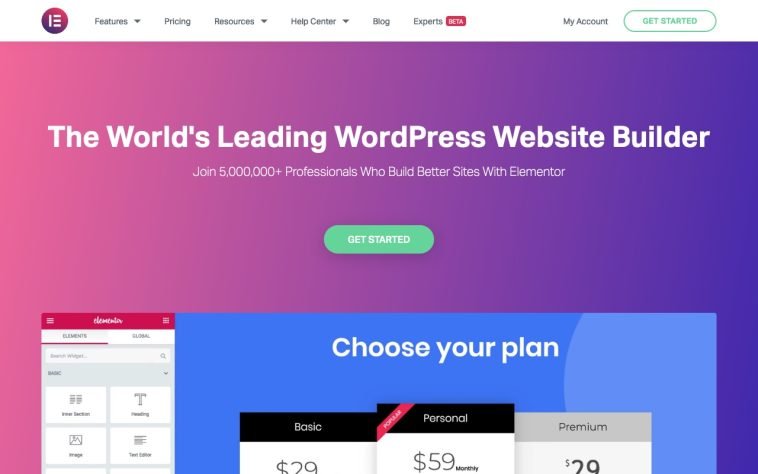

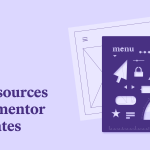
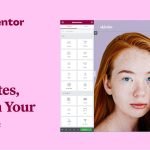
GIPHY App Key not set. Please check settings