Introduction.
Capturing user data through forms is a common practice for websites, whether you’re running an online store, a blog, or a business website. Elementor, a popular page builder plugin for WordPress, offers a user-friendly way to create visually appealing forms.
However, for many website owners and developers, the ability to save Elementor form data to a database is essential for managing, analyzing, and leveraging that data effectively.
In this comprehensive guide, we’ll dive into the process of saving Elementor form data to your database.
By the end of this tutorial, you’ll have a clear understanding of the steps and techniques required to capture, store, and utilize user-submitted data effectively.
Whether you’re building a contact form, a registration form, or any other type of form, this knowledge will empower you to harness the full potential of Elementor for data management on your WordPress website. Let’s get started on the journey to efficient data handling and analysis.
Why Save Form Data to Your Database?
Before diving into the technical aspects, let’s explore why it’s crucial to save Elementor form data to your database:
1. Data Collection and Analysis.
Saving user data enables you to collect valuable information about your audience, such as contact details, feedback, or preferences, which can be used for marketing, research, and personalization.
2. User Engagement and Follow-ups.
Storing form submissions allows you to engage with users more effectively, such as by sending follow-up emails, notifications, or personalized content.
3. Process Automation.
Automation of tasks like email notifications, lead generation, or customer relationship management can be streamlined with data stored in your database.
4. Data Security and Compliance.
Storing data securely in your database ensures compliance with privacy regulations like GDPR and CCPA.
How Do I Save Form Data To My Database?
Elementor, the dynamic page builder for WordPress, has transformed the way we design websites.
Its intuitive interface and extensive library of widgets have made it a favourite among web developers and designers.
However, when it comes to capturing and managing user data submitted through Elementor forms, the process can be a bit more complex.
In this comprehensive guide, we will walk you through the process of saving Elementor form data to your database.
Whether you’re running an e-commerce store, a blog, or a business website, efficiently capturing and storing user-submitted data is essential for understanding your audience, streamlining processes, and enhancing user experience.
Step 1: Create an Elementor Form.
- Access Your WordPress Dashboard: Log in to your WordPress admin panel.
- Install and Activate Elementor Pro (if needed): Ensure you have Elementor Pro installed and activated on your site, as saving form data to a database requires the pro version.
- Create or Edit a Page with Elementor: Choose the page where you want to add your form and click “Edit with Elementor.”
- Add a Form Widget: Drag and drop the “Form” widget onto your page.
- Design Your Form: Customize the form fields, layout, and style according to your needs using Elementor’s visual editor.
- Set Up Form Actions: In the Form widget’s settings, under “Actions After Submit,” select “DB – Save to Database.”
Step 2: Configure Database Settings.
- Access Elementor’s Form Settings: In the Elementor editor, click on your form widget to access its settings.
- Set Up Database Storage: In the “Actions After Submit” section, configure the database settings. You’ll need to set a “Form Name” and specify the fields you want to save to the database.
- Map Form Fields to Database Columns: Map each form field to the corresponding database column by selecting the field and choosing the appropriate database column from the dropdown menu.
- Save Your Form: Click “Update” to save your form with database settings.
Step 3: View and Manage Data.
- Access Your Database: To view and manage the data submitted through your form, you’ll need to access your website’s database. This can typically be done through your hosting provider’s control panel or a database management tool like phpMyAdmin.
- Export or Integrate Data (Optional): Depending on your needs, you can export data for further analysis or integrate it with other tools and systems.
Step 4: Test and Monitor.
- Test Your Form: Before making your form live, thoroughly test it to ensure that data is being saved correctly to your database.
- Monitor Data Collection: Regularly check your database to ensure data is being collected as expected.
Conclusion.
By following these steps, you can effectively save Elementor form data to your database, unlocking the potential to better understand your audience, automate processes, and enhance user engagement.
This skill will prove invaluable for businesses, bloggers, and website owners looking to harness the full potential of their WordPress websites, all while maintaining data security and compliance with privacy regulations.




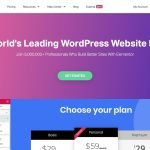

GIPHY App Key not set. Please check settings