Introduction.
Notion is a powerful all-in-one workspace that offers endless possibilities for organizing and managing information.
One of its key features is the ability to create interconnected pages that facilitate seamless navigation and accessibility.
Linking pages within Notion allows you to establish connections between related content, making it easier to navigate through your workspace and find relevant information quickly.
In this article, we will explore how to link a page in Notion, empowering you to create a web of interconnected information that enhances productivity and streamlines your workflow.
Whether you want to reference related content, create a table of contents, or build a hierarchical structure, linking pages in Notion provides a flexible and intuitive way to navigate your workspace.
By learning how to link pages in Notion, you can unlock the full potential of the platform, ensuring that your information is easily accessible and organized.
So, let’s dive into the world of page linking and discover how to connect your Notion pages for a seamless and efficient workspace experience.
Hey there, dear reader! We hope you’re enjoying the content on our blog. Did you know we have a treasure trove of other insightful articles waiting for you?
Checkout the links to the article below to become more productive and scale your Notion experience.
- How To Make Money Selling Notion Templates
- How To Make Money Online With Notion
- How To Make Money With Notion Templates
- How To Become a Notion Consultant
- How To Personalize Notion
- How To Use Notion For Social Media Management
- How To Sell Notion Templates On Etsy
- How To Build a Website On Notion
- How To Build Your Portfolio On Notion
- How To Use Notion For Personal Use
- How To Use Notion For Research
Note: To link pages in Notion, ensure that you have access to the Notion app or web version.
How Do I Link a Page In Notion
One of the key features that set Notion apart is its ability to create interconnections between pages, enabling users to seamlessly navigate through their content and establish relationships between related information.
In this article, we will explore the process of linking pages in Notion, empowering you to create a network of interconnected pages that enhance productivity and streamline your workflow.
By mastering the art of linking pages, you can create a cohesive and structured workspace that facilitates easy access to relevant information, improves collaboration, and boosts your overall efficiency.
Whether you want to establish cross-references between related content, build a table of contents for a lengthy document, or create a hierarchical structure within your workspace, Notion provides a range of options for linking pages to suit your specific needs.
Step 1: Identify the Target Page.
Before linking a page in Notion, it’s important to identify the target page you want to link to. Consider the content or information you want to reference or navigate to within your workspace. This could be a specific section, a document, or a separate page within your workspace.
Step 2: Insert a Link.
Once you’ve identified the target page, navigate to the page where you want to create the link. In Notion, you can create links in various ways:
Option 1: Inline Link:
- Highlight the text you want to turn into a link.
- Right-click and select “Link” from the context menu.
- In the link dialogue box, enter the URL or select the target page from the options provided.
Option 2: Create a New Link:
- Place your cursor at the desired location where you want to insert the link.
- Type `[[]]` (double brackets), followed by the title or name of the target page you want to link to.
- As you type, a list of suggested pages will appear. Select the appropriate page from the list.
Step 3: Customize Link Display (Optional).
Notion provides options to customize the display of the link, allowing you to provide additional context or make it visually distinct. You can:
- Add a descriptive title or label to the link.
- Format the linked text, such as bold or italics, to make it stand out.
- Add an icon or an emoji to visually represent the linked content.
Step 4: Test and Navigate the Link.
Once you’ve created the link, it’s crucial to test its functionality. Click on the link to ensure that it correctly navigates to the target page.
This step helps verify that the linking process was successful and ensures a seamless user experience within your workspace.
Step 5: Expand Linking Possibilities.
Notion offers advanced linking features that can further enhance your workspace navigation and organization.
Explore options such as creating backlinks, embedding content from other pages, or using the “Linked Database” feature to connect pages based on specific criteria. These features can bring a higher level of connectivity and organization to your workspace.
Conclusion.
Linking pages in Notion is a powerful tool that enables you to create a well-connected and easily navigable workspace.
By establishing relationships between pages, you can access information swiftly, build a comprehensive structure, and improve collaboration within your projects.
With these linking techniques in your repertoire, you can unlock the full potential of Notion and take your productivity and organization to new heights.
Hey there, dear reader! We hope you’re enjoying the content on our blog. Did you know we have a treasure trove of other insightful articles waiting for you?
Checkout the links to the article below to become more productive and scale your Notion experience.
- How To Make Money Selling Notion Templates
- How To Make Money Online With Notion
- How To Make Money With Notion Templates
- How To Become a Notion Consultant
- How To Personalize Notion
- How To Use Notion For Social Media Management
- How To Sell Notion Templates On Etsy
- How To Build a Website On Notion
- How To Build Your Portfolio On Notion
- How To Use Notion For Personal Use
- How To Use Notion For Research
So, go ahead, dive into your workspace, and start creating an interconnected web of information with Notion’s page-linking features.


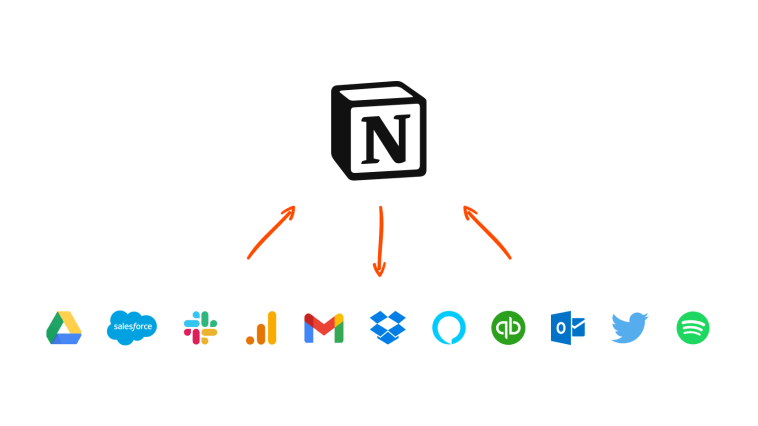

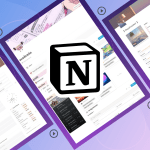
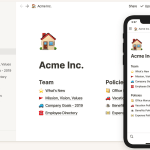
GIPHY App Key not set. Please check settings