Introduction.
A mobile-responsive website adapts seamlessly to various screen sizes, ensuring an optimal user experience, regardless of whether your visitors are using smartphones, tablets, or desktop computers.
WordPress, a versatile content management system, coupled with the dynamic Elementor page builder, empowers website creators to build mobile-responsive sites with ease.
In this guide, we will embark on a journey to discover how to create a mobile-responsive website in WordPress using Elementor, unlocking the potential to reach and engage a diverse audience effectively.
How Do I Create a Mobile Responsive Website In WordPress Elementor?
With an increasing number of users browsing websites on mobile devices, it’s no longer an option to have a website that only looks good on desktop screens.
To reach a broader audience and provide an exceptional user experience, you must create a mobile-responsive website.
Fortunately, WordPress, a popular content management system, and Elementor, a powerful page builder plugin, make it easier than ever to design websites that adapt beautifully to different screen sizes.
In this comprehensive guide, we will walk you through the steps to create a mobile-responsive website in WordPress using Elementor.
Step 1: Install WordPress and Choose a Hosting Provider.
If you haven’t already, you’ll need to set up WordPress on your chosen hosting provider.
Many hosting providers offer one-click WordPress installations, making this step straightforward. Once your WordPress site is up and running, you’re ready to start building your mobile-responsive website.
Step 2: Install and Activate Elementor.
Elementor is a versatile page builder plugin that allows you to design and customize your website visually.
To install Elementor, log in to your WordPress dashboard, navigate to “Plugins” in the sidebar, click “Add New,” search for “Elementor,” and then click “Install Now.” After installation, activate the plugin.
Step 3: Choose a Mobile-Friendly Theme.
Selecting the right theme is crucial for creating a mobile-responsive website.
Look for themes that are explicitly labelled as “mobile-responsive” or “mobile-friendly.” Popular options include Astra, OceanWP, and GeneratePress. Install your chosen theme and activate it.
Step 4: Start Building Your Website with Elementor.
With Elementor activated, you’re ready to start designing your website. Create a new page or edit an existing one, then click the “Edit with Elementor” button. You’ll be taken to the Elementor editor, where you can see your webpage’s structure.
Step 5: Design Responsively.
Elementor allows you to design your website with a mobile-first approach. To ensure your website looks great on smaller screens, follow these best practices:
- Use Responsive Widgets: Elementor provides responsive widgets that automatically adjust to different screen sizes. Use these widgets to build your site elements.
- Mobile Editing: Elementor offers a mobile editing mode that allows you to make specific adjustments for mobile devices. Click the mobile icon at the bottom of the Elementor editor to switch to mobile view.
- Check Typography and Spacing: Pay attention to fonts, line heights, and spacing between elements to ensure readability and a pleasing visual experience on mobile devices.
Step 6: Test Your Website on Multiple Devices.
Don’t forget to test your website on various devices and browsers to ensure it looks and functions perfectly on each.
This step is essential for identifying and fixing any issues that may arise when viewing your site on different screens.
Step 7: Optimize Images for Mobile.
Large images can slow down your website’s loading time, especially on mobile devices. Use image optimization plugins like Smush or ShortPixel to compress and resize images for faster mobile loading.
Step 8: Configure Mobile SEO Settings.
Optimize your website for mobile SEO by using an SEO plugin like Yoast SEO. Ensure that your meta titles, descriptions, and other SEO elements are optimized for mobile search.
Step 9: Monitor and Update.
The process of creating a mobile-responsive website doesn’t end once your site is live.
Regularly monitor your website’s performance on mobile devices and make necessary updates to keep it responsive to evolving technology and user preferences.
Conclusion.
Creating a mobile-responsive website in WordPress using Elementor is a vital step in ensuring that your online presence caters to the needs of today’s diverse audience.
By following these steps and embracing mobile-first design principles, you can build a website that engages users on any device, enhancing their overall experience and helping you achieve your online goals.
Stay committed to ongoing optimization, and your website will continue to thrive in the ever-evolving digital landscape.


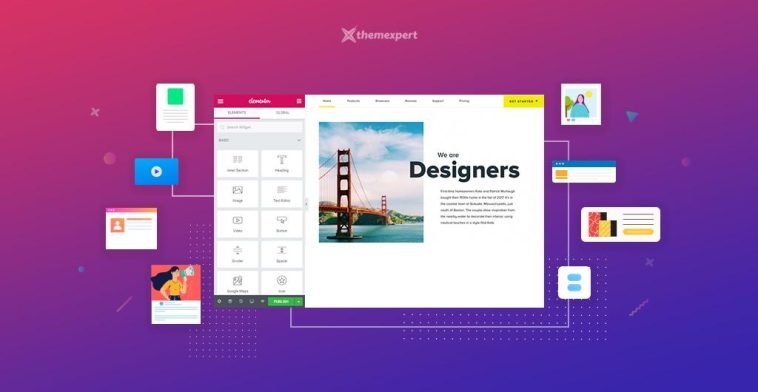


GIPHY App Key not set. Please check settings