Introduction.
Ever wanted to transport yourself into your favourite travel destination, stand next to your favourite celebrity, or simply get creative with your photos?
With the power of modern technology, you can now seamlessly photoshop yourself into a picture right on your iPhone.
Thanks to the availability of user-friendly apps and advanced editing tools, you don’t need to be a professional graphic designer to achieve this fun and impressive effect.
In this guide, we will explore the step-by-step process of photoshopping yourself into a picture on an iPhone.
From selecting the right apps to mastering the art of blending and adjusting the lighting, you will learn how to create a realistic and visually captivating composition that will amaze your friends and followers on social media.
Whether you want to capture a unique memory, unleash your creative imagination, or simply have some fun with your photos, this guide will empower you to become the director of your own visual adventures.
So, grab your iPhone, let’s dive in, and discover the exciting world of photoshopping yourself into pictures with the magic of technology at your fingertips.
How Do I Photoshop Yourself Into a Picture On iPhone?
Thanks to the advancements in mobile technology and the abundance of user-friendly apps, you can now seamlessly blend yourself into any picture right on your iPhone.
You don’t need to be a professional graphic designer or have access to a high-end computer; all you need is your creative imagination and a few handy apps.
In this comprehensive guide, we will walk you through the step-by-step process of photoshopping yourself into a picture on an iPhone.
Whether you dream of exploring exotic landscapes, standing next to your favourite celebrities, or simply want to surprise your friends with creative photo compositions, this guide will equip you with the tools and techniques to bring your visual adventures to life.
Step 1: Choose the Right Apps.
To get started, you’ll need to select the right apps that offer advanced photo editing capabilities on your iPhone.
Look for apps that provide layering, masking, and blending options. Some popular apps for photo manipulation on iPhone include Photoshop Express, Superimpose X, and PicsArt.
Step 2: Find the Perfect Photos.
Choose the picture you want to insert yourself into (the background) and a separate photo of yourself (the foreground).
Make sure both images are of good quality and have matching lighting and perspectives to ensure a more realistic final result.
Step 3: Use Layering and Masking.
Open the background image in your chosen photo editing app and add the foreground image as a new layer.
Use the masking tools to erase the parts of the foreground image that you want to blend into the background. Pay attention to details like hair and clothing edges to ensure seamless integration.
Step 4: Adjust Lighting and Color.
To make the composition look more realistic, adjust the lighting and colour of the foreground image to match the background. Use tools like brightness, contrast, and saturation adjustments to achieve a cohesive look.
Step 5: Add Shadows and Highlights.
To further enhance the realism, add shadows and highlights to the inserted object.
Use soft brushes to paint shadows on the ground or any nearby objects to create the illusion of depth and interaction with the environment.
Step 6: Pay Attention to Reflections (Optional).
If the background image contains reflective surfaces like water or mirrors, consider adding a reflection of the inserted object. Create a new layer, flip the object vertically, and reduce its opacity to simulate a reflection effect.
Step 7: Experiment with Filters and Effects (Optional).
To add an artistic touch or match the overall style of the background, experiment with filters and effects. Be cautious not to overdo it, as the goal is to achieve a natural and seamless integration.
Step 8: Save and Share Your Creation.
Once you’re satisfied with your photoshopped composition, save the image to your camera roll. You can share it on social media, use it as a creative profile picture, or even surprise your friends and family with your unique visual adventures.
Conclusion.
Photoshopping yourself into a picture on your iPhone is a creative and exciting way to explore new places, capture unique memories, or simply have some fun with your photos.
With the right apps and a touch of imagination, you can become the director of your visual adventures and unleash your inner photo manipulator.
As you dive into the world of photo editing on your iPhone, remember to experiment, have fun, and let your creativity soar.
So, grab your iPhone, unleash your inner artist, and let the magic of photo manipulation unfold in your hands.


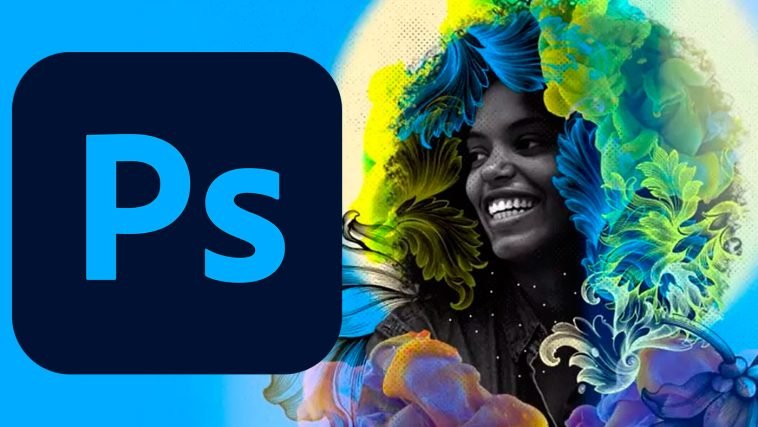

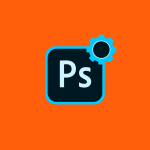

GIPHY App Key not set. Please check settings