What Is Photoshop?
Adobe Photoshop is a popular raster graphics editing software developed and published by Adobe Inc. It is widely used by graphic designers, photographers, and other creative professionals for various image editing tasks.
Photoshop provides a comprehensive set of tools and features that allow users to manipulate and enhance digital images.
With Photoshop, you can perform tasks such as cropping, resizing, and retouching images, adjusting colours and contrast, removing blemishes or unwanted elements from photos, and creating complex digital artwork.
It offers a wide range of selection tools, brushes, filters, and layer-based editing capabilities that give users precise control over their creative process.
Photoshop supports a variety of file formats, including JPEG, PNG, GIF, and TIFF, among others. It also provides support for working with layers, which allows users to work on different elements of an image independently and non-destructively.
This feature is particularly useful for creating composite images, adding text, or applying special effects.
How Do I Use Photoshop For Graphic Design?
Whether you’re a seasoned graphic designer, a creative professional, or an aspiring artist, mastering Photoshop opens up a world of possibilities to craft visually stunning and impactful designs.
In this comprehensive guide, we will walk you through the fundamental aspects of using Photoshop for graphic design.
From understanding the user interface and essential tools to harnessing the power of layers, image manipulation, and vector graphics, you will embark on a journey of creativity and precision that transforms your artistic visions into reality.
1. Familiarize Yourself with the User Interface.
Upon launching Photoshop, take the time to acquaint yourself with the user interface. Familiarize yourself with the menu bar, tool options bar, panels, and various docked windows.
Understanding the layout of Photoshop will help you navigate efficiently and locate the tools you need for your design tasks.
2. Master the Essential Tools.
Photoshop offers a vast array of tools, each serving a unique purpose. Some essential tools for graphic design include the Move Tool (V), Marquee Selection Tools (M), Lasso Tools (L), Brush Tool (B), Pen Tool (P), and Type Tool (T). Learn how to use these tools effectively, as they form the foundation of your design process.
3. Understand Layers and Layer Management.
Layers are the building blocks of Photoshop designs. Each layer holds individual elements, and they can be edited and arranged independently.
Learn to create, manage, and organize layers effectively, as it allows you to maintain a non-destructive workflow and make precise adjustments to your design elements.
4. Image Manipulation and Editing.
Photoshop’s image manipulation capabilities are unrivalled. Learn how to crop, resize, and retouch images with tools like the Crop Tool (C), Image Size command (Alt/Option + Ctrl/Cmd + I), and the Healing Brush Tool (J).
Understanding these tools will enable you to enhance and refine images to fit your design concept seamlessly.
5. Master Selections and Masks.
Accurate selections and masks are essential for isolating and manipulating specific parts of your design. Use selection tools like the Quick Selection Tool (W) and Refine Edge to create precise selections.
Layer masks allow you to hide or reveal portions of a layer without permanently erasing any pixels, providing immense flexibility in your design process.
6. Embrace the Power of Blending Modes.
Blending modes are a creative tool that affects how layers interact with one another. Experiment with blending modes to achieve different visual effects, such as overlays, shadows, and highlights, to add depth and creativity to your designs.
7. Create Vector Graphics with the Pen Tool.
Photoshop is not limited to raster-based design; it also allows you to create vector graphics using the Pen Tool (P).
Learning to use the Pen Tool efficiently empowers you to craft smooth and scalable shapes and illustrations.
8. Utilize Filters and Effects.
Explore Photoshop’s vast library of filters and effects to add unique textures, lighting, and artistic touches to your designs. Use filters like Gaussian Blur, Drop Shadow, and Smart Filters to enhance your visuals creatively.
9. Design with Typography.
Typography plays a vital role in graphic design. Learn to work with text, adjust font properties, and use layer styles to create eye-catching and readable text elements that complement your design.
10. Practice and Experiment.
The key to mastering Photoshop for graphic design is practice and experimentation. Don’t be afraid to try new techniques, explore various tools, and push the boundaries of your creativity. The more you practice, the more you will refine your skills and develop your unique design style.
Conclusion.
Photoshop is a powerful and indispensable tool for graphic designers, offering a universe of creative possibilities.
By understanding the essential tools, mastering layers and masks, harnessing the power of blending modes, and creating vector graphics, you can create visually stunning designs that leave a lasting impact.
Embrace the learning process, practice, and let your creativity flow as you unlock the full potential of Photoshop and design with precision and imagination.
Whether you’re designing logos, web graphics, posters, or illustrations, Photoshop empowers you to bring your artistic visions to life and craft designs that captivate and inspire.
So, delve into the world of Photoshop for graphic design and embark on a journey of creativity and excellence.


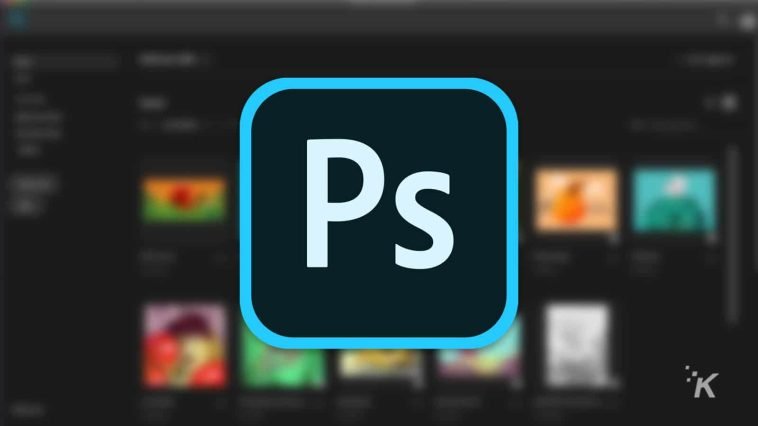


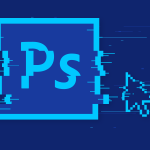
GIPHY App Key not set. Please check settings