Introduction.
Underlines are classic indicators of clickable links, but in the world of web design, flexibility is key. Whether you’re aiming for a sleek, minimalist look or incorporating unique link styles, removing underlines on Elementor links opens up exciting possibilities.
This guide will equip you with the knowledge and tools to tackle link underlining in Elementor. We’ll explore two powerful methods:
- The User-Friendly Approach: Utilize Elementor’s built-in styling options to quickly disable link underlines with a few clicks.
- The Code-Savvy Route: Dive into the world of custom CSS to create targeted underline removal or experiment with advanced styling techniques.
By the end of this journey, you’ll be able to confidently customize your Elementor links, leaving those pesky underlines in the dust! So, grab your design hat, and let’s get started!
Understanding the Importance of Link Styling
Before diving into the technical details, it’s crucial to understand why link styling matters:
1. Aesthetics.
Consistent and visually pleasing link styles can enhance the overall appearance of your website. Removing underlines can create a cleaner, more modern design.
2. User Experience.
Well-styled links can improve the user experience by making it easier for visitors to identify clickable elements. Customized link styles can reinforce your brand identity and messaging.
3. Branding.
Link styles can be part of your website’s branding, helping users recognize and trust your content.
Now that we’ve established the importance of link styling, let’s explore the various methods to remove underlines from links in Elementor.
Why Should I Remove Underline From Link In Elementor?
The classic blue underline has long been the visual indicator of a clickable link on the web. But in the ever-evolving world of web design, even this seemingly fundamental element is open to interpretation.
Enter Elementor, the popular page builder that empowers you to customize every aspect of your website, including the appearance of your links.
So, should you ditch the underline and explore new design possibilities? Let’s delve into the reasons why removing underlines from links in Elementor might be the right move for you:
1. Modernize Your Look.
Underlines can sometimes appear dated or traditional. Removing them can instantly give your website a more modern, sleek, and minimalist aesthetic.
This is particularly effective for contemporary design styles that prioritize clean lines and negative space.
2. Enhance Visual Hierarchy.
Underlines can contribute to visual clutter, especially on pages with dense text.
By removing them, you can create a cleaner hierarchy and draw attention to other design elements, such as buttons, images, or contrasting text colors.
3. Design Flexibility.
Underlines limit your design options. Removing them opens a world of possibilities. You can experiment with hover effects, add subtle borders, or use background colors to highlight your links. This allows you to create a more unique and visually appealing user experience.
4. Consistency Across Devices.
Underlines can sometimes render inconsistently across different devices and browsers.
Removing them ensures a consistent look and feel for your users, regardless of their platform.
5. Accessibility Considerations.
While not a dealbreaker, it’s important to remember that not everyone relies on visual cues to identify links.
Removing underlines can make it harder for users with visual impairments to navigate your website.
To address this, ensure you have clear and descriptive link text and consider adding alternative hover effects or subtle borders for accessibility.
Before You Take the Plunge:
While removing underlines can be a powerful design tool, it’s not a one-size-fits-all solution. Here are some things to consider before making the switch:
- Target Audience: Consider your website’s target audience. Are they accustomed to seeing underlines as link indicators? Removing them might create confusion.
- Overall Design Style: Does removing underlines align with your website’s overall design aesthetic? Ensure it creates a cohesive and balanced look.
- Usability Testing: It’s always a good practice to conduct usability testing to see how users react to the absence of underlines.
Ultimately, the decision to remove underlines from links in Elementor is a creative one.
Weigh the pros and cons carefully, consider your specific goals, and don’t be afraid to experiment to find the perfect look and feel for your website.
How Do I Remove Underline From Links in Elementor?
Elementor is a fantastic tool for building stunning WordPress websites, but sometimes those pesky link underlines can disrupt your design flow.
Don’t worry, fellow web warrior! Here are two simple ways to banish those underlines and achieve your design vision:
Method 1: Embrace the Power of Style Options (No Coding Required!)
- Open the Elementor Editor: Navigate to the page or post you want to edit and click “Edit with Elementor.”
- Select the Link Element: Locate the link you want to style on your page using the Elementor editor.
- Access the Style Options: In the Elementor editor, select the link element, then go to the left-hand panel and click on the “Style” tab.
- Remove Underlines: Look for the “Text Decoration” option in the “Typography” section. Click the dropdown menu and select “None” to remove the underline.
- Voila! Your link is now underline-free. You can further customize its appearance by adjusting other typography settings like font, color, and size.
Method 2: Unleash the CSS Ninja Within (Optional for Advanced Users)
- Open the Elementor Editor: Access the Elementor editor for your page or post.
- Add a CSS Class to Your Link: Click on the link you want to style, and in the left-hand panel, go to the “Advanced” section. Under “CSS Classes,” add a custom class name (e.g., “no-underline-link”).
- Access the Customizer: In the WordPress dashboard, navigate to “Appearance” and click “Customize.”
- Add Custom CSS: In the Customizer, find and click on the “Additional CSS” or similar option, depending on your theme.
- Write CSS Code: Paste the following code, replacing no-underline-link with your chosen class name:
CSS
.no-underline-link {
text-decoration: none;
}
- Save and Admire: Save your changes and preview your page to see the underline-free link in action!
Conclusion.
If you want to remove underlines from all links on your site, you can add the CSS code to your theme’s stylesheet instead of the Customizer.Just be cautious and create a backup before making any changes to your theme files.
Remember, the best method depends on your comfort level and project needs. For quick fixes, the Style Options are your friend.
If you’re comfortable with code and want more control, unleash your inner CSS ninja! Now go forth and create beautiful, underline-free links that enhance your Elementor website!


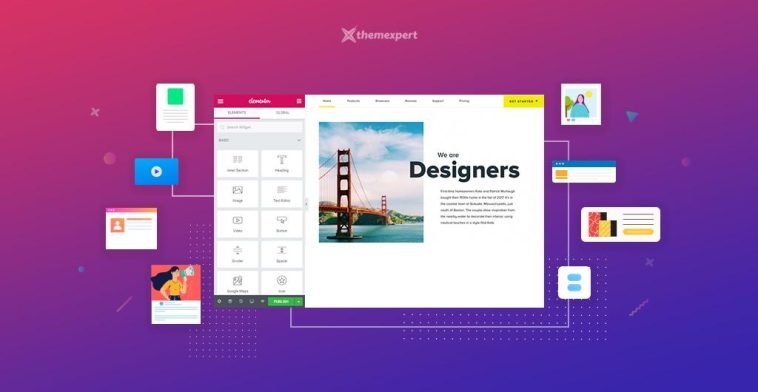

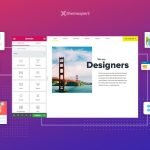
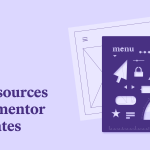
GIPHY App Key not set. Please check settings