Introduction.
Slow-loading websites can frustrate visitors, negatively impact search engine rankings, and ultimately harm your business or blog.
If you’re a WordPress user looking to enhance the performance of your website, you’ve come to the right place.
In this guide, we will explore how to turbocharge your WordPress site with the power of Elementor, a popular page builder plugin.
By the end of this tutorial, you’ll have a solid understanding of the techniques and best practices to significantly speed up your WordPress site using Elementor, providing your audience with a smoother, more enjoyable browsing experience and improving your website’s overall success.
Why Is Website Speed Crucial?
Before diving into the methods to speed up your WordPress site with Elementor, let’s understand why website speed is critical:
1. User Experience.
Today’s internet users expect websites to load lightning-fast. A sluggish site can frustrate visitors, leading to higher bounce rates and lower engagement.
2. SEO Impact.
Search engines like Google prioritize fast-loading websites in their rankings. A slow site can lead to lower search engine visibility and reduced organic traffic.
3. Conversion Rates.
Slow websites often experience lower conversion rates. Whether you’re selling products or trying to capture leads, a faster site can significantly boost your conversion rates.
4. Mobile Responsiveness.
With the majority of internet traffic coming from mobile devices, a slow website can be especially detrimental to your mobile audience’s experience.
How Do I Speed Up My WordPress Site With Elementor?
In today’s digital age, website speed is no longer just a nicety – it’s a necessity.
Slow-loading websites can drive visitors away, harm your search engine rankings, and ultimately hinder your online success.
If you’re a WordPress user looking to supercharge your website’s performance, Elementor, one of the most popular page builder plugins, can be your secret weapon.
In this article, we’ll explore various strategies and techniques to significantly speed up your WordPress site using Elementor, ensuring a smoother and more enjoyable user experience.
Now that we understand the importance of website speed, let’s explore how Elementor can help you achieve a faster WordPress site:
1. Choose a Fast Hosting Provider.
Your hosting provider plays a significant role in your site’s speed. Opt for a reputable, high-performance hosting company that offers optimized WordPress hosting.
2. Utilize Elementor’s Performance Settings.
Elementor offers various performance settings to help streamline your site. Go to Elementor’s settings, and under the ‘Advanced’ tab, enable options like ‘Optimize CSS Loading,’ ‘Optimize JS Loading,’ and ‘Enable Inline Critical CSS.’
3. Optimize Images.
Large image files can slow down your website. Use Elementor’s built-in image optimization features or install a plugin like WP Smush to compress and optimize your images automatically.
4. Minimize External Requests.
Reduce the number of external requests by limiting the use of third-party scripts and widgets. Only include essential elements that contribute to your site’s functionality.
5. Implement Lazy Loading.
Lazy loading delays the loading of images and other non-essential content until the user scrolls down the page. Elementor provides options to enable lazy loading for images and videos, reducing initial page load times.
6. Cache Your Website.
Use a caching plugin like WP Super Cache or W3 Total Cache to store static versions of your pages, reducing the load on your server and speeding up page rendering.
7. Choose Lightweight Themes.
Opt for a lightweight, fast-loading WordPress theme that complements Elementor. Avoid themes with excessive bloat and unnecessary features.
8. Regularly Update Elementor and Plugins.
Outdated plugins can slow down your site and pose security risks. Keep Elementor and all your plugins up to date to benefit from performance improvements and security fixes.
9. Monitor and Optimize.
Regularly monitor your site’s speed using tools like Google PageSpeed Insights or GTmetrix.
Address any issues that arise and continue to optimize your site for the best possible performance.
Conclusion.
A slow WordPress site can be a significant roadblock to your online success.
By implementing the strategies and techniques outlined in this article, you can speed up your WordPress site with Elementor and provide your visitors with a faster, more enjoyable browsing experience.
Remember that website speed optimization is an ongoing process, so stay vigilant and continue to fine-tune your site for optimal performance.
With Elementor’s powerful features and your commitment to speed, your WordPress website can soar to new heights of success.


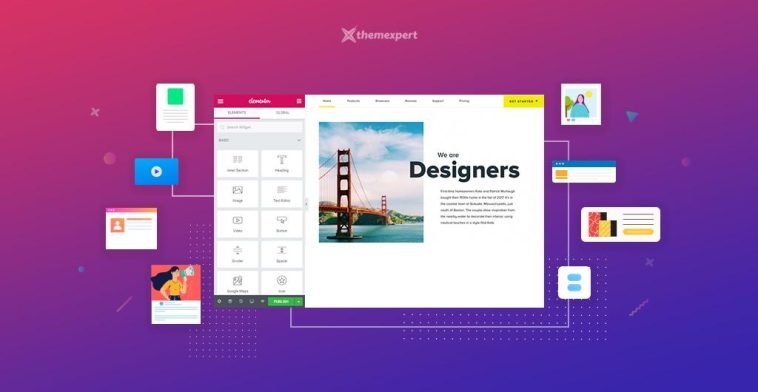


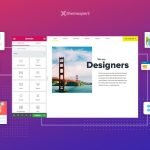
GIPHY App Key not set. Please check settings