Introduction.
Twitter is a bustling platform filled with valuable information, insightful threads, and inspiring content. As an avid Twitter user, you may come across tweets, articles, or threads that you want to save and reference later.
But how do you efficiently organize and store this content for future use? That’s where Notion, the all-in-one productivity tool, comes to the rescue.
In this article, we will explore how to save content from Twitter directly to Notion, allowing you to create a centralized repository of curated information.
By leveraging the power of Notion’s integrations and features, you can seamlessly capture and organize tweets, threads, articles, and more, making it easier to retrieve and reference them at any time.
Whether you want to gather research material, curate a collection of inspiring quotes, or create a knowledge base of industry insights, the ability to save content from Twitter to Notion streamlines your workflow and enhances your productivity.
So, let’s dive into the step-by-step process of saving content from Twitter to Notion and unlock the potential to create a curated library of valuable information that supports your professional or personal endeavours.
Note: To save content from Twitter to Notion, ensure you have access to both platforms and the necessary integrations.
Hey there, dear reader! We hope you’re enjoying the content on our blog. Did you know we have a treasure trove of other insightful articles waiting for you?
Checkout the links to the article below to become more productive and scale your Notion experience.
- How To Make Money Selling Notion Templates
- How To Make Money Online With Notion
- How To Make Money With Notion Templates
- How To Become a Notion Consultant
- How To Personalize Notion
- How To Use Notion For Social Media Management
- How To Sell Notion Templates On Etsy
- How To Build a Website On Notion
- How To Build Your Portfolio On Notion
- How To Use Notion For Personal Use
- How To Use Notion For Research
How Do I Save Content from Twitter To Notion?
Twitter is a treasure trove of information, opinions, and ideas. As you scroll through your Twitter feed, you might stumble upon insightful threads, articles, or quotes that you want to save and revisit later.
But how can you efficiently capture and organize this valuable content? Enter Notion, the powerful productivity tool that can help you curate and store Twitter content seamlessly.
In this article, we will guide you through the step-by-step process of saving content from Twitter to Notion.
By leveraging the integration between these two platforms, you can effortlessly centralize your curated content, build a knowledge repository, and keep your research organized.
Saving content from Twitter to Notion allows you to create a personalized library of resources, reference materials, and inspiration.
Whether you’re a researcher, student, entrepreneur, or simply a curious learner, this method will streamline your research process and ensure that no valuable tweet or thread is lost in the constant flow of information.
Step 1: Install the Notion Web Clipper Extension.
To save content from Twitter to Notion seamlessly, start by installing the Notion Web Clipper extension. This browser extension is available for popular browsers such as Chrome and Firefox.
Visit your browser’s extension store, search for “Notion Web Clipper,” and follow the installation instructions.
Step 2: Locate the Content to Save.
Navigate to Twitter and find the tweet, thread, or article you want to save to Notion. It could be a thought-provoking tweet, an informative thread, or a link to an article. Open the tweet or content you wish to capture.
Step 3: Use the Notion Web Clipper Extension.
Click on the Notion Web Clipper extension icon in your browser’s toolbar. A pop-up window will appear, presenting different options for capturing and saving content.
Select the appropriate option based on the type of content you want to save. You can choose to save the tweet as a bookmark or capture a screenshot of the tweet or entire thread.
Step 4: Customize the Capture.
Before saving the content, you can customize the capture by adding additional information.
Notion allows you to add tags, assign a category, or include any relevant notes or annotations. This step will help you organize and search for the saved content more effectively in Notion.
Step 5: Save to Notion.
After customizing the capture settings, click the “Save” or “Add to Notion” button within the Notion Web Clipper extension.
The content will be automatically transferred to your designated Notion workspace or database. Notion’s seamless integration ensures that your Twitter content is securely stored and easily accessible.
Step 6: Organize and Access Saved Content.
Once the content is saved to Notion, take advantage of the platform’s versatile organization features.
Create dedicated pages, databases, or sections within your Notion workspace to categorize and structure your saved Twitter content.
Consider adding tags, labels, or tables to facilitate quick searches and effortless retrieval of specific topics or themes.
Conclusion.
By harnessing the power of the Notion Web Clipper extension, you can effortlessly save valuable content from Twitter to your Notion workspace.
This integration allows you to curate a personalized library of insights, resources, and inspiration, ensuring that you never miss out on important tweets, threads, or articles.
With a centralized repository of knowledge, you can streamline your research process, boost productivity, and stay organized in your quest for information.
So, start saving Twitter content to Notion today and embark on a more efficient and focused research journey.
Your curated library awaits, ready to support your learning, creativity, and intellectual growth.
Hey there, dear reader! We hope you’re enjoying the content on our blog. Did you know we have a treasure trove of other insightful articles waiting for you?
Checkout the links to the article below to become more productive and scale your Notion experience.
- How To Make Money Selling Notion Templates
- How To Make Money Online With Notion
- How To Make Money With Notion Templates
- How To Become a Notion Consultant
- How To Personalize Notion
- How To Use Notion For Social Media Management
- How To Sell Notion Templates On Etsy
- How To Build a Website On Notion
- How To Build Your Portfolio On Notion
- How To Use Notion For Personal Use
- How To Use Notion For Research


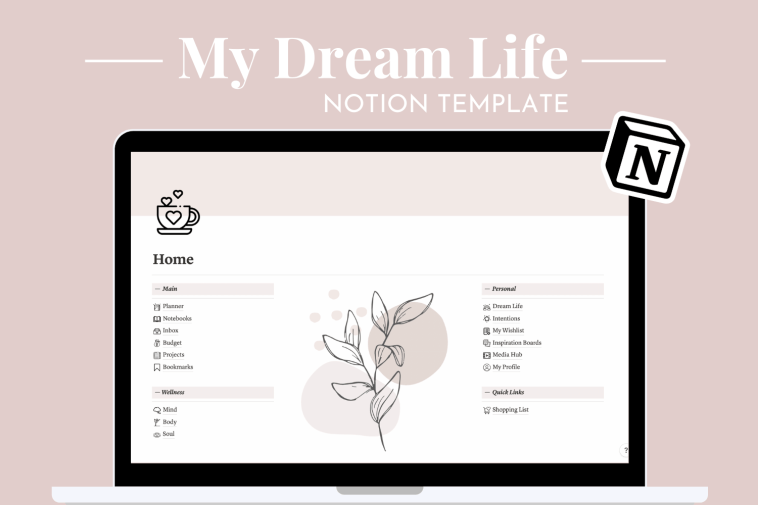

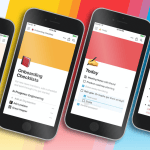
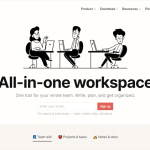
GIPHY App Key not set. Please check settings