Introduction.
With HubSpot’s meeting scheduling feature, you can eliminate the back-and-forth email exchanges and effortlessly coordinate meeting times that work for everyone involved.
In this article, we will guide you through the process of scheduling a meeting in HubSpot, providing you with step-by-step instructions and helpful tips to optimize your meeting scheduling workflow.
Whether you’re a sales professional setting up client appointments or a team lead organizing internal meetings, HubSpot’s intuitive meeting scheduling feature will streamline the process and save you time and effort.
By utilizing HubSpot’s meeting scheduling capabilities, you can improve communication, enhance efficiency, and ensure seamless coordination of your business meetings.
Let’s dive into the details of how to schedule a meeting in HubSpot and unlock the power of effective appointment management.
How Do I Schedule a Meeting in HubSpot?
With HubSpot’s meeting scheduling functionality, you can effortlessly coordinate meeting times, eliminate email back-and-forth, and improve overall productivity.
In this article, we will provide a step-by-step guide on how to schedule a meeting in HubSpot. We will walk you through the process, share best practices, and provide tips to optimize your meeting scheduling workflow.
Whether you’re a sales professional booking client appointments, a team lead organizing internal meetings or a customer success manager arranging calls with clients, HubSpot’s meeting scheduling feature will streamline the process and save you valuable time.
By leveraging HubSpot’s meeting scheduling capabilities, you can enhance communication, improve efficiency, and ensure seamless coordination of your business meetings.
Let’s explore the steps required to schedule a meeting in HubSpot and unlock the power of effective appointment management.
1. Access the Meetings Tool.
Log in to your HubSpot account and navigate to the Sales Hub or CRM. From the top menu, select “Meetings” to access the meeting scheduling tool within HubSpot.
2. Set Up Your Meeting Preferences.
Before scheduling a meeting, configure your meeting preferences to align with your availability, desired meeting durations, and any buffer time needed between appointments. Customize the meeting settings based on your specific requirements.
3. Create a Meeting Link.
Create a unique meeting link that you can share with participants to schedule meetings directly.
Customize the link to reflect your branding or personal preferences. You can choose to use your personalized HubSpot meeting link or create a specific link for each meeting type.
4. Customize Meeting Types.
Define different meeting types based on your needs, such as discovery calls, product demos, or client consultations. Customize the meeting types by adding specific descriptions, durations, and required attendee fields.
5. Share Your Meeting Link.
Once you have set up your meeting link and defined meeting types, share your personalized meeting link with participants via email, your website, or other communication channels. Encourage them to use the link to schedule meetings directly with you.
6. Manage Meeting Requests.
As participants schedule meetings using your HubSpot meeting link, you will receive notifications and updates in your HubSpot account. Review and manage meeting requests from your meetings dashboard.
7. Sync with Your Calendar.
Integrate your preferred calendar (such as Google Calendar or Office 365) with HubSpot to automatically sync your scheduled meetings and avoid scheduling conflicts. Ensure that your availability is up-to-date across all connected calendars.
8. Customize Confirmation Emails.
Personalize the confirmation emails that participants receive after scheduling a meeting. Include relevant details such as the meeting time, location (virtual or physical), agenda, and any preparation materials required.
9. Send Meeting Reminders.
Set up automated meeting reminders to be sent to participants ahead of scheduled meetings. This helps reduce no-shows and ensures everyone is prepared and aware of the upcoming meeting.
10. Follow-Up and Track Meeting Results.
After each meeting, use HubSpot’s CRM tools to log meeting details, take notes, and track the next steps.
This information will help you maintain a record of the meeting outcome and effectively follow up with participants.
Sponsored.
Dear reader, I am excited to introduce you to a list of products and services that I believe can make a positive impact on your digital journey. As a blogger, I am committed to easing your journey to digital salvation.
My latest offering is a cutting-edge product and service that is designed to address a common problem faced by many people today when trying to navigate their digital journey.
I understand that there are many options available in the marketplace today, which is why I am recommending a few that solve your problems.
So if you are ready to take your Digital life to the next level. Check out the link to the products below, and choose which ones suit your needs.
1. Hubspot.
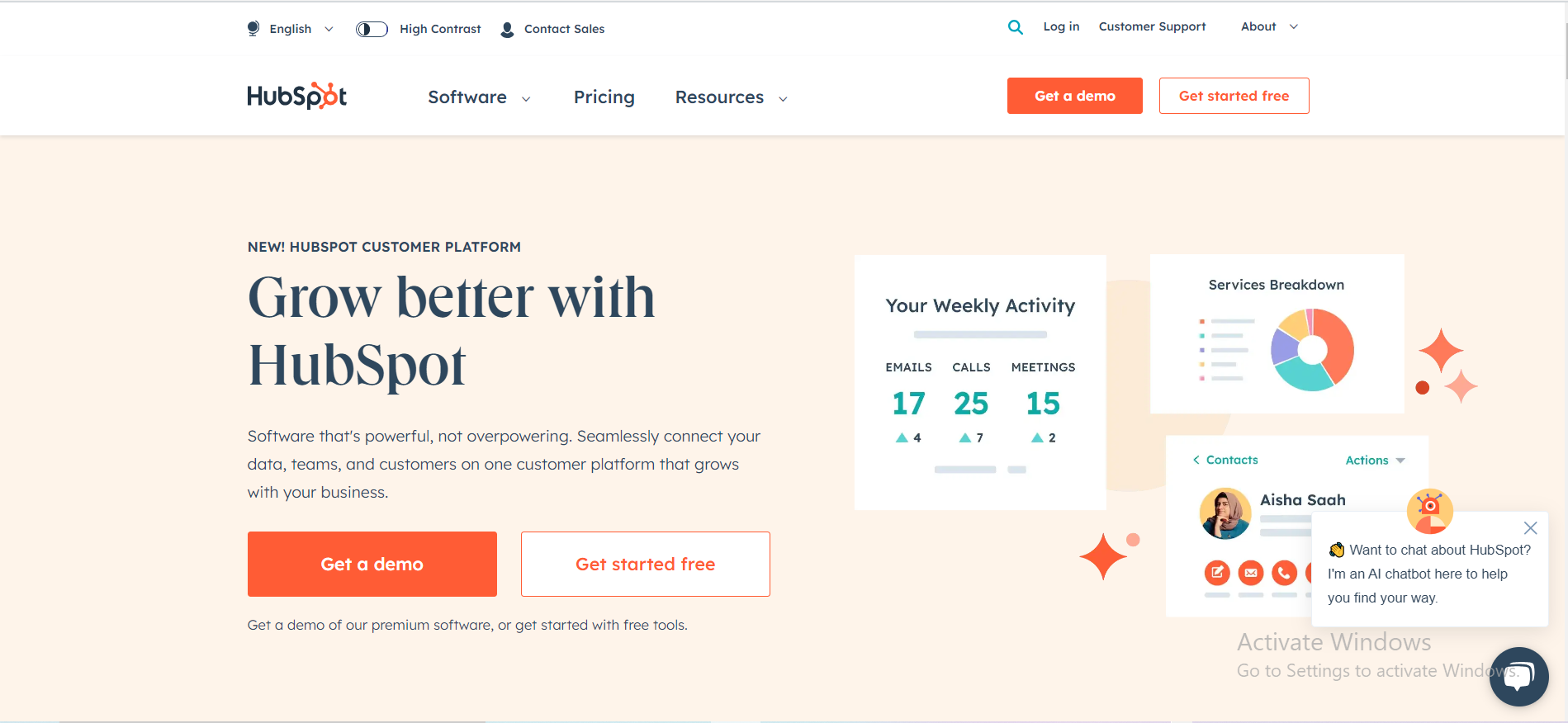
Are you ready to take your business to the next level? Look no further than HubSpot, the all-in-one inbound marketing, sales, and customer service platform that’s transforming the way companies grow.
HubSpot offers a comprehensive suite of tools designed to help you attract, engage, and delight customers.
From attracting visitors to closing deals, and even retaining delighted customers, HubSpot has you covered at every stage of the customer journey.
Over 100,000 businesses of all sizes and industries trust HubSpot to help them grow. Whether you’re a small startup or a global enterprise, HubSpot can scale to meet your needs.
Don’t miss out on the opportunity to transform your business and marketing efforts. Join the HubSpot family and experience the power of inbound marketing, sales automation, and customer relationship management like never before.
Ready to supercharge your business growth? Click the link below to get started with HubSpot today.
TRY IT NOW – Hubspot.com
2. Grammarly.
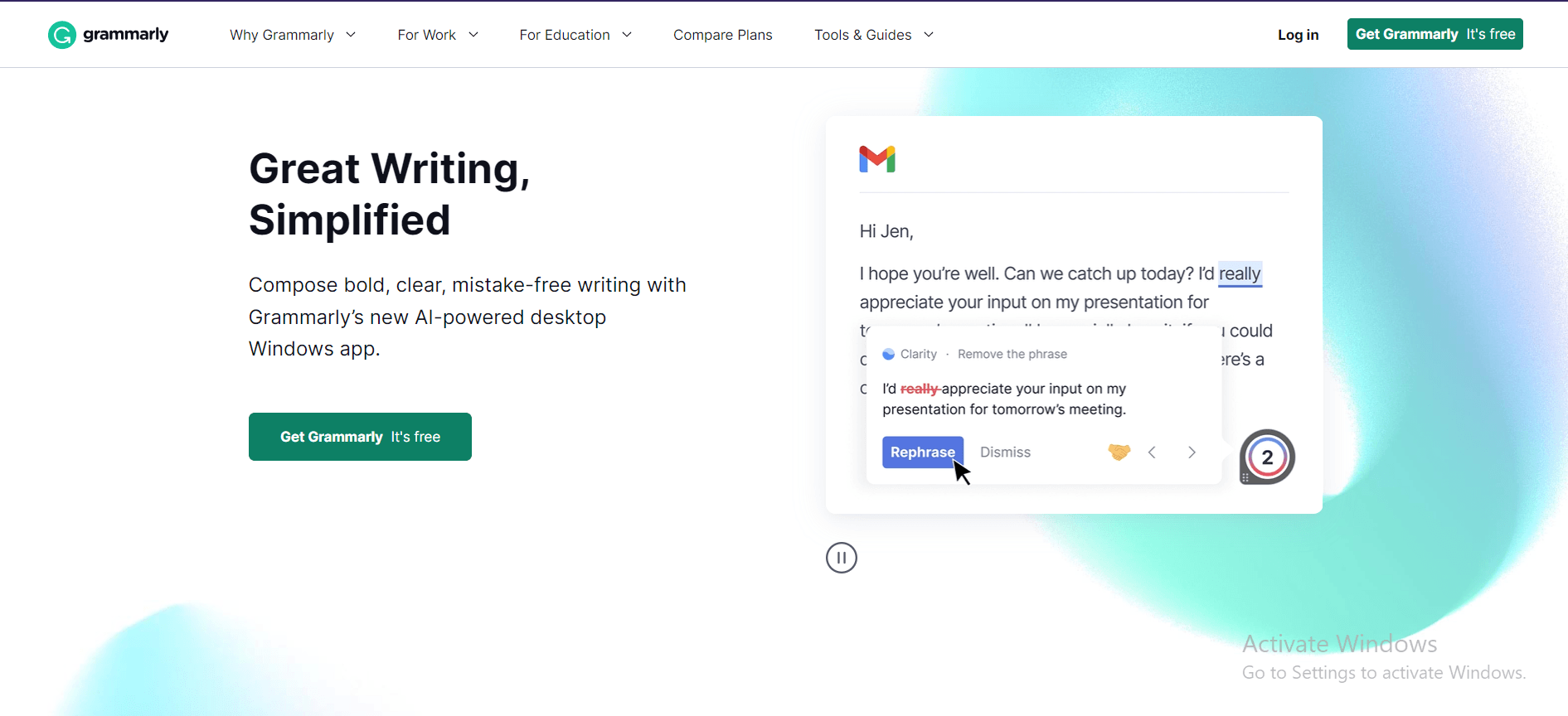
Many users have reported that Grammarly has helped them improve their writing skills and catch errors that they may have otherwise missed.
The tool is praised for its accuracy and ability to provide detailed feedback and suggestions that help users understand and correct their mistakes.
In addition to its core functionality, Grammarly also offers a browser extension that can be used to check spelling and grammar on a variety of websites, as well as a desktop application that allows users to check their writing offline.
While some users have reported occasional glitches or inaccuracies in the software, the vast majority of reviews of Grammarly are positive, with users citing its ease of use, accuracy, and helpfulness in improving their writing skills.
Overall, Grammarly is a highly recommended tool for anyone looking to improve their writing, whether for personal or professional purposes.
TRY IT NOW – Grammarly.com
3. Namecheap.
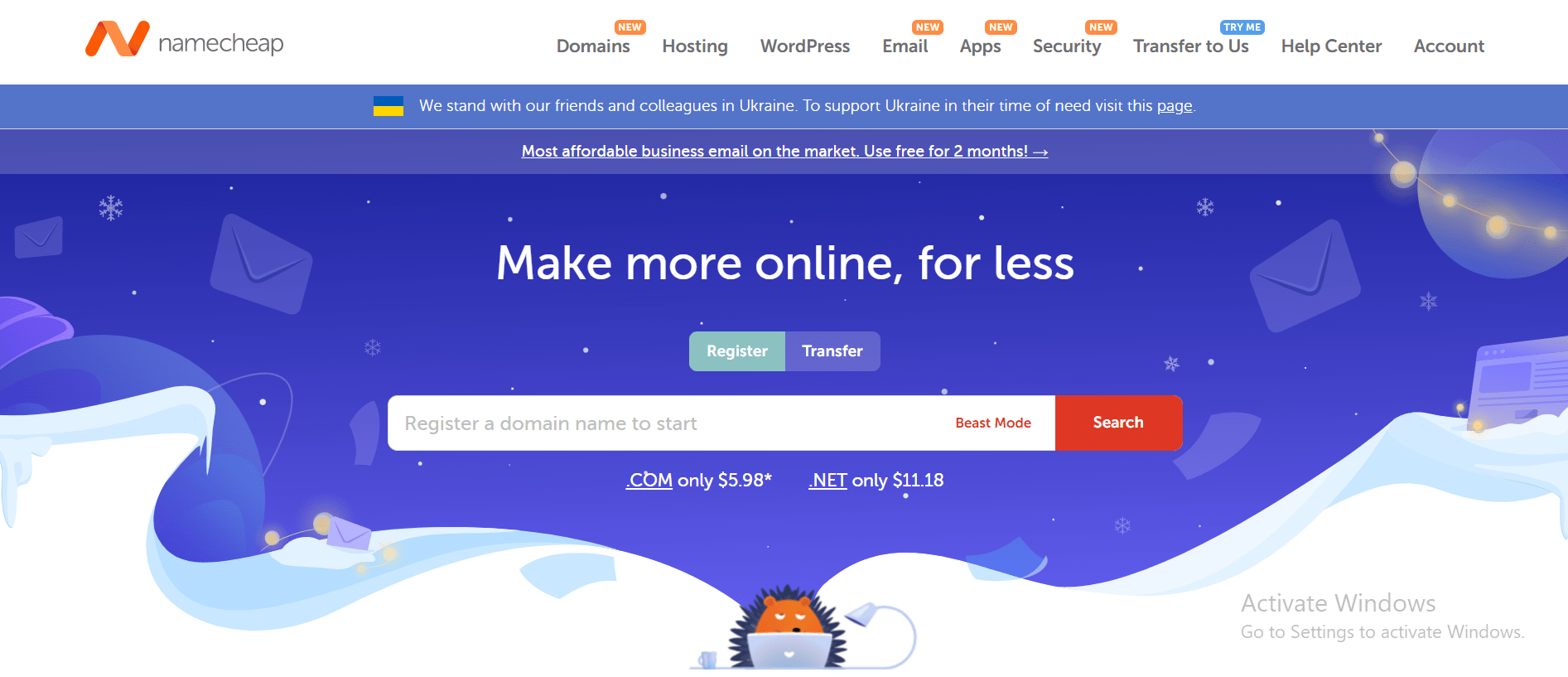
The company is known for its affordable prices, user-friendly interface, and reliable customer support. One of the key benefits of Namecheap is its pricing, which is often significantly lower than that of its competitors.
The company also offers a range of hosting options, including shared hosting, VPS hosting, and dedicated servers, making it a good choice for businesses of all sizes.
In addition to its hosting services, Namecheap also offers domain registration, website builder tools, and SSL certificates, making it a one-stop shop for website owners looking to establish an online presence.
Many users have reported positive experiences with Namecheap’s customer support team, citing their responsiveness and helpfulness in resolving issues and answering questions.
The company also offers a knowledge base and community forums where users can find answers to common questions and connect with other website owners.
While some users have reported occasional technical issues or slow load times, the majority of reviews of Namecheap are positive, with users praising the company’s affordability, user-friendly interface, and reliable service.
Overall, Namecheap is a solid choice for anyone looking for affordable and reliable web hosting and domain registration services and is highly recommended by many of its users.
TRY IT NOW – Namecheap.com
Conclusion.
Scheduling meetings doesn’t have to be a time-consuming task. With HubSpot’s meeting scheduling feature, you can simplify the process, eliminate unnecessary email exchanges, and improve productivity.
By following the step-by-step instructions provided in this guide, you can leverage HubSpot’s meeting scheduling capabilities to efficiently coordinate and manage your appointments.
Streamline your appointment management, enhance communication, and focus on building meaningful connections with your clients, prospects, and team members using HubSpot’s meeting scheduling functionality.






GIPHY App Key not set. Please check settings