Introduction.
Elementor has revolutionized the world of WordPress web design, offering a powerful and user-friendly way to create stunning and highly customizable websites without the need for coding knowledge.
If you’re looking to build or revamp your WordPress site with ease and style, setting up Elementor is your key to unlocking a world of design possibilities.
In this comprehensive guide, we’ll walk you through the step-by-step process of setting up Elementor in WordPress.
Whether you’re an experienced web designer or a newcomer to the world of website creation, you’ll learn how to harness the potential of Elementor to design and customize web pages, landing pages, and even entire websites effortlessly.
How Do I Set Up Elementor In WordPress?
The beauty of WordPress lies in its flexibility and accessibility for creating websites. But what if you could take that flexibility to a whole new level, enabling you to design stunning and highly customized websites without the need for complex coding?
That’s where Elementor comes in. Elementor is a game-changing page builder for WordPress that empowers users to bring their design visions to life effortlessly.
In this comprehensive guide, we’ll take you on a journey through the step-by-step process of setting up Elementor in WordPress.
Whether you’re a seasoned web designer or completely new to website creation, you’ll discover how to harness the full potential of Elementor to design web pages, landing pages, and even entire websites with ease and creativity.
By the end of this guide, you’ll be well-equipped to embark on your web design adventure and turn your WordPress site into a visually stunning and user-friendly masterpiece. Let’s dive into this essential tool for WordPress and unlock a world of design possibilities.
Step 1: Access Your WordPress Dashboard.
To begin, log in to your WordPress dashboard, where you’ll have full control over your website’s settings and content.
Step 2: Install and Activate Elementor.
If you haven’t already, go to the “Plugins” section in your WordPress dashboard and click “Add New.” Search for “Elementor” and click “Install Now.” Once installed, activate the plugin.
Step 3: Create or Edit a Page.
With Elementor installed and activated, you can start designing your website. Either create a new page or edit an existing one by navigating to “Pages” in your WordPress dashboard.
Step 4: Launch the Elementor Editor.
In the page editor, you’ll see a button labelled “Edit with Elementor.” Click on it to launch the Elementor editor, where you’ll build and customize your page visually.
Step 5: Add and Customize Elements.
Elementor provides a rich library of elements or widgets, such as headings, images, buttons, and more. Drag and drop these elements onto your page to create the layout and content you desire. You can customize each element with the intuitive editor options on the left-hand panel.
Step 6: Design Responsively.
Elementor allows you to design for different devices, ensuring your site looks great on desktops, tablets, and mobiles. Toggle between device views at the bottom left of the editor and make responsive adjustments as needed.
Step 7: Preview and Publish.
Before making your page live, preview it to see how it will appear to your visitors. Once you’re satisfied with the design, click “Publish” to make your changes live on your website.
Conclusion.
Setting up Elementor in WordPress is your gateway to effortless and creative web design.
Whether you’re building a personal blog, a professional portfolio, or an e-commerce site, Elementor empowers you to bring your design visions to life with ease and precision.
By following the steps outlined in this guide, you’ll be well-prepared to embark on your web design journey and transform your WordPress site into a visually stunning and user-friendly masterpiece.
Start exploring Elementor today and unlock a world of design possibilities for your website.


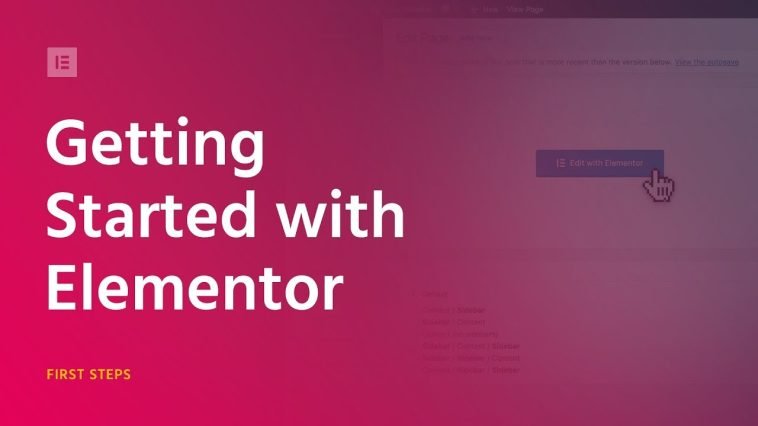

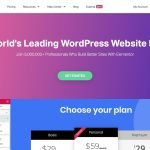
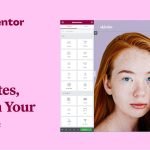
GIPHY App Key not set. Please check settings