Introduction.
StreamYard is a versatile live-streaming platform that allows content creators to engage with their audience in real-time.
If you want to enhance the visual experience of your live streams, StreamYard offers the capability to use multiple cameras, enabling you to switch between different angles and perspectives seamlessly.
Whether you’re hosting interviews, panel discussions, or showcasing multiple elements of your content, using multiple cameras on StreamYard adds a professional touch to your broadcasts.
In this article, we will guide you through the process of using multiple cameras on StreamYard, helping you set up and configure your cameras, switch between them during your live streams, and deliver visually captivating content to your viewers.
Let’s explore how to make the most of StreamYard’s multi-camera feature and take your live streams to the next level.
What Is StreamYard?
Streamyard is a web-based live streaming platform that allows users to broadcast video content directly to various social media platforms, such as YouTube, Facebook, LinkedIn, and Twitch.
It provides users with the tools to create professional-looking live streams, webinars, interviews, and virtual events.
Streamyard simplifies the live streaming process by offering a user-friendly interface and a range of features.
It allows users to invite guests to join their streams remotely, enabling multiple participants to engage in real-time conversations.
The platform also provides customizable overlays, lower thirds, and other graphic elements to enhance the visual appeal of the stream.
Why Do I Need a Streamyard Account?
One platform that has gained significant popularity in this domain is Streamyard. Offering a range of robust features and a user-friendly interface, Streamyard provides numerous benefits for businesses of all sizes.
In this article, we will explore how Streamyard can elevate your live streaming game and help you achieve your business objectives.
1. Seamless Multi-Platform Streaming.
Streamyard empowers businesses to reach a broader audience by streaming simultaneously on multiple social media platforms.
Whether it’s Facebook, YouTube, LinkedIn, or Twitch, you can effortlessly expand your reach and engage with viewers across different channels.
By maximizing your online presence, you can tap into diverse user bases, improve brand awareness, and attract potential customers.
2. Professional-Looking Live Streams.
Creating visually appealing live streams is crucial for capturing the audience’s attention. Streamyard provides a range of customizable overlays, lower thirds, and graphic elements to enhance the visual quality of your streams.
You can add your brand logo, custom colours, and images to create a consistent and professional brand image.
With Streamyard, even businesses without extensive technical expertise can produce high-quality live streams that leave a lasting impression.
3. Real-Time Audience Interaction.
Engaging with your audience in real time is a key aspect of successful live streaming. Streamyard offers a live chat feature, allowing viewers to interact with you and other participants during the stream.
This presents an excellent opportunity to address questions, gather feedback, and build a sense of community around your brand.
By fostering meaningful conversations, you can establish stronger connections with your audience, boost loyalty, and gather valuable insights.
4. Collaborative Opportunities.
Streamyard makes it easy to invite guests and collaborators to join your live streams remotely. Whether it’s hosting industry experts, conducting interviews, or panel discussions, you can create dynamic and engaging content by including multiple participants.
This collaborative aspect adds diversity to your streams, brings fresh perspectives, and helps you showcase expertise from a wider range of voices.
Such collaborations can also expand your network, attract new viewers, and generate interest in your brand.
5. Screen Sharing and Presentation Mode.
Streamyard offers the capability to share your screen during live streams, enabling you to deliver compelling presentations, demonstrations, or product launches.
This feature is invaluable for businesses that need to showcase software, conduct tutorials, or deliver visual content to their audience.
With Streamyard’s presentation mode, you can confidently display slides, videos, or other multimedia elements, providing an immersive experience for your viewers.
6. Recording and Repurposing.
Streamyard allows you to record your live streams, opening up opportunities for repurposing your content.
You can repurpose recorded streams as standalone videos for later use or share them on other platforms, such as your website, YouTube channel, or social media profiles.
This flexibility ensures that your valuable content continues to provide value even after the live broadcast ends, expanding your reach and maximizing your efforts.
7. Analytics and Insights.
Streamyard provides valuable analytics and insights that can help you measure the success of your live streams.You can track metrics such as viewer count, engagement levels, comments, and shares.
These insights allow you to understand your audience better, identify trends, and make data-driven decisions for future streams.
By continuously analyzing the performance of your live streams, you can refine your content strategy, optimize engagement, and deliver more impactful experiences.
8. Cost and Resource Efficiency.
Live streaming can often be resource-intensive, requiring expensive equipment and technical expertise. Streamyard eliminates the need for complex setups and costly investments.
It is a browser-based platform that runs on most devices, enabling you to stream directly from your computer or laptop.
With its intuitive interface and user-friendly features, you can save time and resources that would otherwise be spent on technical setup and focus on delivering valuable content to your audience.
9. Versatility and Flexibility.
Streamyard offers a versatile platform that can cater to various business needs and objectives. Whether you want to conduct webinars, product launches, virtual events, or even host talk shows, Streamyard provides the flexibility to adapt to different formats.
You can customize the layout, add branding elements, and tailor the experience to align with your business goals.
This versatility allows you to experiment with different types of content and engage your audience in unique ways.
10. Customer Support and Community.
Streamyard boasts a strong support system, including a comprehensive knowledge base, tutorials, and responsive customer support.
If you encounter any technical issues or have questions about the platform, you can rely on their assistance to resolve problems promptly.
Additionally, Streamyard has a vibrant community of users who actively share tips, strategies, and best practices.
Engaging with this community can provide you with additional insights, ideas, and opportunities for collaboration.
How Do I Use Multiple Cameras on StreamYard?
Whether you’re hosting interviews, panel discussions, or showcasing multiple elements of your content, using multiple cameras on StreamYard adds a professional touch to your broadcasts.
In this article, we will guide you through the process of using multiple cameras on StreamYard, helping you set up and configure your cameras, switch between them during your live streams, and deliver visually captivating content to your viewers.
Step 1: Sign in to StreamYard.
Start by signing in to your StreamYard account using your preferred login method. If you don’t have an account, you can create one easily by visiting the StreamYard website and following the sign-up instructions.
Step 2: Set Up Your Broadcast.
Once you’re logged in to StreamYard, click on the “Create Broadcast” button to start setting up your live stream.
Enter the title and description for your broadcast, and choose the platforms where you want to stream, such as Facebook, YouTube, or Twitch.
Step 3: Connect Your Cameras.
To use multiple cameras on StreamYard, you’ll need to connect them to your computer. Depending on the type of camera you have, this can be done via USB, HDMI, or other appropriate connections. Make sure your cameras are properly connected and recognized by your computer.
Step 4: Configure Camera Settings.
In the StreamYard studio, click on the “Cameras” option in the toolbar. Here, you can see the list of connected cameras.
Click on the camera you want to configure, and StreamYard will display a preview. Adjust the camera settings, such as resolution, frame rate, and exposure, to optimize the video quality.
Step 5: Add Cameras to StreamYard.
After configuring your cameras, click on the “+” icon in the StreamYard Studio toolbar. Select the camera you want to add from the list of connected cameras. Repeat this step for each camera you want to use.
Step 6: Arrange and Preview Cameras.
In the StreamYard studio, you can see the preview of each camera feed. Drag and drop the camera feeds to arrange them in the desired order. You can also resize and adjust the positioning of each camera feed to create the desired layout.
Step 7: Switch Between Cameras.
During your live stream, you can switch between cameras by clicking on the camera feed you want to show.
StreamYard will automatically switch the displayed camera feed, allowing you to seamlessly transition between different angles or perspectives.
Step 8: Engage with Your Audience.
As you switch between cameras, remember to engage with your audience. Pay attention to the live chat and comments section in the StreamYard studio, and interact with your viewers.
This engagement adds a personal touch to your live streams and keeps your audience involved. Using multiple cameras on StreamYard adds a professional and dynamic element to your live streams.
It allows you to provide different perspectives, showcase multiple participants, or highlight specific elements of your content.
By following the steps outlined above, you can set up and configure multiple cameras on StreamYard, switch between them during your live streams, and deliver visually captivating content to your viewers.
Conclusion.
StreamYard’s multi-camera feature empowers content creators to deliver engaging and visually appealing live streams.
By utilizing multiple cameras, you can add variety, professionalism, and creativity to your broadcasts.
So, set up your cameras, configure your settings, and switch between angles to create captivating live streams that leave a lasting impression on your audience.




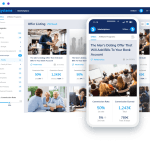

GIPHY App Key not set. Please check settings