Introduction.
Captivating your audience’s attention is essential. One surefire way to do that is by incorporating background videos on your website.
They add a layer of interactivity and visual appeal that can make your website stand out. If you’re using Elementor, the popular WordPress page builder, you’re in luck.
Elementor makes it easy to add background videos to your WordPress website, whether it’s for your homepage, a landing page, or any other section of your site.
In this guide, we’ll explore the step-by-step process of adding a background video in WordPress using Elementor.
Whether you’re an experienced web designer or a newcomer to website creation, you’ll discover how to harness the power of background videos to enhance the visual impact of your web pages.
From choosing the right video to configuring settings for optimal performance, you’ll know to captivate your website visitors and create a memorable online experience.
How Do I Add a Background Video In WordPress Elementor?
These immersive visuals not only add a layer of interactivity but also create a dynamic and engaging user experience.
If you’re a fan of Elementor, the popular WordPress page builder, you’re in for a treat. Elementor simplifies the process of adding background videos, allowing you to infuse life and energy into your web pages effortlessly.
In this comprehensive guide, we’ll walk you through the step-by-step process of adding a background video in WordPress using Elementor.
Whether you’re an experienced web designer or a newcomer to website creation, you’ll discover how to harness the captivating power of background videos to enhance the visual impact of your web pages.
From selecting the perfect video clip to configuring settings for optimal performance, you’ll have the knowledge and tools to create a memorable online experience that leaves a lasting impression on your visitors.
Step 1: Access Your WordPress Dashboard.
Begin by logging into your WordPress dashboard, where you have full control over your website’s content and design.
Step 2: Install and Activate Elementor.
If you haven’t already, go to the “Plugins” section in your WordPress dashboard and click “Add New.” Search for “Elementor” and click “Install Now.” Once installed, activate the plugin.
Step 3: Create or Edit a Page with Elementor.
With Elementor installed and activated, either create a new page or edit an existing one. Click “Edit with Elementor” to enter Elementor’s intuitive page editor.
Step 4: Add a Section for the Background Video.
Within the Elementor editor, create a new section where you want to add the background video. You can choose from various column and layout options to suit your design.
Step 5: Customize the Section Settings.
Select the section you’ve just added, and in the left-hand panel, navigate to the “Style” tab. Here, you’ll find options for configuring the background video.
Step 6: Choose Your Video Source.
Under the “Background” section, select “Video” as the background type. You can choose to upload your video file or provide a video URL. Elementor supports various video formats, including MP4, WebM, and YouTube links.
Step 7: Configure Video Settings.
Adjust video settings such as playback options (autoplay, loop, mute), poster image (the image displayed before the video loads), and overlay settings (if you want to apply an overlay colour or gradient to the video for improved text readability).
Step 8: Publish Your Page.
Once you’re satisfied with your background video settings, click “Update” or “Publish” to make your page live with the captivating background video.
Conclusion.
Adding background videos to your WordPress website with Elementor is a powerful way to captivate your audience and create an immersive user experience.
By following the steps outlined in this guide, you’ll be well-equipped to seamlessly integrate background videos into your web pages, enhancing their visual appeal and engaging your visitors on a whole new level.
Whether you’re designing a portfolio, a business website, or a landing page, Elementor’s background video feature empowers you to make a memorable impression.


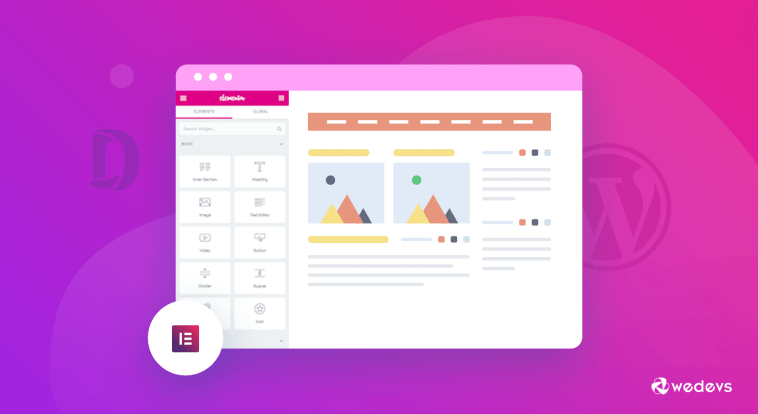

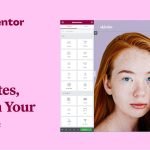

GIPHY App Key not set. Please check settings