Introduction.
HubSpot forms are powerful tools for capturing lead information and engaging with your website visitors.
If you’re using WordPress with the Elementor page builder, integrating HubSpot forms into your website is a straightforward process that allows you to seamlessly collect data and enhance your lead generation efforts.
In this guide, we will walk you through the steps of adding a HubSpot form to WordPress Elementor, empowering you to create visually appealing and highly functional forms that integrate with your HubSpot CRM.
With Elementor, a popular drag-and-drop page builder for WordPress, you can design and customize your website’s pages with ease.
By combining Elementor’s intuitive interface with HubSpot’s robust form capabilities, you can create professional-looking forms and seamlessly manage your leads.
In the following sections, we will outline the steps to add a HubSpot form to WordPress Elementor, regardless of your technical expertise.
Whether you’re a marketer, a business owner, or a web developer, this tutorial will guide you through the process of integrating HubSpot forms into your Elementor-powered WordPress website.
Let’s dive in and learn how to leverage the power of HubSpot forms within WordPress Elementor to capture leads and nurture customer relationships effectively.
How Do I Add HubSpot Form To WordPress Elementor?
If you’re using HubSpot as your customer relationship management (CRM) platform, integrating HubSpot forms into your WordPress website can significantly enhance your lead generation efforts.
In this article, we will guide you through the process of adding a HubSpot form to WordPress Elementor, allowing you to create visually appealing and highly functional forms that seamlessly integrate with your HubSpot CRM.
Step 1: Install and activate the HubSpot All-In-One Marketing plugin.
To get started, you’ll need to install and activate the HubSpot All-In-One Marketing plugin on your WordPress site.
Navigate to the “Plugins” section in your WordPress dashboard, click on “Add New,” and search for “HubSpot All-In-One Marketing.” Install and activate the plugin.
Step 2: Connect your HubSpot account.
Once the plugin is activated, go to the “Settings” menu in your WordPress dashboard and click on “HubSpot.”
From there, click on the “Connect to HubSpot” button and follow the prompts to authorize the connection between your WordPress site and your HubSpot account.
This step ensures that your HubSpot forms can be easily accessed and integrated into your WordPress Elementor pages.
Step 3: Create a new form in HubSpot.
In your HubSpot account, navigate to the “Marketing” menu and select “Forms” from the dropdown.
Click on the “Create form” button to start building your form. Customize the form fields, design, and settings according to your requirements. Once your form is ready, save it and publish it in HubSpot.
Step 4: Add the HubSpot form widget in Elementor.
Go to the page or post in Elementor where you want to add the HubSpot form. In the Elementor editor, search for the “HubSpot Form” widget and drag it onto your desired section of the page. A settings panel will appear on the left side of the editor.
Step 5: Configure the HubSpot form widget.
In the HubSpot form widget settings panel, select the HubSpot account you connected earlier from the dropdown menu.
Choose the form you created in HubSpot from the form selection dropdown. Customize the form layout, styling, and other settings as per your design preferences.
Step 6: Customize the form appearance.
Elementor provides extensive customization options to style and design your form. You can modify the form fields, labels, submit button, and other elements to match your website’s branding and aesthetic.
Take advantage of Elementor’s intuitive drag-and-drop interface to create visually appealing forms that align with your website’s design.
Step 7: Publish your page or post.
Once you’re satisfied with the form’s appearance and settings, click on the “Publish” button in Elementor to make your changes live on your website.
The HubSpot form will now be displayed on your WordPress page, ready to capture leads and integrate with your HubSpot CRM.
Sponsored.
Dear reader, I am excited to introduce you to a list of products and services that I believe can make a positive impact on your digital journey. As a blogger, I am committed to easing your journey to digital salvation.
My latest offering is a cutting-edge product and service that is designed to address a common problem faced by many people today when trying to navigate their digital journey.
I understand that there are many options available in the marketplace today, which is why I am recommending a few that solve your problems.
So if you are ready to take your Digital life to the next level. Check out the link to the products below, and choose which ones suit your needs.
1. Hubspot.
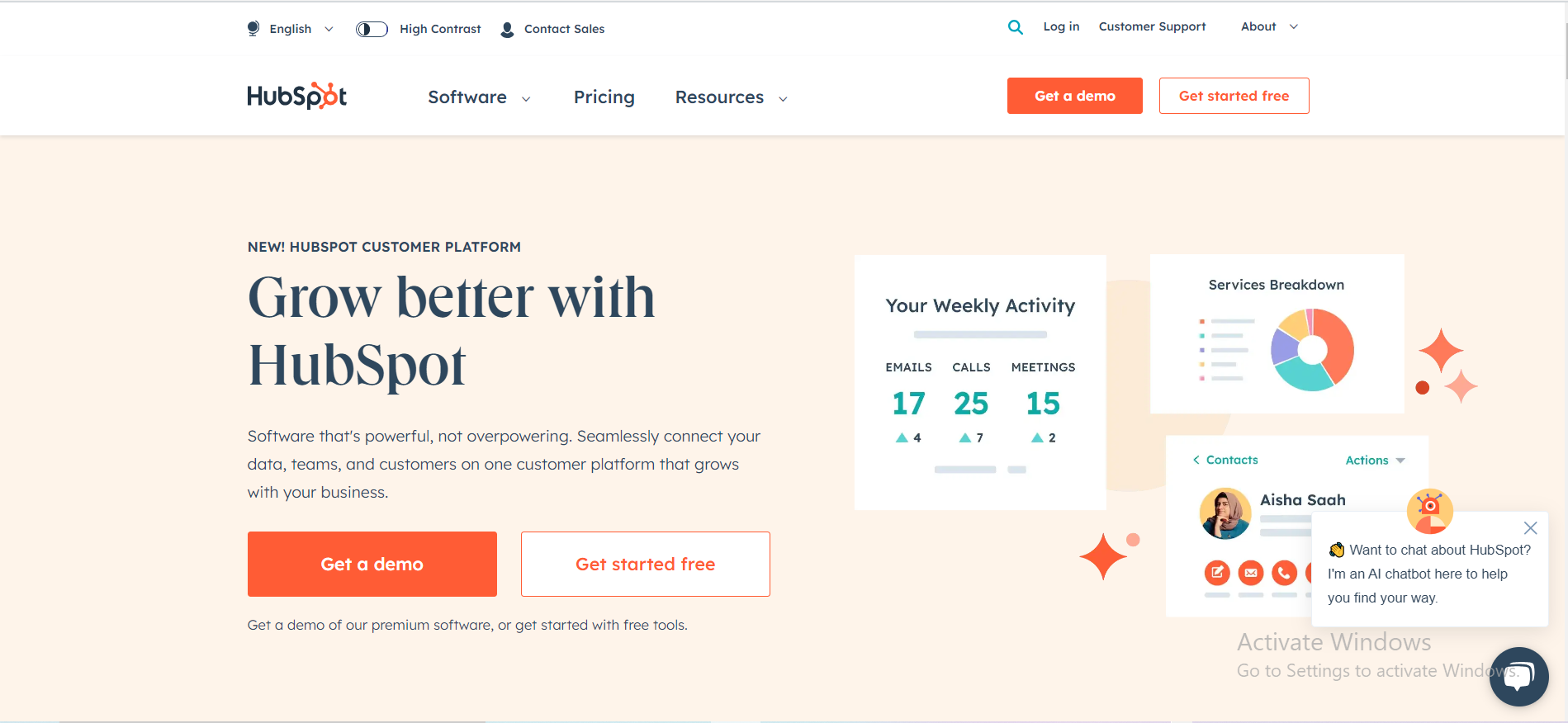
Are you ready to take your business to the next level? Look no further than HubSpot, the all-in-one inbound marketing, sales, and customer service platform that’s transforming the way companies grow.
HubSpot offers a comprehensive suite of tools designed to help you attract, engage, and delight customers.
From attracting visitors to closing deals, and even retaining delighted customers, HubSpot has you covered at every stage of the customer journey.
Over 100,000 businesses of all sizes and industries trust HubSpot to help them grow. Whether you’re a small startup or a global enterprise, HubSpot can scale to meet your needs.
Don’t miss out on the opportunity to transform your business and marketing efforts. Join the HubSpot family and experience the power of inbound marketing, sales automation, and customer relationship management like never before.
Ready to supercharge your business growth? Click the link below to get started with HubSpot today.
TRY IT NOW – Hubspot.com
2. Grammarly.
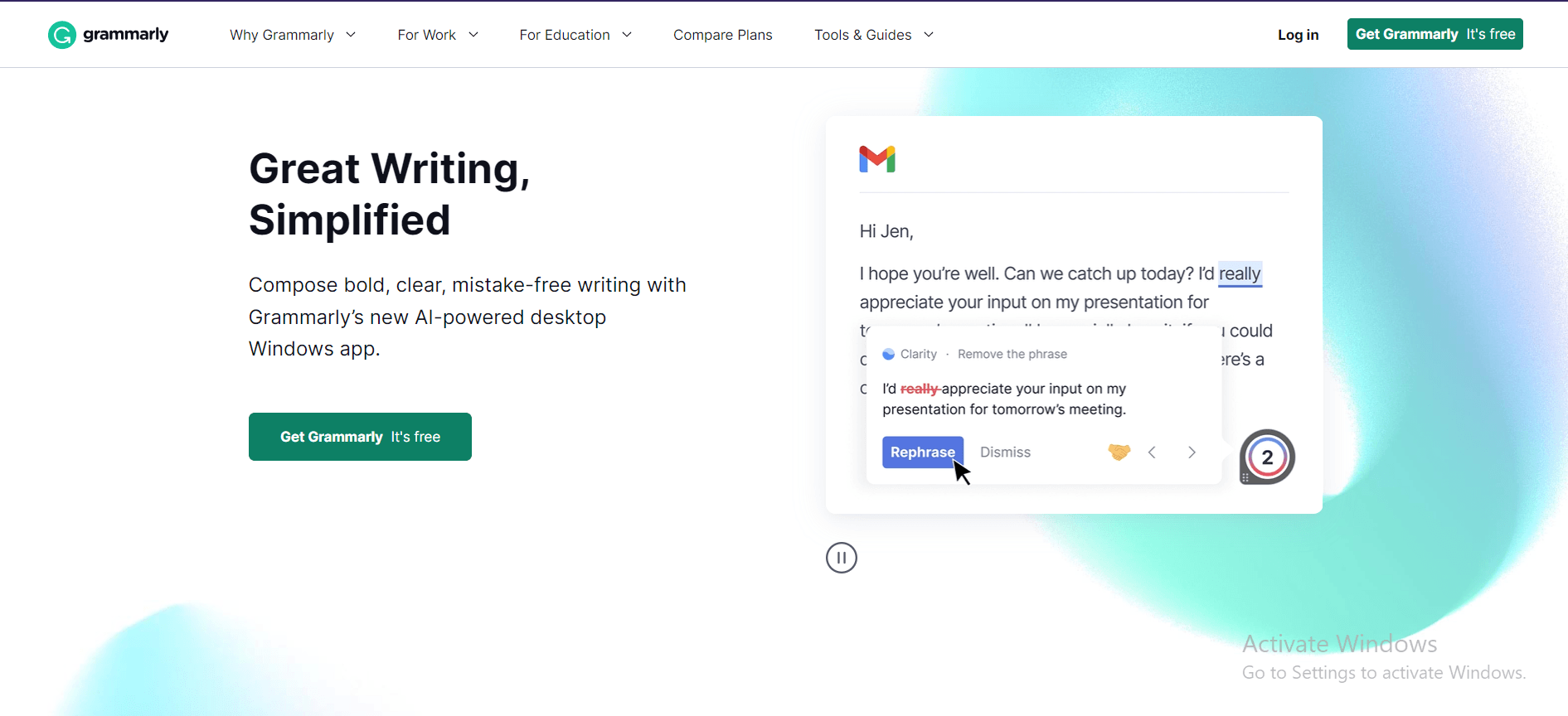
Many users have reported that Grammarly has helped them improve their writing skills and catch errors that they may have otherwise missed.
The tool is praised for its accuracy and ability to provide detailed feedback and suggestions that help users understand and correct their mistakes.
In addition to its core functionality, Grammarly also offers a browser extension that can be used to check spelling and grammar on a variety of websites, as well as a desktop application that allows users to check their writing offline.
While some users have reported occasional glitches or inaccuracies in the software, the vast majority of reviews of Grammarly are positive, with users citing its ease of use, accuracy, and helpfulness in improving their writing skills.
Overall, Grammarly is a highly recommended tool for anyone looking to improve their writing, whether for personal or professional purposes.
TRY IT NOW – Grammarly.com
3. Namecheap.
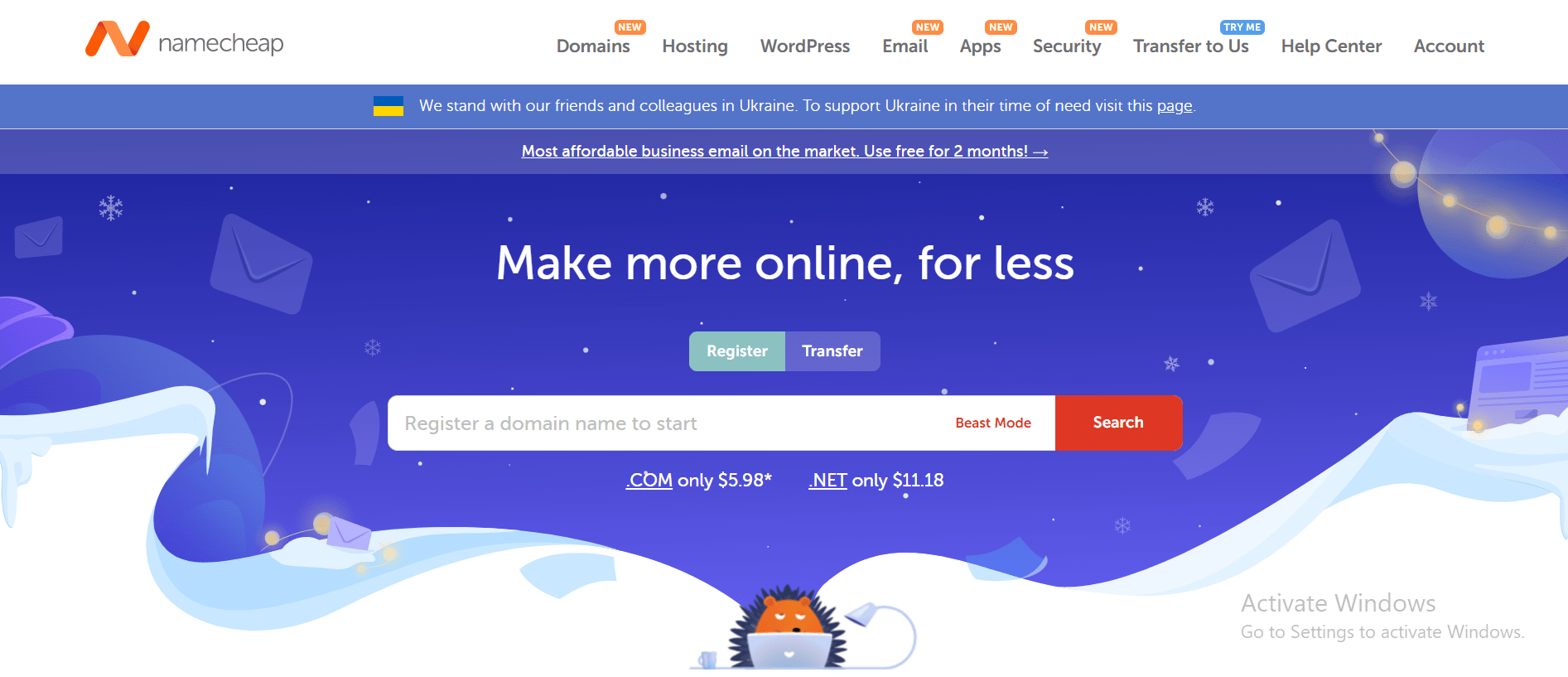
The company is known for its affordable prices, user-friendly interface, and reliable customer support. One of the key benefits of Namecheap is its pricing, which is often significantly lower than that of its competitors.
The company also offers a range of hosting options, including shared hosting, VPS hosting, and dedicated servers, making it a good choice for businesses of all sizes.
In addition to its hosting services, Namecheap also offers domain registration, website builder tools, and SSL certificates, making it a one-stop shop for website owners looking to establish an online presence.
Many users have reported positive experiences with Namecheap’s customer support team, citing their responsiveness and helpfulness in resolving issues and answering questions.
The company also offers a knowledge base and community forums where users can find answers to common questions and connect with other website owners.
While some users have reported occasional technical issues or slow load times, the majority of reviews of Namecheap are positive, with users praising the company’s affordability, user-friendly interface, and reliable service.
Overall, Namecheap is a solid choice for anyone looking for affordable and reliable web hosting and domain registration services and is highly recommended by many of its users.
TRY IT NOW – Namecheap.com
Conclusion.
By adding a HubSpot form to your WordPress Elementor website, you can seamlessly collect lead information, streamline your lead generation efforts, and enhance your customer relationship management.
The integration between HubSpot and Elementor allows you to design visually stunning forms while leveraging the robust capabilities of the HubSpot CRM.
Follow the steps outlined in this article, and you’ll be able to effortlessly add HubSpot forms to your WordPress Elementor pages, ensuring a seamless and effective lead capture process.
Take advantage of this powerful integration to drive engagement, nurture leads, and achieve your marketing goals.






GIPHY App Key not set. Please check settings