Introduction.
In an age where digital security and privacy are paramount concerns, adding reCAPTCHA v3 to your website is a smart move.
reCAPTCHA v3 is a powerful tool that helps protect your website from spam, abuse, and malicious bot activities without requiring user interaction, making it a seamless and unobtrusive security solution.
And when it comes to integrating reCAPTCHA v3 into your Elementor-powered WordPress website, it’s easier than you might think.
In this guide, we will delve into the art of adding reCAPTCHA v3 in Elementor, allowing you to fortify your website’s security effortlessly.
Whether you’re managing a blog, an e-commerce store, or any other type of website, the inclusion of reCAPTCHA v3 will safeguard your online presence and user interactions.
The Importance of reCAPTCHA v3
Before we delve into the “how,” let’s understand why integrating reCAPTCHA v3 into your Elementor website is so critical:
- Protection from Spam and Abuse: reCAPTCHA v3 effectively identifies and blocks spam submissions and malicious bot activities, keeping your website clean and trustworthy.
- Improved User Experience: Unlike traditional CAPTCHA methods, reCAPTCHA v3 operates in the background, requiring no user interaction. This means your visitors won’t be interrupted by annoying CAPTCHA puzzles.
- Enhanced Security: With reCAPTCHA v3, you can confidently defend your website against automated threats, ensuring the safety of your data and user interactions.
- Search Engine Friendliness: A secure website is often favoured by search engines, potentially improving your search engine rankings.
Now that we understand the significance of reCAPTCHA v3, let’s explore how to add it to your Elementor website.
Prerequisites
Before you start adding reCAPTCHA v3 to Elementor, ensure you have the following prerequisites in place:
- WordPress with Elementor: Make sure you have a WordPress website with the Elementor plugin installed and activated. If you haven’t installed Elementor yet, you can find it in the WordPress plugin repository.
- Google reCAPTCHA v3 Keys: To use reCAPTCHA v3, you need to obtain API keys from Google. You can get them by visiting the reCAPTCHA website and following the setup instructions.
How Do I Add reCAPTCHA v3 in Elementor?
In the digital age, security is a top priority for website owners. With the ever-present threat of spam, bots, and malicious activities, safeguarding your online presence is essential.
reCAPTCHA v3, a powerful and unobtrusive security solution, can help you protect your website from unwanted intrusions without disrupting the user experience.
The good news is that integrating reCAPTCHA v3 into your Elementor-powered WordPress website is a straightforward process.
In this comprehensive guide, we’ll explore the art of adding reCAPTCHA v3 in Elementor.
You’ll discover how to fortify your website’s security effortlessly, ensuring that your online presence remains safe and free from spam and malicious bot activities.
Whether you run a blog, an e-commerce store, or any other type of website, the inclusion of reCAPTCHA v3 is a crucial step to safeguarding your website and maintaining a positive user experience.
Now, let’s explore the step-by-step process of adding reCAPTCHA v3 in Elementor:
Step 1: Access the Elementor Editor.
- Log in to your WordPress dashboard.
- Navigate to the page or form where you want to add reCAPTCHA v3. It could be a contact form, registration form, or any other type of form.
- Click the “Edit with Elementor” button to launch the Elementor editor.
Step 2: Add a Form Widget.
Here’s how to add a form widget to your Elementor page:
- Locate the Form Widget: In the Elementor editor, you’ll find a variety of widgets on the left-hand panel. Look for the “Form” widget.
- Drag and Drop the Form Widget: Drag the “Form” widget and drop it into the section where you want to place the form.
Step 3: Configure reCAPTCHA v3.
Now, let’s configure the reCAPTCHA v3 settings for your form:
- Edit the Form: Click on the form widget you just added to open its settings.
- Go to the “Actions After Submit” section: Depending on the form plugin you’re using, you’ll find a field to input the reCAPTCHA v3 site key and the secret key. Enter the keys you obtained from the reCAPTCHA website.
- Save Your Changes: Save the form widget settings.
Step 4: Customize Your Form.
You can proceed to customize your form further by adding fields, adjusting styling, and setting up email notifications or form submissions based on your specific requirements.
Step 5: Save and Publish.
Once you’ve configured your form with reCAPTCHA v3, click the “Save” button to save your changes. To make your form live on your website, click the “Publish” button.
Conclusion.
Adding reCAPTCHA v3 to your Elementor-powered website is a crucial step in enhancing security and protecting your site from spam and malicious bots.
By following the steps outlined in this guide, you can effortlessly integrate reCAPTCHA v3 into your forms, ensuring a safe and secure user experience.
Elementor’s compatibility with reCAPTCHA v3 simplifies the process of fortifying your website’s defences while maintaining a seamless user experience.
So, start protecting your website today and enjoy the benefits of improved security and peace of mind.


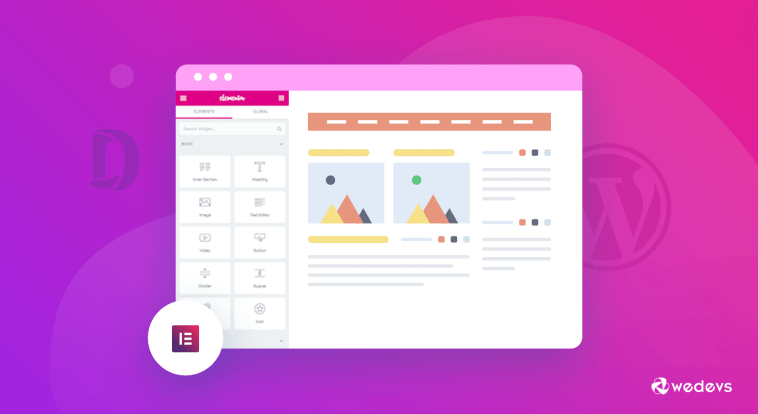

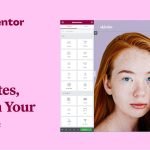

GIPHY App Key not set. Please check settings