Introduction.
Elementor has emerged as a powerful and user-friendly tool for creating stunning websites on WordPress.
One of the dynamic features it offers is the ability to incorporate multimedia elements seamlessly.
If you’re looking to engage your website visitors with captivating visual content, adding a video gallery to your website can be a game-changer.
In this guide, we’ll walk you through the process of adding a video gallery in Elementor.
Whether you’re showcasing your portfolio, sharing educational content, or simply looking to enhance the visual appeal of your website, creating a video gallery can be a valuable addition.
With Elementor’s intuitive interface and flexible options, you’ll be able to showcase your videos in an organized, eye-catching manner that leaves a lasting impression on your audience. Let’s embark on this journey to elevate your website with a dynamic video gallery.
How Do I Add a Video Gallery In Elementor?
If you’re using Elementor, the popular WordPress page builder, you’re in luck. Elementor provides a user-friendly and versatile platform for adding a video gallery to your website.
A video gallery not only enhances your site’s visual appeal but also enables you to organize and display your video content in a compelling way.
Whether you’re showcasing your creative portfolio, sharing educational tutorials, or simply want to liven up your website, this step-by-step guide will walk you through the process of adding a video gallery in Elementor.
Step 1: Prepare Your Video Content.
Before you start creating your video gallery in Elementor, gather and prepare the video content you want to showcase.
Ensure your videos are well-edited and optimized for web viewing. It’s a good practice to have consistent video formats and resolutions for a polished gallery.
Step 2: Install and Activate Elementor.
If you haven’t already, install and activate the Elementor plugin on your WordPress website.
Elementor provides both a free and a pro version, but the free version is sufficient for creating a video gallery.
Step 3: Create a New Page or Edit an Existing One.
In your WordPress dashboard, navigate to “Pages” and either create a new page or edit an existing one where you want to add the video gallery.
Step 4: Add a New Section.
Click on the + “Add New Section” button in Elementor to create a new section on your page where the video gallery will reside. Choose the structure and layout that suits your design preferences.
Step 5: Add the Video Gallery Widget.
Within the new section, click on the “+ Add Widget” button and search for the “Video Gallery” widget. Drag and drop this widget into your section.
Step 6: Customize the Video Gallery.
Now it’s time to customize your video gallery. You can:
- Add Videos: Click on the widget to add videos. You can upload videos directly or embed them on platforms like YouTube or Vimeo.
- Arrange Videos: Rearrange the order of your videos by dragging and dropping them.
- Set Thumbnails: Customize video thumbnails to make your gallery more visually appealing.
- Adjust Layout: Elementor offers various layout options, so you can choose the one that fits your design.
- Enable Lightbox: Enable the lightbox option to allow users to view videos in a pop-up window.
Step 7: Style Your Gallery.
Elementor provides extensive styling options. You can change the background colour, typography, spacing, and more to match your website’s design. Make sure your video gallery looks visually cohesive with the rest of your site.
Step 8: Save and Publish.
Once you’re satisfied with the design and content of your video gallery, click “Save” in Elementor. Then, hit “Publish” to make your video gallery live on your website.
Step 9: Preview and Test.
Before promoting your video gallery, preview it to ensure everything looks and functions as expected. Test how videos play and interact with the gallery layout.
Step 10: Share and Promote.
Now that your video gallery is live, share it with your audience through social media, newsletters, or relevant website pages.
Engage with your visitors and gather feedback to continually improve your gallery.
Conclusion.
Adding a video gallery to your website using Elementor is a creative and effective way to engage your audience and showcase your video content.
With Elementor’s intuitive interface and customizable options, you can create a visually appealing and user-friendly video gallery that leaves a lasting impression on your website visitors.
So, elevate your website today by incorporating a dynamic video gallery that captures the essence of your content and enhances your online presence.


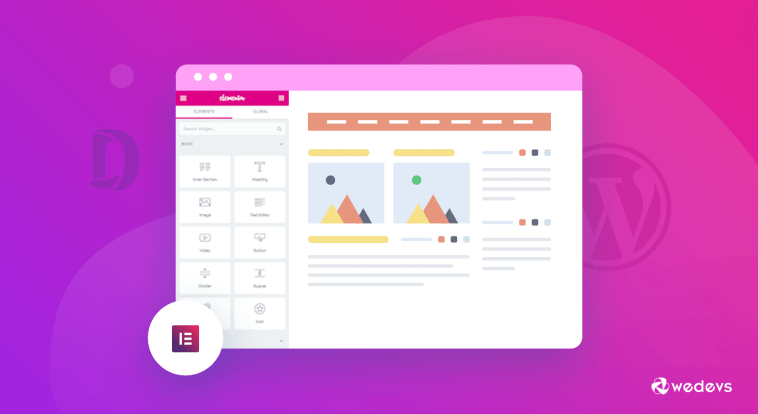


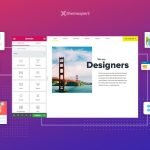
GIPHY App Key not set. Please check settings