Introduction.
If you own a business, you’re probably already aware of the importance of having an online presence.
But did you know that one of the easiest ways to boost your visibility is by linking your social media profiles to your Google My Business (GMB) listing?
Google My Business is a free tool that lets businesses manage how they appear on Google Search and Maps. It’s an essential platform for any business wanting to attract more customers.
While a lot of businesses use GMB to showcase their contact information, reviews, and website links, many don’t realize that adding social media links can provide a significant boost.
Connecting your social media accounts not only improves your online visibility but also helps customers engage with your business more easily.
Social media links let your customers follow you on platforms like Facebook, Instagram, LinkedIn, or Twitter, and stay updated with your latest news, offers, and posts. This is an easy way to build a relationship with your audience and keep them coming back.
But the question is—how do you add those social media links to your GMB profile? That’s exactly what I’ll walk you through in this post.
Why You Should Add Social Media Links to Your Google My Business Profile
Before we jump into the step-by-step process, let’s first explore why this is so important.
1. Improved Customer Engagement.
Social media platforms are where your customers are already spending a lot of their time. By connecting these platforms to your GMB profile, you make it easier for customers to engage with your business.
This can lead to better relationships, more interaction with your content, and ultimately, more sales.
2. Increased Online Visibility.
The more places customers can find your business online, the better. Linking social media accounts gives your GMB profile an extra layer of credibility and ensures you are visible across multiple platforms. Google tends to favor businesses that have consistent information online.
So, if your social media profiles match what’s listed on your GMB profile, you improve your chances of being discovered by potential customers.
3. Build Trust with Potential Customers.
A business that’s active on social media often comes across as more trustworthy and authentic. Potential customers can see your reviews, posts, and customer interactions on social media, which helps them feel more confident in your business.
Linking your social media accounts to GMB makes it even easier for customers to see that you’re active and engaged.
4. Boost Your SEO.
It’s no secret that Google’s algorithm favours businesses that are active and have consistent information across the web.
Adding your social media links to your Google My Business profile can help boost your search engine rankings, which means more people will see your business when searching for related terms on Google.
How Do I Add Social Media Links to My Google My Business Profile?
Now, let’s get into the nitty-gritty of adding your social media links to your Google My Business profile. The process is easy, and I promise it won’t take long at all.
Step 1: Sign in to Your Google My Business Account
The first thing you need to do is sign in to your Google My Business account. If you don’t have an account yet, you’ll need to create one.
You can do that by visiting the Google My Business website and clicking on “Manage now.” Follow the instructions to create your business profile, and you’re ready to go.
Step 2: Go to Your GMB Dashboard
Once you’re signed in, you’ll be taken to your Google My Business dashboard. This is where you can manage all the details of your business profile. If you have multiple locations or businesses, select the one you want to add social media links to.
Step 3: Click on “Info”
In your GMB dashboard, you’ll see a menu on the left-hand side. Look for the option that says “Info” and click on it. This section is where you can edit your business details like name, address, hours, website, and more.
Step 4: Add Social Media Links
Unfortunately, Google My Business doesn’t offer a direct option to add social media links in the same way it does for websites or phone numbers. However, you can still add your social media links in a couple of different ways:
- Website Section:
In the “Website” section, you can add a URL. If you have a page that links to all your social media profiles (like a social media hub or a “Contact Us” page), you can add that link here. - Business Description Section:
If you don’t have a specific page for your social media profiles, you can include the links directly in the “Business Description” section. This is the section where you describe your business, so you could add something like:
“Follow us on Facebook, Instagram, and Twitter:
[Facebook URL]
[Instagram URL]
[Twitter URL]”
Make sure the links are clickable and accurate!
- Posts Section:
Another way to promote your social media profiles is by creating posts in the GMB “Posts” section. You can post updates, offers, or promotions and include links to your social media profiles in the post. These posts appear directly in Google Search and Google Maps, which means more visibility for your links.
Step 5: Save Your Changes
Once you’ve added your social media links in the appropriate sections, don’t forget to click the “Save” button to confirm your changes.
Best Practices for Adding Social Media Links
While adding your social media links to your Google My Business profile is simple, there are a few best practices to keep in mind to make sure you’re doing it right:
- Keep Your Links Up to Date:
Make sure the links you add are correct and lead to your current social media profiles. Broken links or outdated information can harm your business’s credibility. - Use Consistent Branding Across Platforms:
It’s a good idea to have a consistent brand image on all your social media profiles. This helps customers easily recognize your business no matter where they find you. - Promote Social Media in Your Posts:
Don’t just add your social media links and forget about them. Make sure you regularly post content on your social media profiles, and encourage your customers to follow you. You can also mention your social media accounts in your GMB posts. - Link to Social Media Hubs:
If you have multiple social media profiles, consider creating a landing page on your website where you link to all your social media accounts. This keeps things clean and organized on your GMB profile.
FAQs
1. Can I add direct social media buttons to my Google My Business profile?
Unfortunately, Google My Business doesn’t currently offer an option to add social media buttons like Facebook, Instagram, or Twitter directly to your profile. However, you can add social media links in your business description or website section.
2. How can I track the performance of my social media links on GMB?
Google My Business doesn’t provide direct tracking for social media links. However, you can use tools like Google Analytics or a link-shortening service (like Bit.ly) to track how often people click on your social media links.
3. What if I have multiple locations—can I add social media links to each one?
Yes, you can add social media links to each location’s Google My Business profile individually. Each location can have its own set of social media profiles if needed.
4. Can I add social media links to my GMB profile from the mobile app?
Yes, you can update your Google My Business profile from the mobile app as well. The process is similar to the desktop version, but you may need to navigate through the mobile interface.
Conclusion.
Adding social media links to your Google My Business profile is an easy way to boost your online presence and keep customers engaged.
By following the simple steps I’ve shared in this guide, you’ll be able to enhance your GMB profile and improve customer interaction across multiple platforms.
Now, it’s your turn. Have you already linked your social media profiles to your GMB profile, or will you be adding them soon?


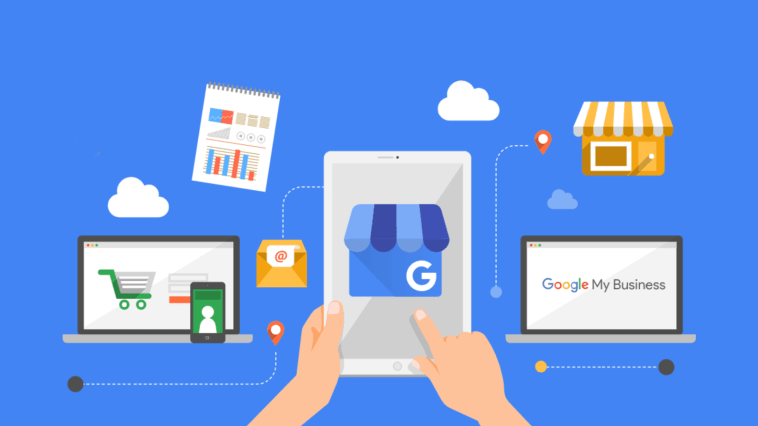
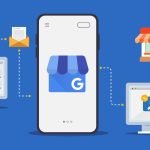
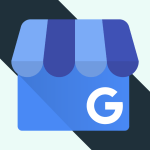
GIPHY App Key not set. Please check settings