Introduction.
Flyers are a versatile and effective way to promote events, products, or services. Whether you’re organizing a music concert, advertising a new business, or announcing a special sale, a well-designed flyer can capture your attention and communicate your message effectively.
Adobe Photoshop provides a powerful platform for creating visually striking and professional flyer designs.
In this guide, we will take you through the step-by-step process of creating a flyer design in Photoshop, empowering you to create captivating and impactful promotional materials.
We will start by discussing the importance of planning and conceptualizing your flyer design.
Understanding your target audience, defining the key message, and determining the visual style are crucial steps in the design process.
Next, we’ll delve into the specific techniques and tools in Photoshop that will enable you to bring your flyer design to life.
Throughout this guide, we will provide clear instructions, tips, and best practices to ensure a smooth workflow and achieve professional-quality results.
We’ll explore topics such as creating and customizing document settings, selecting and combining fonts, incorporating images and graphics, and utilizing layer styles and effects to enhance your design.
Designing a flyer is a creative process that requires attention to detail and an understanding of design principles.
We’ll discuss concepts such as layout, hierarchy, color theory, and typography, helping you create a visually appealing and well-structured flyer that effectively communicates your message.
By the end of this tutorial, you will have a solid understanding of how to create a flyer design in Photoshop. You’ll be equipped with the knowledge and techniques to design eye-catching and professional flyers for various purposes.
So, let’s dive in and uncover the techniques that will elevate your design skills and enable you to create compelling promotional materials.
How Do I Create a Flyer Design In Photoshop?
Whether you’re organizing a concert, hosting a community event, or launching a new business, a well-designed flyer can grab attention and generate interest.
With the powerful tools and features of Adobe Photoshop, you have the ability to create visually stunning and professional flyer designs that leave a lasting impact.
In this article, we will guide you through the step-by-step process of creating a flyer design in Photoshop.
1. Plan Your Flyer Design.
Before diving into Photoshop, it’s essential to plan your flyer design. Consider the purpose of the flyer, the target audience, and the key message you want to convey.
This will help guide your design choices and ensure that the flyer effectively communicates its intended purpose.
Sketch out a rough layout and determine the colour scheme and typography that align with your branding and message.
2. Set Up Your Canvas.
Launch Adobe Photoshop and create a new document by going to the “File” menu and selecting “New.” Specify the dimensions for your flyer, such as the size of a standard sheet of paper or a custom size that suits your needs.
Set the resolution to 300 pixels per inch (PPI) for high-quality print output or adjust it accordingly if you plan to use the flyer digitally.
3. Design the Layout.
Start by creating the basic layout of your flyer. Use the Shape tools, such as the Rectangle Tool or the Custom Shape Tool, to create sections for text and images.
Consider using guides to ensure alignment and balance in your design. Experiment with different layouts, such as a grid-based structure or asymmetrical arrangements, to find a composition that suits your content.
4. Select Fonts and Typography.
Choose fonts that complement your design and reflect the tone of your message. Use different font styles for headlines, subheadings, and body text to create a visual hierarchy.
Adobe Photoshop provides a wide range of fonts to choose from, but you can also install additional fonts if needed. Consider legibility, readability, and consistency when selecting fonts for your flyer.
5. Incorporate Images and Graphics.
Images and graphics play a vital role in creating an engaging flyer design. Use high-quality photographs or illustrations that are relevant to your event or product.
Photoshop allows you to import images and adjust their size, position, and opacity. You can also apply various adjustments, filters, or effects to enhance the visual appeal of the images. Consider using graphics, icons, or illustrations to add visual interest and reinforce your message.
6. Apply Color and Styling.
Choose a colour scheme that aligns with your branding or the theme of your event. Photoshop provides various tools, such as the Color Picker and Swatches panel, to help you select and manage colours.
Apply colour to your text, backgrounds, or graphics to create visual cohesion. Experiment with layer styles, such as gradients, shadows, or strokes, to add depth and dimension to your flyer design.
7. Fine-Tune and Refine.
Take the time to fine-tune your flyer design. Pay attention to details, check for spelling or grammar errors, and ensure that the layout is visually balanced.
Make use of layer masks and adjustment layers to make non-destructive edits, allowing you to refine your design without permanently altering the original elements.
Seek feedback from others to gain different perspectives and make necessary adjustments based on constructive criticism.
8. Save and Export.
Once you are satisfied with your flyer design, it’s time to save and export it for distribution. Go to the “File” menu and select “Save As” to save a copy of your design in a suitable format, such as JPEG or PNG. Consider saving a separate version with layers intact for future edits.
If you plan to print the flyer, export it as a high-resolution PDF or TIFF file to ensure the best print quality.
Conclusion.
With Adobe Photoshop, you have the tools and creativity at your disposal to create impactful and visually appealing flyer designs.
By following the step-by-step instructions in this article, you’ll be equipped with the knowledge and techniques to design professional flyers for various purposes.
Remember to plan your design, set up the canvas, select fonts and typography, incorporate images and graphics, apply colour and styling, and fine-tune your design for a polished and effective flyer.
With practice and experimentation, you’ll master the art of creating compelling flyer designs that effectively convey your message and captivate your audience.


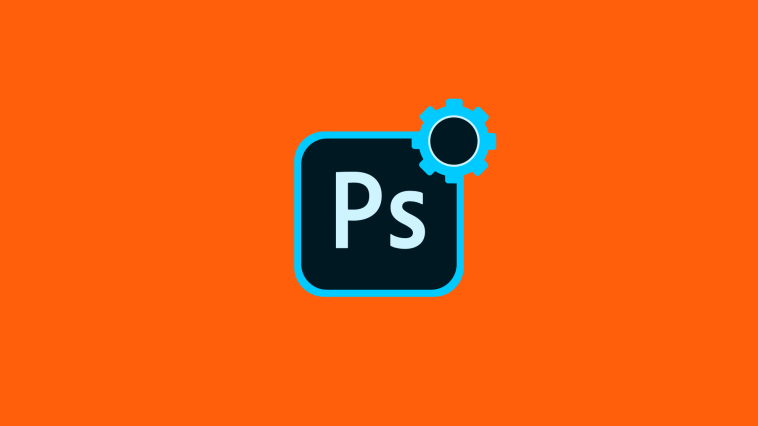

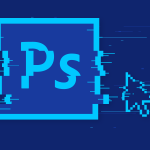

GIPHY App Key not set. Please check settings