Introduction.
The footer of a website may often be overlooked, but it plays a critical role in providing essential information, enhancing user experience, and maintaining a cohesive design.
If you’re a WordPress user who’s harnessed the power of the Elementor page builder, you’re in a prime position to design a captivating and functional footer that complements the rest of your website.
In this guide, we’ll walk you through the process of crafting an impressive footer in WordPress using Elementor.
You’ll learn how to create a visually appealing and informative footer that not only ties your website’s design together but also serves as a valuable resource for your visitors.
Let’s delve into the art of designing a captivating footer that leaves a lasting impression.
Why Does Your Footer Matter?
Before we dive into the nitty-gritty of footer design, let’s understand why it’s essential:
- Navigation: The footer often contains important links, helping users find their way around your website. This includes links to your privacy policy, terms of service, contact page, and more.
- Contact Information: Your footer can display contact details, making it easy for visitors to get in touch with you. This is particularly crucial for businesses and service providers.
- Branding: Consistency in design and branding is key. A well-designed footer can reinforce your brand’s identity and leave a professional impression.
- User Experience: A cluttered or disorganized footer can frustrate users. A well-structured footer improves user experience and helps users locate information quickly.
Prerequisites:
Before we start designing your footer with Elementor, ensure you have the following prerequisites:
WordPress Installed: You should have a WordPress website up and running.
- Elementor Plugin: Install and activate the Elementor page builder plugin. If you haven’t already, you can find it in the WordPress plugin repository.
- Elementor-Compatible Theme: Choose a WordPress theme that’s compatible with Elementor for more design flexibility.
How Do I Design a Stunning Footer in WordPress Using Elementor?
When it comes to web design, the footer of your website is like the closing statement of a book – it may be at the end, but it’s a crucial element that leaves a lasting impression on your readers.
A well-designed footer can enhance user experience, provide essential information, and contribute to the overall aesthetics of your website.
If you’re a WordPress user and an Elementor aficionado, you’re in luck because crafting a visually appealing and functional footer has never been easier.
In this comprehensive guide, we’ll take you through the steps to design an impressive footer for your WordPress website using Elementor.
Step 1: Plan Your Footer Content.
Before diving into Elementor, outline what you want to include in your footer. Common footer elements include:
- Contact information
- Navigation links (e.g., privacy policy, terms of service)
- Copyright notice
- Social media links
- Newsletter signup form
- Recent posts or links to popular pages
Having a clear plan will make the design process smoother.
Step 2: Create a New Footer Section.
In your WordPress dashboard, navigate to the page where you want to design your footer.
- Click “Edit with Elementor” to launch the Elementor editor.
- Create a new section for your footer. You can do this by clicking the “Add New Section” button.
- Select the number of columns for your footer section based on your design preferences.
Step 3: Add Widgets and Content.
Now it’s time to populate your footer with content using Elementor widgets. Here are some examples of how to use common widgets:
- Text Widget: Add your copyright notice, contact information, or any additional text you want in your footer.
- Navigation Menu Widget: Include navigation links to important pages like your privacy policy, terms of service, or any other relevant links.
- Social Icons Widget: Add icons and links to your social media profiles.
- Newsletter Signup Form: If you want to collect email addresses, use a widget like “MailChimp for Elementor” to create a newsletter signup form.
- Recent Posts Widget: Display links to your most recent blog posts or popular pages.
Step 4: Customize the Design.
Elementor gives you complete control over the design of your footer. You can adjust fonts, colours, spacing, and more to match your website’s style.
- Click on any widget to open its settings in the left sidebar.
- Navigate to the “Style” tab to customize its appearance.
- Experiment with different design options until you’re satisfied with the look of your footer.
Step 5: Mobile Responsiveness.
Don’t forget to optimize your footer for mobile devices. Elementor allows you to preview and adjust the design for different screen sizes.
Click the mobile and tablet icons at the bottom of the Elementor editor to switch between device views.
Make any necessary adjustments to ensure your footer looks great on all devices.
Step 6: Save and Publish.
Once you’re happy with your footer design, click “Save” and then “Publish” to make your changes live on your website.
Step 7: Test Your Footer.
Finally, thoroughly test your footer on different devices and browsers to ensure everything works as expected.
Verify that links are functional, forms are working, and the design looks consistent.
Congratulations! You’ve successfully designed a stunning and functional footer for your WordPress website using Elementor.
Your footer now serves as a valuable resource for your visitors while enhancing the overall user experience and aesthetics of your site.
Conclusion.
The footer of your website may be at the bottom, but it plays a crucial role in leaving a lasting impression on your audience.
With Elementor’s flexibility and customization options, you have the power to create a footer that not only looks great but also serves your website’s goals effectively.
Designing an impressive footer is just one step toward building a user-friendly and visually appealing WordPress website.




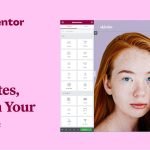

GIPHY App Key not set. Please check settings