Introduction.
Tracking your progress is an essential part of achieving your goals and staying motivated along the way.
Notion, the popular all-in-one productivity and note-taking tool provides a versatile platform to monitor your progress and visualize your achievements.
One effective way to visualize progress is by creating a progress bar, which visually represents the completion or advancement towards a specific target or goal.
Whether you’re tracking your fitness journey, project milestones, learning progress, or personal development goals, incorporating progress bars in Notion can help you stay organized and motivated.
By visualizing your progress, you can easily see how far you’ve come and how much further you have to go.
In this guide, we will walk you through the process of creating a progress bar in Notion, step by step.
We will explore the different methods and techniques you can use to design and customize your progress bars based on your specific needs and preferences.
With Notion’s flexibility and functionality, you can create dynamic and interactive progress bars that accurately reflect your progress and keep you motivated.
Whether you’re a Notion beginner or an experienced user, this guide will provide you with the tools and knowledge to effectively incorporate progress bars into your Notion workspace.
Hey there, dear reader! We hope you’re enjoying the content on our blog. Did you know we have a treasure trove of other insightful articles waiting for you?
Checkout the links to the article below to become more productive and scale your Notion experience.
- How To Make Money Selling Notion Templates
- How To Make Money Online With Notion
- How To Make Money With Notion Templates
- How To Become a Notion Consultant
- How To Personalize Notion
- How To Use Notion For Social Media Management
- How To Sell Notion Templates On Etsy
- How To Build a Website On Notion
- How To Build Your Portfolio On Notion
- How To Use Notion For Personal Use
- How To Use Notion For Research
So, let’s dive in and learn how to create captivating and visually engaging progress bars in Notion to help you achieve your goals and celebrate your accomplishments along the way.
How Do I Create a Progress Bar in Notion?
Notion, with its versatile features and customizable interface, offers an excellent platform for creating progress bars that allow you to monitor and visualize your progress towards specific targets or goals.
In this article, we will guide you through the process of creating a progress bar in Notion, step by step.
Step 1: Determine Your Progress Tracking Needs.
Before you start creating a progress bar in Notion, it’s important to determine what you want to track and how you want to measure your progress.
Whether it’s completing tasks, achieving milestones, or tracking a percentage, having a clear understanding of your progress-tracking needs will help you design an effective progress bar.
Step 2: Set Up Your Notion Page.
Open Notion and create a new page or navigate to an existing page where you want to add the progress bar.
Name the page appropriately to reflect the goal or task you’re tracking. This will serve as your progress-tracking workspace.
Step 3: Add a Table or Database.
To create a progress bar, you’ll need a table or database in Notion. Click on the “+” button to add a new block, then select “Table” or “Database” from the options. This will allow you to organize your data and track your progress effectively.
Step 4: Customize the Table or Database.
Once you’ve added the table or database, customize it to fit your progress-tracking needs. Add relevant columns, such as task names, due dates, and progress status.
You can also include additional columns to track other relevant information, such as notes, categories, or assigned team members.
Step 5: Add a Progress Bar Column.
In your table or database, add a new column specifically for the progress bar. Click on the “+” button in the column header, then select “Formula” or “Rollup.”
Depending on your preference and the specific progress tracking method you’ve chosen, you can use either of these options.
Step 6: Define the Progress Calculation.
In the formula or rollup settings, define the calculation for the progress bar. If you’re tracking completion as a percentage, divide the number of completed tasks by the total number of tasks and multiply by 100. If you’re using a different method, adjust the calculation accordingly.
Step 7: Customize the Progress Bar Appearance.
Once you’ve defined the calculation, you can customize the appearance of the progress bar to make it visually appealing.
In Notion, you can use conditional formatting or colour-coded formatting to highlight different progress levels.
For example, you can choose to display the progress bar in green when it’s at 100% and in red when it’s below a certain threshold.
Step 8: Track and Update Progress.
Now that your progress bar is set up, you can start tracking and updating your progress regularly.
As you complete tasks or achieve milestones, update the corresponding columns in your table or database. The progress bar will automatically update based on the defined calculation.
Step 9: Celebrate Achievements and Adjust Goals.
As you make progress and reach milestones, take the time to celebrate your achievements. Use your progress bar as a visual representation of your success and a reminder of how far you’ve come. Additionally, don’t hesitate to adjust your goals or targets as needed.
Notion allows you to modify the progress bar and update your tracking system to align with new objectives or changing circumstances.
Conclusion.
Creating a progress bar in Notion is a powerful way to visualize and track your progress towards your goals.
By following these steps, you can design a customized progress bar that fits your specific tracking needs.
Notion’s flexibility and functionality make it an ideal platform for monitoring your progress and staying motivated on your journey to success.
Hey there, dear reader! We hope you’re enjoying the content on our blog. Did you know we have a treasure trove of other insightful articles waiting for you?
Checkout the links to the article below to become more productive and scale your Notion experience.
- How To Make Money Selling Notion Templates
- How To Make Money Online With Notion
- How To Make Money With Notion Templates
- How To Become a Notion Consultant
- How To Personalize Notion
- How To Use Notion For Social Media Management
- How To Sell Notion Templates On Etsy
- How To Build a Website On Notion
- How To Build Your Portfolio On Notion
- How To Use Notion For Personal Use
- How To Use Notion For Research
Start incorporating progress bars into your Notion workspace and watch your accomplishments come to life!


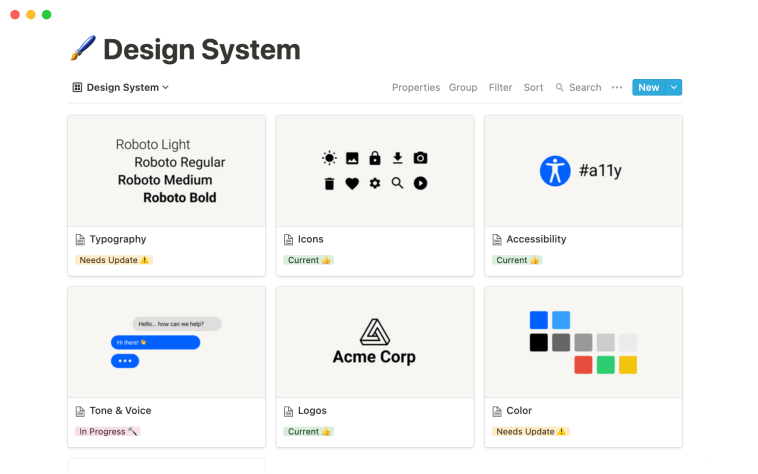

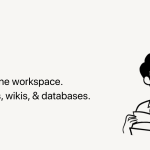
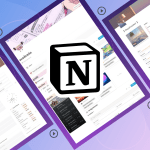
GIPHY App Key not set. Please check settings