Introduction.
Welcome to the digital age, where QR codes have become an essential tool for connecting the physical world with the virtual realm.
If you’re a content creator on YouTube looking to expand your reach and engage with your audience in new and exciting ways, creating a QR code for your YouTube channel is a fantastic step to take.
QR codes offer a seamless bridge between the offline and online spaces, allowing anyone with a smartphone to scan the code and instantly access your YouTube channel, videos, or any other digital content you wish to share.
In this guide, we’ll walk you through the simple process of creating a personalized QR code for your YouTube channel.
Whether you’re a vlogger, educator, entertainer, or business owner leveraging YouTube to showcase your products or services, having a QR code at your disposal will open up a world of possibilities in terms of promotion, engagement, and building a loyal community.
No need to worry about technical jargon or complicated software – we’ll be using user-friendly tools that require no prior coding knowledge.
By the end of this tutorial, you’ll have your very own QR code, ready to be shared on business cards, posters, flyers, social media, or any other medium you can think of.
So, let’s get started and unlock the potential of QR codes to supercharge your YouTube channel’s growth and interaction!
How Do I Create a QR Code For My YouTube Channel?
In the digital age, staying connected with your audience is crucial for content creators, businesses, and influencers alike.
YouTube, as one of the most popular platforms for sharing videos and content, offers a vast potential to reach millions of viewers worldwide. However, promoting your YouTube channel in the physical world can be challenging.
This is where QR codes come to the rescue! QR codes provide a simple and effective way to bridge the gap between the offline and online realms, allowing anyone with a smartphone to access your YouTube channel effortlessly.
In this guide, we will walk you through the step-by-step process of creating a personalized QR code for your YouTube channel, so you can engage your audience in new and exciting ways.
Step 1: Find Your YouTube Channel URL.
The first step is to locate your YouTube channel’s URL. Open your web browser and go to youtube.com.
Sign in to your YouTube account, navigate to your channel page, and copy the URL from the address bar.
Step 2: Generate a QR Code
There are several online QR code generators available that make it easy to create QR codes for various purposes.
For this tutorial, we’ll use a popular and user-friendly QR code generator like “QR Code Generator” (www.qr-code-generator.com) or “QRStuff” (www.qrstuff.com).
- Open your preferred QR code generator in your web browser.
- Select the option to create a “Website URL” or “YouTube” QR code, depending on the generator you are using.
- Paste your YouTube channel URL into the designated field.
- Click the “Generate QR Code” button.
Step 3: Customize Your QR Code (Optional).
Some QR code generators offer customization options to make your QR code more visually appealing and in line with your branding.
You can change the colour, add a logo, or choose a design that represents your YouTube channel’s theme.
Keep in mind that adding a logo can sometimes interfere with the QR code’s scannability, so make sure it remains clear and easily recognizable.
Step 4: Test Your QR Code.
Before finalizing your QR code, it’s essential to test it to ensure it directs users to your YouTube channel correctly.
Use a QR code scanner app on your smartphone or tablet to scan the code and verify that it takes you to the intended destination, which should be your YouTube channel.
Step 5: Download and Share Your QR Code
Once you are satisfied with your customized QR code, download it to your computer or mobile device.
You will likely receive the QR code in PNG or JPEG format. Now, you can share the code across various physical and digital platforms:
- Print it on business cards, flyers, posters, and other marketing materials.
- Include it in your email newsletters, blog posts, or website to encourage online visitors to access your YouTube channel.
- Share it on your social media platforms to reach a broader audience.
Tips for Using QR Codes Effectively
- Placement. Ensure that you place your QR code in easily accessible locations, where people can scan it without any obstructions or difficulties.
- Call-to-Action. Accompany your QR code with a clear call-to-action (CTA) that prompts viewers to scan the code and subscribe to your channel or watch a specific video.
- Testing. Regularly check your QR code to ensure it continues to lead users to the correct destination. If you make changes to your YouTube channel or videos, update the QR code accordingly.
- Analytics. Consider using QR code generators that offer tracking and analytics features. This allows you to monitor how many times the QR code was scanned and evaluate the effectiveness of your promotional efforts.
Conclusion.
By creating a QR code for your YouTube channel, you open up new avenues for promoting your content and engaging with your audience beyond the digital sphere.
QR codes are an efficient and innovative way to connect your physical marketing materials with your online presence, fostering a seamless experience for your viewers.
Follow the steps outlined in this guide, and don’t forget to customize and promote your QR code effectively to make the most of this powerful tool.
Embrace the potential of QR codes, and watch your YouTube channel grow as you captivate a wider audience with ease.


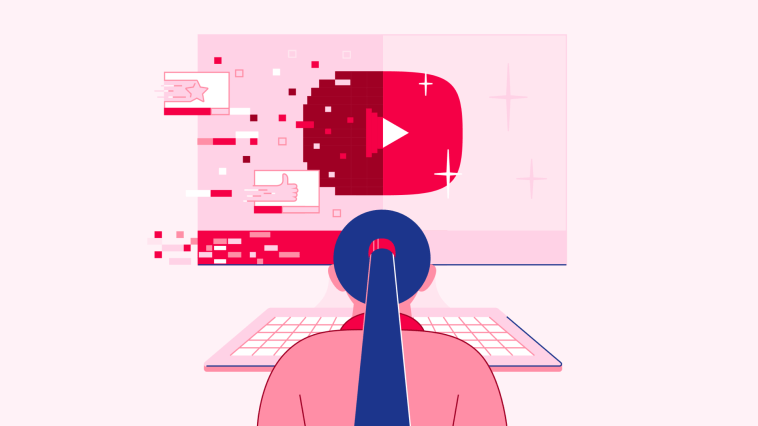

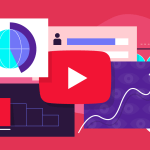

GIPHY App Key not set. Please check settings