Introduction.
The “Thank You” page is a crucial component of any online business or website. It’s the page where you express gratitude to your customers for taking a specific action, such as making a purchase, subscribing to your newsletter, or filling out a contact form.
But a “Thank You” page can be more than just a polite gesture; it’s an opportunity to engage, convert, and build a lasting relationship with your audience.
Elementor, the versatile WordPress page builder, empowers you to create “Thank You” pages that go beyond the ordinary.
In this guide, we’ll explore the art of crafting a compelling and effective “Thank You” page using Elementor.
Whether you’re running an e-commerce site, a blog, or a lead generation campaign, you’ll learn how to design “Thank You” pages that leave a positive impression, encourage further interaction, and contribute to your overall website goals.
The Significance of a “Thank You” Page
Before we dive into the “how,” let’s first understand why a well-crafted “Thank You” page matters:
- Acknowledgement: It’s a polite way to acknowledge your visitors’ actions, be it a purchase, a subscription, or a form submission. This shows that you value their engagement.
- Enhanced User Experience: A well-designed “Thank You” page contributes to a positive user experience, leaving a lasting impression on your visitors.
- Opportunity for Further Engagement: It’s a chance to encourage further interaction. You can provide relevant content, offer additional products or services, or prompt social sharing.
- Conversion and Retention: By strategically placing call-to-action elements on your “Thank You” page, you can convert one-time visitors into repeat customers or subscribers.
Prerequisites.
Before you start creating your “Thank You” page with Elementor, ensure you have the following prerequisites:
- WordPress with Elementor: Make sure you have a WordPress website with the Elementor plugin installed and activated. If you don’t have Elementor yet, you can find it in the WordPress plugin repository.
- Elementor-compatible Theme: Choose a WordPress theme that is fully compatible with Elementor for a seamless customization experience. Most modern themes work well with Elementor.
How Do I Create a Thank You Page In Elementor?
A well-designed “Thank You” page is not just a token of appreciation; it’s a valuable opportunity to engage, convert, and build lasting relationships with your audience.
Elementor, the versatile WordPress page builder, empowers you to create “Thank You” pages that are not just ordinary expressions of thanks but also powerful tools for achieving your website’s goals.
Whether you’re running an e-commerce store, a blog, or a lead generation campaign, this comprehensive guide will show you how to design compelling and effective “Thank You” pages using Elementor.
Now, let’s dive into the step-by-step process of designing your “Thank You” page using Elementor:
Step 1: Access the Elementor Editor.
- Log in to your WordPress dashboard.
- Navigate to the page where you want to create your “Thank You” page. You can choose to create a new page or edit an existing one.
- Click the “Edit with Elementor” button to launch the Elementor editor.
Step 2: Design Your “Thank You” Page.
Here’s how you can design your “Thank You” page:
- Add a Section: In Elementor, your webpage is divided into sections. Click the “+” button to add a new section or select an existing one.
- Add Content Elements: Within your section, you can add various content elements, such as text, images, buttons, videos, and more. Arrange them as needed to convey your message effectively.
- Customize Styling: Use Elementor’s styling options to customize fonts, colours, spacing, and other design elements to match your brand’s look and feel.
- Include a Thank You Message: Clearly convey your gratitude and appreciation. You can also personalize the message based on the action taken by the visitor.
- Add Relevant Information: Depending on your website’s goals, you might want to include additional information, such as next steps, contact details, or links to related content.
- Incorporate Call-to-Action (CTA) Elements: Encourage further engagement by including CTAs that prompt visitors to explore more or share your content on social media.
Step 3: Mobile Responsiveness.
Test your “Thank You” page on various devices to ensure it’s responsive and looks great on smartphones and tablets. Elementor simplifies the process of adjusting the layout for different screen sizes.
Step 4: Preview and Save.
Before publishing, use the preview feature to see how your “Thank You” page looks. If you’re satisfied with the design, click the “Publish” button to make it live on your website.
Step 5: Set as Your Thank You Page.
Depending on the action taken by your visitors, you might need to set your “Thank You” page as the destination for specific forms or transactions in your website settings.
Conclusion.
Creating a “Thank You” page with Elementor goes beyond mere courtesy; it’s a strategic move to enhance user experience, encourage further engagement, and achieve your website’s goals.
By following the steps outlined in this guide, you can design a compelling and effective “Thank You” page that leaves a lasting impression on your audience.
Elementor’s user-friendly interface and customization options make it accessible for web designers and developers of all levels.


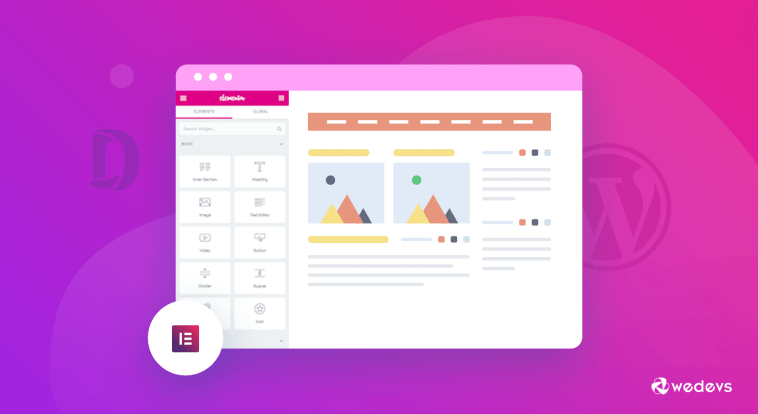

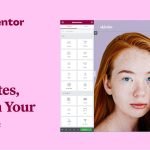
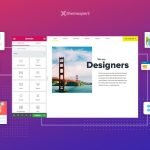
GIPHY App Key not set. Please check settings