Introduction.
The majority of internet users access websites via smartphones and tablets, and providing them with an optimized and user-friendly mobile experience is crucial for success.
Elementor, the popular WordPress page builder, offers an array of tools and features that can help transform your website into a mobile-responsive masterpiece.
In this guide, we’ll delve into the art of making your WordPress website mobile-friendly with Elementor.
Whether you’re starting a new site or revamping an existing one, you’ll discover how to create a seamless and visually appealing mobile experience that keeps your audience engaged and satisfied.
The Significance of Mobile-Friendly Design.
Before we delve into the “how,” let’s understand why mobile-friendly design is of paramount importance:
- Widespread Mobile Usage: The majority of internet users browse websites on mobile devices, making it essential to cater to this user base effectively.
- Improved User Experience: A mobile-friendly website ensures that your content is accessible, readable, and navigable on small screens, enhancing the user experience.
- Search Engine Optimization (SEO): Search engines like Google prioritize mobile-friendly websites in their rankings. A mobile-responsive design can positively impact your search engine visibility.
- Reduced Bounce Rates: A well-optimized mobile site decreases bounce rates and encourages visitors to stay longer, explore your content, and take desired actions.
Prerequisites.
Before you embark on the journey of making your WordPress website mobile-friendly with Elementor, ensure you have the following prerequisites in place:
- WordPress with Elementor: Make sure you have a WordPress website with the Elementor plugin installed and activated. If you haven’t installed Elementor yet, you can find it in the WordPress plugin repository.
- Elementor-compatible Theme: Choose a WordPress theme that is fully compatible with Elementor for a seamless customization experience. Most modern themes work well with Elementor.
How Do I Make My WordPress Website Mobile-Friendly With Elementor?
With the majority of internet users accessing websites via smartphones and tablets, providing a seamless and visually appealing mobile experience is crucial for retaining visitors and achieving your website’s goals.
Fortunately, Elementor, the popular WordPress page builder, empowers you with the tools to create a responsive and mobile-friendly website without requiring extensive coding knowledge.
In this comprehensive guide, we’ll explore the art of making your WordPress website mobile-friendly with Elementor.
Whether you’re starting a new website or optimizing an existing one, you’ll learn how to create a user-friendly and visually captivating mobile experience that keeps your audience engaged and satisfied.
Now, let’s explore the step-by-step process of transforming your WordPress website into a mobile-friendly masterpiece using Elementor:
Step 1: Access the Elementor Editor.
- Log in to your WordPress dashboard.
- Navigate to the page you want to make mobile-friendly. You can choose to create a new page or edit an existing one.
- Click the “Edit with Elementor” button to launch the Elementor editor.
Step 2: Design Responsively.
Here’s how to ensure your website is mobile-friendly:
- Use Responsive Sections: In Elementor, your webpage is divided into sections. Ensure that each section you add is set to “stretch” so that it takes up the full width of the screen, adapting to various screen sizes.
- Check Mobile and Tablet Views: In the Elementor editor, you can switch between desktop, tablet, and mobile views using the icons in the bottom-left corner. Ensure that your content looks good and functions correctly on all devices.
- Adjust Spacing and Typography: Fine-tune the spacing between elements and the typography (font size, line height, etc.) to ensure readability and visual appeal on different screens.
- Hide/Show Elements: Elementor allows you to hide or show specific elements on different devices. Use this feature to optimize the user experience for each screen size.
Step 3: Test Responsiveness.
- Preview on Different Devices: Before publishing, use Elementor’s preview feature to see how your page looks on various devices. Make necessary adjustments to optimize the layout.
- Test on Real Devices: Whenever possible, test your mobile-friendly design on real devices to ensure everything functions as expected.
Step 4: Mobile-Friendly Navigation.
Consider implementing mobile-friendly navigation, such as a responsive menu or a hamburger menu, to make it easy for mobile users to navigate your website.
Step 5: Publish Your Mobile-Friendly Website.
Once you are satisfied with the mobile-friendly design, click the “Publish” button to make it live for your audience.
Step 6: Ongoing Maintenance.
Regularly review your website’s mobile-friendliness, especially when making content updates or adding new elements. Ensuring that your site remains responsive is an ongoing process.
Conclusion.
Creating a mobile-friendly WordPress website with Elementor is not just about keeping up with the times; it’s about providing an exceptional user experience and optimizing your site for search engines.
By following the steps outlined in this guide, you can transform your website into a mobile-responsive masterpiece that caters to the diverse range of screens in today’s digital landscape.
Elementor’s user-friendly interface and customization options make it accessible for web designers and developers of all levels.


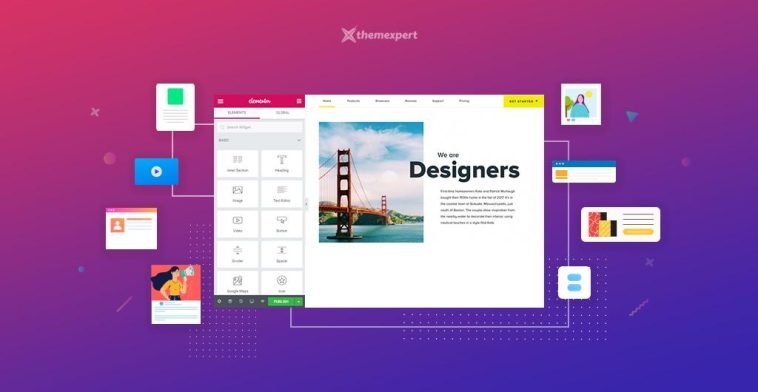


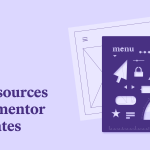
GIPHY App Key not set. Please check settings