Introduction.
A responsive website adapts and looks great on various screen sizes, from large desktop monitors to small smartphone displays.
Elementor, the powerful WordPress page builder, empowers web designers and developers to create responsive websites seamlessly, without requiring extensive coding skills.
In this guide, we’ll explore the art of making your website responsive with Elementor. You’ll discover how to ensure that your site not only looks fantastic but also delivers an exceptional user experience, regardless of the device your visitors are using.
The Importance of Responsive Web Design
Before we dive into the “how,” let’s understand why responsive web design is essential:
- Enhanced User Experience: A responsive website ensures that your content is easily accessible and readable, regardless of the device. This improves user engagement and encourages visitors to stay longer on your site.
- Improved SEO: Search engines like Google prioritize mobile-friendly websites in their search results. A responsive design can positively impact your search engine rankings and visibility.
- Broadened Audience Reach: With the increasing use of mobile devices, a responsive website allows you to reach a broader audience, including users on smartphones and tablets.
- Future-Proofing: As new devices and screen sizes emerge, a responsive design ensures that your website remains accessible and visually appealing.
Prerequisites.
Before we begin making your website responsive with Elementor, make sure you have the following prerequisites in place:
- WordPress with Elementor: Ensure you have a WordPress website with the Elementor plugin installed and activated. If you haven’t already, you can find Elementor in the WordPress plugin repository.
- Elementor-compatible Theme: Choose a WordPress theme that is fully compatible with Elementor for a seamless customization experience. Most modern themes are Elementor-ready.
How Do I Make My Website Responsive With Elementor?
Users access websites from a multitude of devices, including smartphones, tablets, laptops, and desktops, each with different screen sizes and orientations.
Ensuring that your website looks and functions flawlessly on all these devices is crucial to providing an exceptional user experience.
Fortunately, Elementor, the popular WordPress page builder, offers a powerful toolkit for creating responsive websites without the need for extensive coding knowledge.
In this comprehensive guide, we’ll explore the art of making your website responsive with Elementor, allowing you to create a flexible and user-friendly digital presence that adapts to the ever-evolving digital landscape.
Now, let’s explore the step-by-step process of creating a responsive website with Elementor:
Step 1: Access the Elementor Editor.
- Log in to your WordPress dashboard.
- Navigate to the page you want to make responsive. You can choose to create a new page or edit an existing one.
- Click the “Edit with Elementor” button to launch the Elementor editor.
Step 2: Design Responsively.
Here’s how you can ensure your website is responsive:
- Use Responsive Sections: In Elementor, your webpage is divided into sections. Ensure that each section you add is set to “stretch” so that it takes up the full width of the screen, adapting to various screen sizes.
- Check Mobile and Tablet Views: In the Elementor editor, you can switch between desktop, tablet, and mobile views using the icons in the bottom-left corner. Ensure that your content looks good and functions correctly on all devices.
- Adjust Spacing and Typography: Fine-tune the spacing between elements and the typography (font size, line height, etc.) to ensure readability and visual appeal on different screens.
- Hide/Show Elements: Elementor allows you to hide or show specific elements on different devices. Use this feature to optimize the user experience for each screen size.
Step 3: Test Responsiveness.
- Preview on Different Devices: Before publishing, use Elementor’s preview feature to see how your page looks on various devices. Make necessary adjustments to optimize the layout.
- Test on Real Devices: Whenever possible, test your responsive design on real devices to ensure everything functions as expected.
Step 4: Mobile-Friendly Navigation.
Consider implementing mobile-friendly navigation, such as a responsive menu or a hamburger menu, to make it easy for mobile users to navigate your website.
Step 5: Publish Your Responsive Website.
Once you are satisfied with the responsiveness of your website, click the “Publish” button to make it live for your audience.
Step 6: Ongoing Maintenance.
Regularly review your website’s responsiveness, especially when making content updates or adding new elements. Ensuring that your site remains responsive is an ongoing process.
Conclusion.
Making your website responsive with Elementor is a vital step in providing a seamless and enjoyable user experience for visitors across all devices.
By following the steps outlined in this guide, you can create a flexible and user-friendly digital presence that adapts to the diverse range of screens in today’s digital landscape.
Elementor’s user-friendly interface and customization options make it accessible for web designers and developers of all levels.




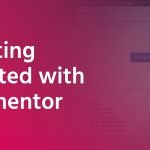

GIPHY App Key not set. Please check settings