Introduction.
Motivational quotes have the power to inspire, uplift, and spark a positive change in our lives.
Whether you want to share a little boost on social media or add something uplifting to your office decor, creating eye-catching quotes is a great way to spread positivity. But what if you’re not a graphic designer?
No worries – with Canva, you can easily create your own motivational quotes, even if you’ve never used design software before.
Canva is a popular online tool that allows anyone to design professional-looking graphics, no matter their skill level.
It’s easy to use and comes with a variety of templates, fonts, and images, making it perfect for creating motivational quotes that stand out. So, if you’ve been wondering how to design these quotes on Canva, you’re in the right place.
In this article, I’ll walk you through the process of creating stunning motivational quotes using Canva.
Let’s dive in!
How Do I Create Motivational Quotes In Canva?
Step 1: Sign Up for Canva and Get Started
If you haven’t already, head over to Canva.com and sign up. You can create a free account, which gives you access to most of the features you’ll need.
There’s also a premium version if you want access to even more templates and design elements, but the free version works just fine for creating motivational quotes.
Once you’re signed up, you’ll be directed to the Canva dashboard, where you can start designing. From here, click on the “Create a design” button to begin.
Step 2: Choose the Right Dimensions
When you’re designing a motivational quote, the size of your image matters. Depending on where you want to share the quote (Instagram, Facebook, a blog, etc.), you’ll need to choose the appropriate dimensions.
If you’re unsure, Canva has pre-made templates for social media that you can use. For example, for Instagram, you can choose a “Square Post” template (1080×1080 pixels), or for a Facebook post, there’s a “Facebook Post” template. You can also create custom dimensions by entering the size you want.
Step 3: Select a Template or Start From Scratch
Canva offers a wide range of pre-designed templates that are perfect for motivational quotes. These templates are a great way to get started if you don’t have a clear idea of what you want your design to look like.
To find them, type “motivational quotes” into the search bar on the Canva homepage. You’ll be shown dozens of customizable templates that already have beautiful fonts and layouts. Pick one that resonates with you.
If you’d rather create your design from scratch, you can do that too. Simply start with a blank canvas and begin adding your elements one by one.
Step 4: Add Your Motivational Quote
Now it’s time to add the heart of the design – the motivational quote! Whether you’re using your own quote or one you’ve found online, type it into the text box.
Canva offers different text formats and fonts to choose from. You can easily adjust the font style, size, and color to match your vision.
Some tips for choosing the right quote:
- Keep it short and sweet: Motivational quotes should be easy to read, so try to keep them under 20 words.
- Use something that resonates: Whether it’s a famous quote or your own words, make sure it inspires and motivates.
- Stay true to your audience: If you’re sharing it with a specific group, like business owners or students, tailor the message to them.
Step 5: Customize Your Design
Once you have your quote in place, it’s time to make it pop! Canva gives you tons of options to customize your design:
- Font Style and Size: Choose a bold, readable font for your quote. Fonts like “Montserrat,” “Raleway,” or “Playfair Display” are great for making a statement. Play around with different sizes to make important words stand out.
- Text Alignment: You can adjust the alignment of your text to make sure it’s perfectly centered or aligned to the left/right. Canva’s “Position” feature helps with that.
- Backgrounds: You can choose a solid color, gradient, or even an image background. Canva has a large library of free and premium images, so you’ll find plenty of options. You could pick a serene landscape for a calming quote or a dynamic cityscape for something more energetic.
- Text Effects: You can also apply text effects like shadow, lift, or curve to add some flair to your quote.
- Branding: If you’re creating a quote for a business or personal brand, consider adding your logo, website, or social media handle.
Step 6: Play With Color and Contrast
Colors play a huge role in how a design is perceived. For motivational quotes, you’ll want to make sure your text stands out against the background. Here are some tips for color choices:
- Use contrast: If your background is dark, use light-colored text and vice versa.
- Stick to a color palette: Too many different colors can make your design look chaotic. Choose a simple color scheme to keep things cohesive. Canva has color palettes you can use if you’re not sure where to start.
Step 7: Add Images or Icons (Optional)
Sometimes, adding a relevant image or icon can make your design even more powerful. Canva has a massive library of free and premium photos, illustrations, and icons. For example, if you’re sharing a quote about growth, you could add a small image of a plant or tree in the corner.
Just be careful not to overcrowd your design. The focus should still be on the quote itself. Images and icons are there to complement the message, not overpower it.
Step 8: Finalize and Download Your Design
Once you’re happy with your design, it’s time to download it. Click the “Download” button in the top right corner of Canva. You can choose from several file formats, but PNG is usually the best option for high-quality images that won’t lose clarity when shared online.
After downloading, you can now post it to your social media accounts, print it out, or use it however you like!
Tips for Creating Effective Motivational Quotes
- Simplicity is key: A clean and simple design will always be more effective than one that’s overly complicated.
- Focus on readability: The quote should be easy to read at a glance, so use legible fonts and high contrast.
- Be consistent: If you’re making motivational quotes as part of a personal brand or business, keep your style consistent. Use similar fonts, colors, and layouts for each design.
FAQs
Q1: Can I use Canva for free?
Yes, Canva offers a free version that gives you access to a large number of templates, images, and fonts. There’s also a premium version called Canva Pro, which offers additional features, like more templates and the ability to resize designs.
Q2: How can I add my logo to the design?
You can easily upload your logo to Canva by clicking on the “Uploads” button on the left side of the screen. After uploading your logo, you can drag it onto your design and resize it as needed.
Q3: What’s the best font for motivational quotes?
Fonts like “Montserrat,” “Raleway,” “Oswald,” and “Lora” are popular choices for motivational quotes because they’re clear, modern, and easy to read.
Q4: Can I add my own background image to Canva?
Yes, Canva allows you to upload your own images. Just click on the “Uploads” button, choose your image, and add it to the design.
Conclusion
Creating motivational quotes in Canva is not only fun, but it’s also a great way to spread positivity and inspiration.
With just a few simple steps, you can create beautiful and meaningful designs that will motivate others and brighten up their day.
Whether you’re looking to share a quote on social media, print it for your office, or use it for a project, Canva makes it easy for anyone to bring their vision to life.
So, why not give it a try? What quote will you design first?


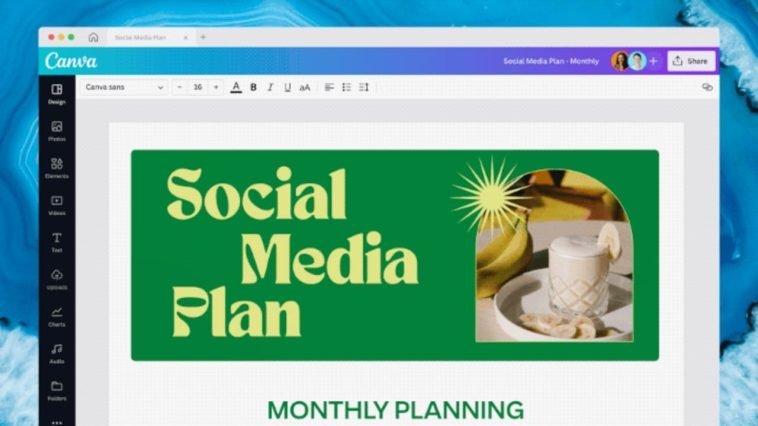
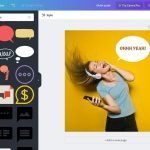
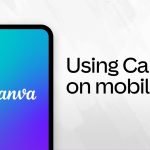
GIPHY App Key not set. Please check settings